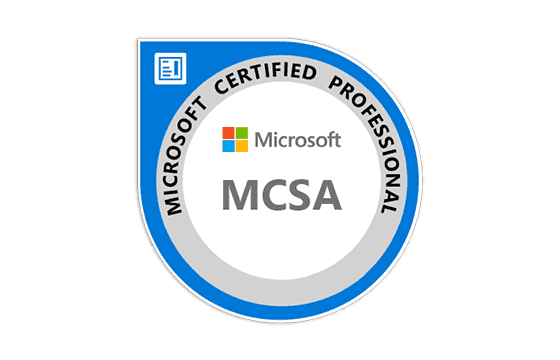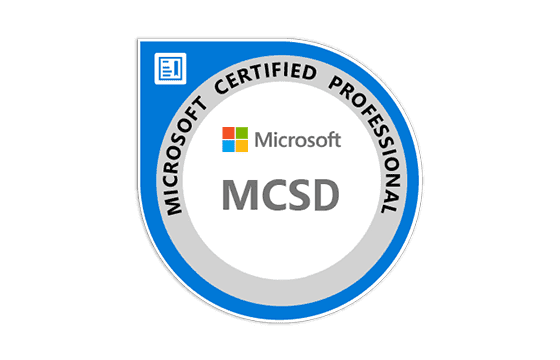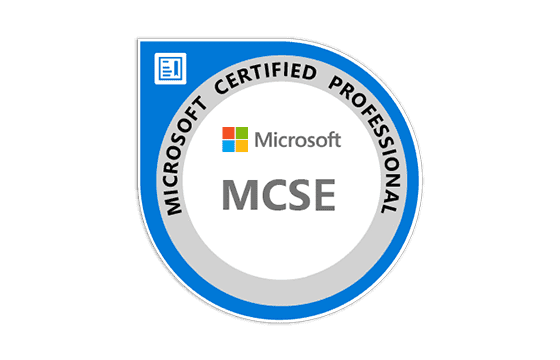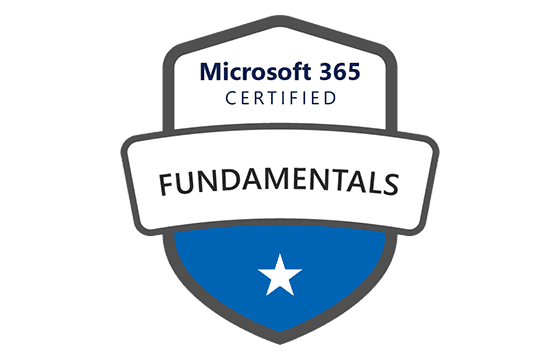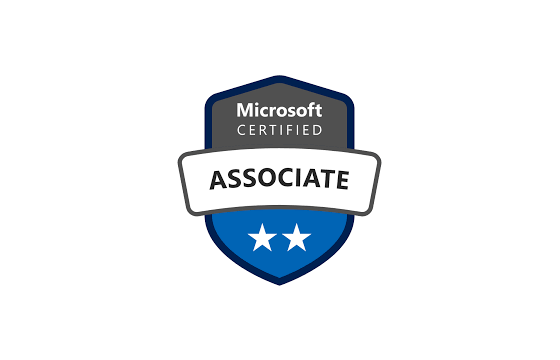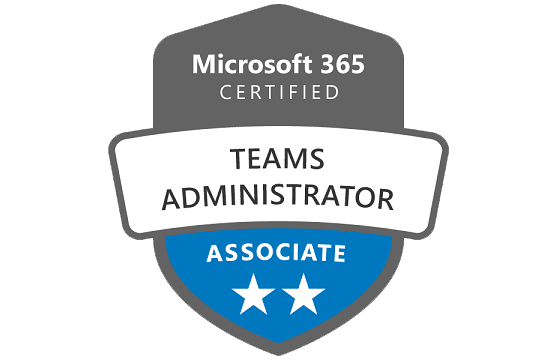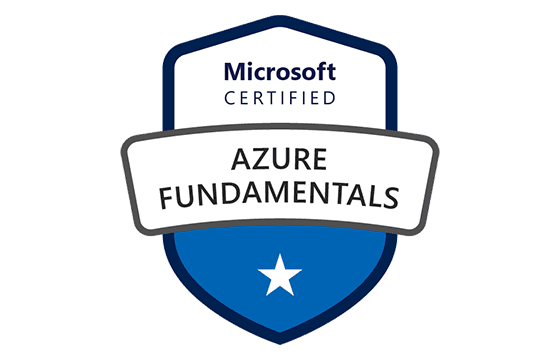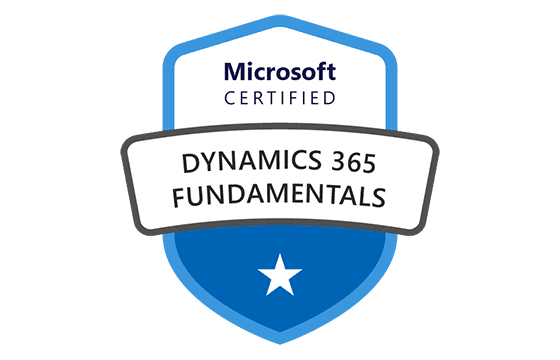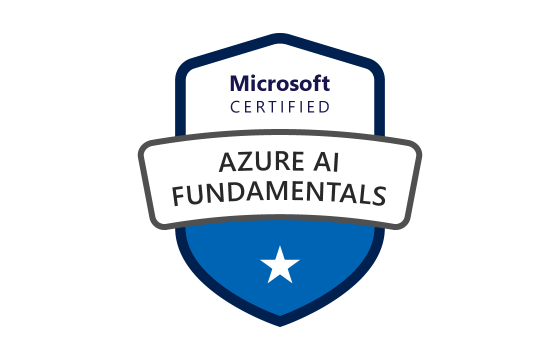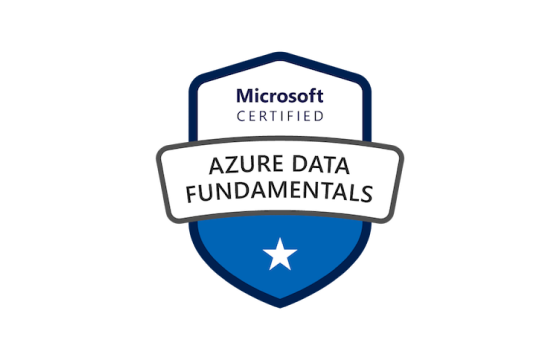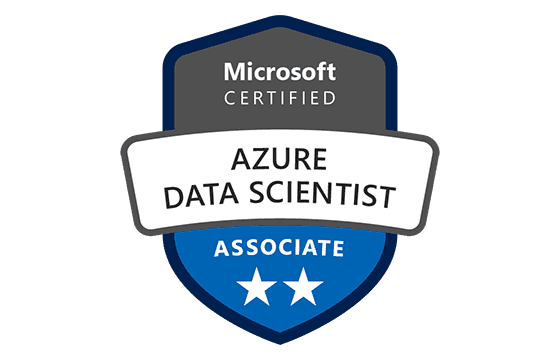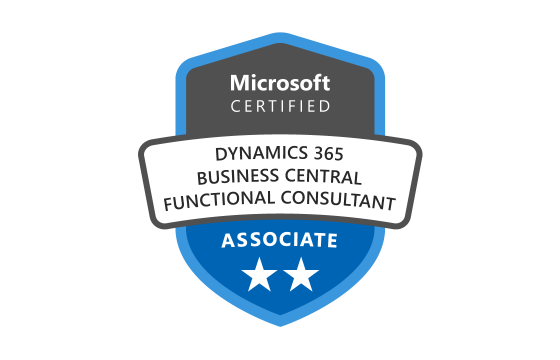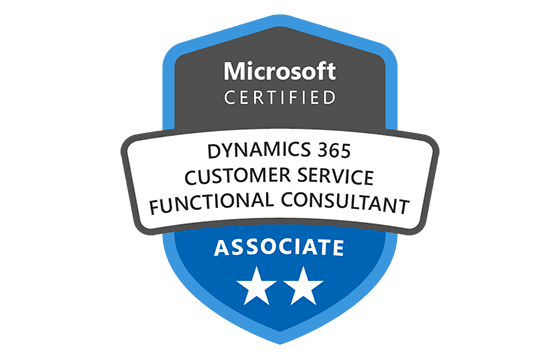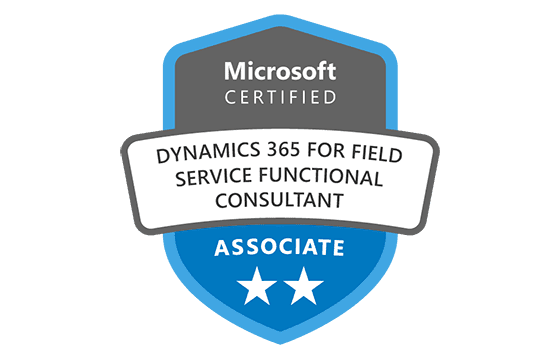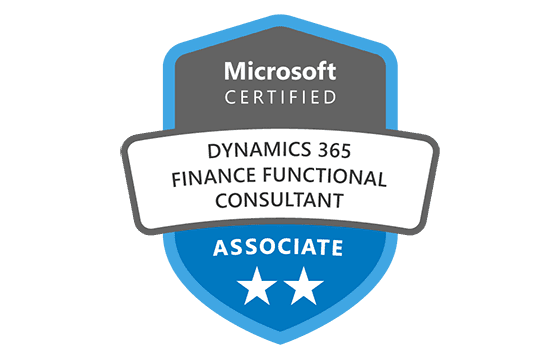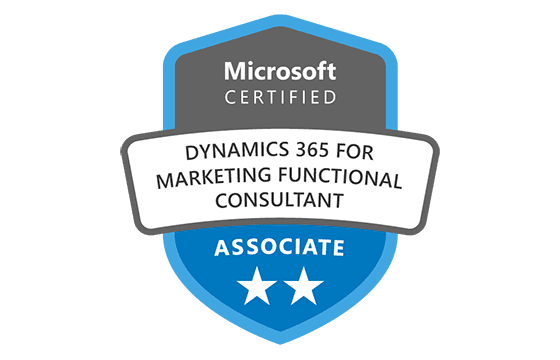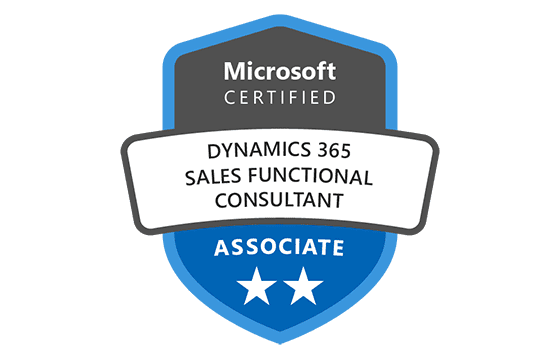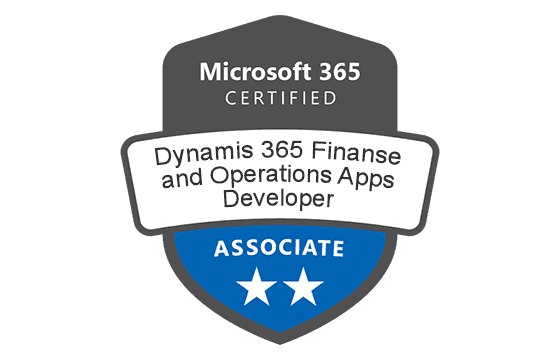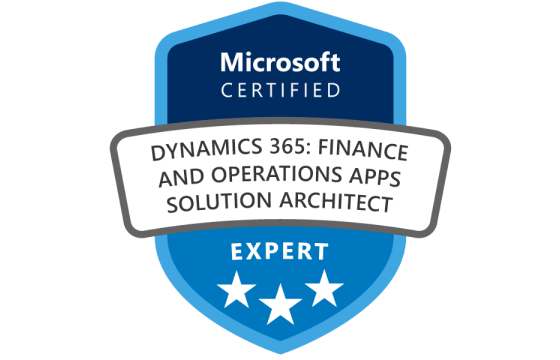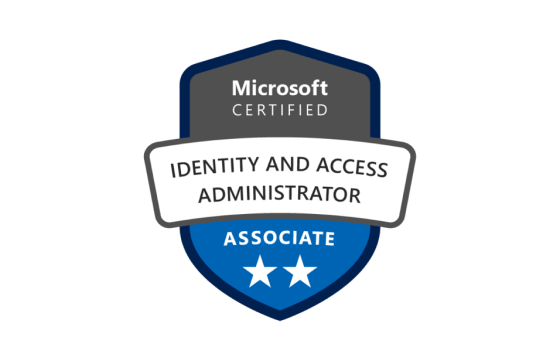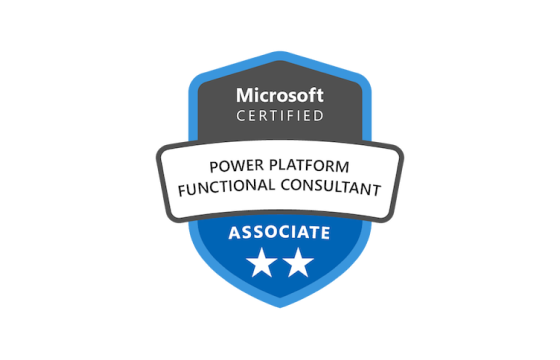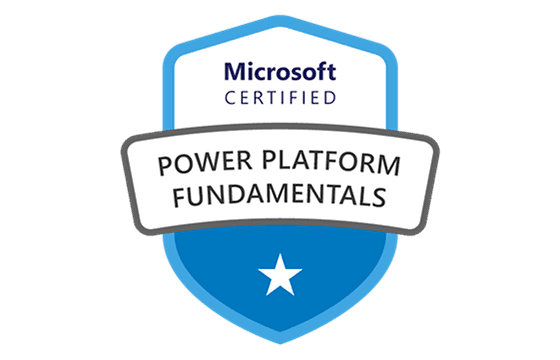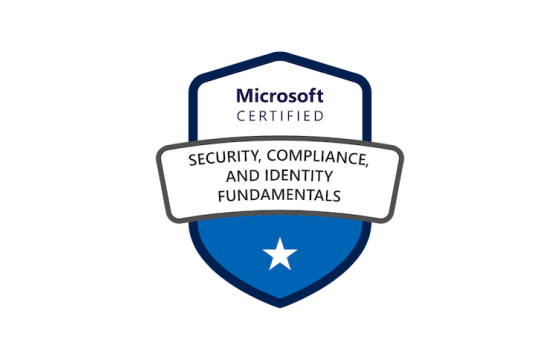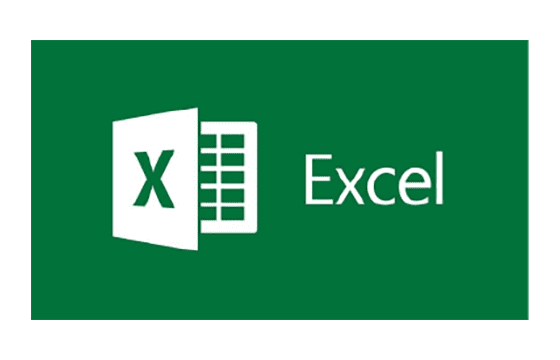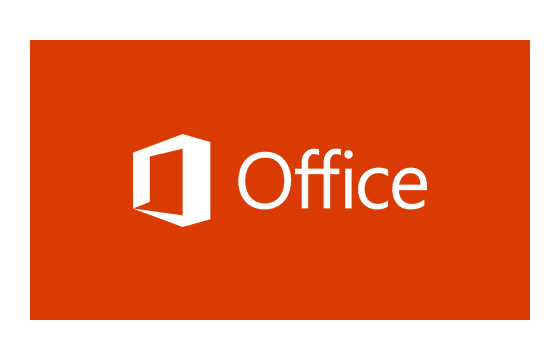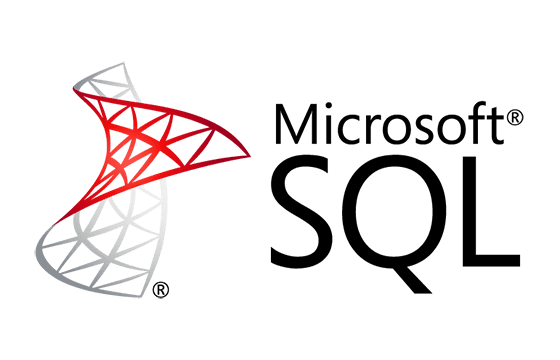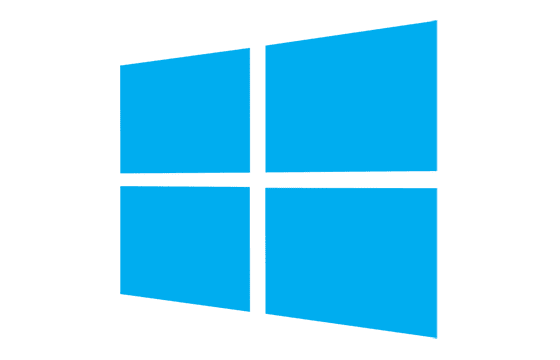Microsoft MB-800 Exam Dumps & Practice Test Questions
Question 1:
Your organization uses Dynamics 365 Business Central, and when users generate sales documents, the system must show an alert displaying the customer’s available credit and warn if there are any overdue payments.
How can you configure the system to display these credit limit and overdue payment alerts?
A. Set up the Block Customer field.
B. Use the Late Payment Predict extension.
C. Choose Both Warnings in the Credit Warnings field.
D. Activate the Exact Cost Reversing Mandatory field.
Correct answer: C
Explanation:
In Dynamics 365 Business Central, managing credit limits and overdue payment alerts requires a configuration that can actively notify users during the sales document creation process. The key to this is the Credit Warnings field, which allows the system to generate alerts when a customer’s credit balance is low or if there are overdue payments. Selecting Both Warnings in this field enables the system to check and notify about two critical aspects simultaneously: the remaining credit limit and any outstanding payments.
Option A, configuring the Block Customer field, is more restrictive and outright prevents transactions for a customer, but it does not display warnings or alerts; it simply blocks the customer from further purchases, which is a harsher control than what’s required here. This option lacks the nuance of informing users while still allowing transactions to proceed with caution.
Option B, the Late Payment Predict extension, is designed to predict the likelihood of late payments based on historical data. It’s a forecasting tool and not intended to provide immediate alerts during sales document entry, so it doesn't satisfy the need for real-time credit or overdue payment warnings.
Option D relates to cost accounting and mandates exact cost reversals, which is unrelated to credit or payment warnings and thus irrelevant in this context.
Therefore, Option C is the correct and best choice because it directly supports the requirement to alert users about both credit limits and overdue payments at the point of sale document creation, improving risk management without fully blocking the customer.
Question 2:
You have set up a cloud-based printer in Dynamics 365 Business Central. Users need purchase orders to be automatically printed through this cloud printer.
To achieve this, where should you create a setup record that links the user, the report, and the printer?
A. Printer Selections
B. Printer Management
C. Report Layout Selection
D. Report Selection – Purchase
E. Document Sending Profiles
Correct answer: C
Explanation:
When configuring Dynamics 365 Business Central to print purchase orders automatically via a cloud printer, the configuration must link the specific report (purchase order), the printer, and the user who initiates the print action. This linkage is done by creating a setup record on the Report Layout Selection page, which is specifically designed for associating reports with layouts and printers.
Option A, Printer Selections, manages printer settings for general tasks but does not provide a mechanism to tie a particular report to a printer for automatic printing.
Option B, Printer Management, is more about managing the printer devices themselves (e.g., adding or configuring printers) rather than linking reports to printers or users.
Option C is the correct choice because the Report Layout Selection page allows you to assign specific report layouts to printers. This setup ensures that when a user triggers printing for a particular report—such as a purchase order—it is automatically sent to the assigned cloud-based printer without further manual intervention. This method supports automation and user-specific printing preferences, meeting the requirements exactly.
Option D, Report Selection – Purchase, is used to select which reports should be generated for purchase activities but does not control printer assignments.
Option E, Document Sending Profiles, is focused on document distribution methods like email or electronic transmission, not on physical printing or printer configurations.
In conclusion, for automating purchase order printing to a cloud printer based on user and report combinations, Report Layout Selection is the correct and intended configuration page.
Question 3:
What is the correct method to add users to Dynamics 365 Business Central Online for the first time?
A. Get New Users from Microsoft 365
B. Manually create entries on the User Setup page
C. Update existing users from Microsoft 365
D. Import User Groups
Correct answer: A
Explanation:
When setting up users in Dynamics 365 Business Central Online for the first time, the most effective and streamlined method is to synchronize users from Microsoft 365 (formerly Office 365). This process automatically imports user details directly from the organization’s Microsoft 365 tenant, ensuring that user accounts in Business Central align with existing corporate directory information. This approach simplifies user management by leveraging Microsoft’s identity platform and avoids duplication or manual errors.
Option A, “Get New Users from Microsoft 365,” is specifically designed to import users who exist in Microsoft 365 but have not yet been added to Business Central. By using this action, administrators can efficiently onboard multiple users at once, maintaining consistency and saving time compared to manual data entry.
Option B, manually creating user entries on the User Setup page, might be useful for adding a small number of users or unique cases. However, this approach is inefficient and error-prone when managing large user bases or integrating with Microsoft 365 identities. It requires manual data entry and increases administrative overhead.
Option C refers to updating user information already synchronized with Microsoft 365. It is not intended for adding new users but for keeping existing records up to date, such as role changes or contact information updates.
Option D, importing User Groups, deals with groups of users rather than individual user accounts. While group import can be part of a broader user management strategy, it does not add individual user accounts to Business Central initially.
In summary, option A is the best choice because it leverages Microsoft 365 integration to automate and simplify the initial user addition process, ensuring alignment with corporate identity management systems and reducing administrative burden.
Question 4:
A company wants to print financial statements using a cloud-based printer. Which printer type should you recommend for this purpose?
A. Email
B. System
C. Client default
D. Server default
Correct answer: D
Explanation:
In Dynamics 365 Business Central, the printing infrastructure supports multiple types of printers, which can be configured depending on the printing environment—local, server-based, or cloud-based. For organizations intending to print documents such as financial statements through a cloud-based printing solution, the choice of printer type is crucial for seamless, reliable operation.
Option D, “Server default,” is the most appropriate choice because it represents the printer configured at the server level, which is essential for cloud printing workflows. When print jobs are managed server-side, they can be routed to cloud printers or centralized print services, ensuring consistent and efficient printing regardless of the user's local machine or location. This setup aligns perfectly with cloud infrastructure, supporting secure and centralized document output management.
Option A, “Email,” involves sending print jobs to an email address associated with a printer. While some environments support printing by email, this method is less direct and reliable for routine, formal document printing like financial statements. It lacks the control and integration needed for automated cloud-based printing.
Option B, “System,” typically refers to local system printers available on the user’s machine or within a specific network. It is not optimized for cloud-based environments, which require centralized management and remote accessibility, making it unsuitable for this use case.
Option C, “Client default,” uses the printer configured on the user’s local computer. This is practical for local printing but conflicts with cloud printing requirements, which bypass local hardware and instead utilize cloud or server-managed printers.
Therefore, selecting the Server default printer ensures that print jobs such as financial statements are processed through the cloud infrastructure in a secure, scalable, and consistent manner, fulfilling the customer’s requirement for cloud-based printing.
Question 5:
You want to transfer only the setup and master data from a test environment to a production instance in Dynamics 365 Business Central, excluding any transaction data.
Which two methods can you use to accomplish this task?
A. Use the Run Migration Now feature in Cloud Migration Management
B. Export a configuration package from the source company and import it into the target company
C. Use the Copy Data from Company option on the Configuration Worksheet page
D. Use the Copy function on the Companies page
Correct Answers: B and D
Explanation:
When working with Dynamics 365 Business Central, migrating setup and master data without bringing over transaction data requires a method that isolates configuration and foundational data. This process is important to ensure the production environment starts fresh with correct master data but no transactional history that could complicate operations.
Option B is one of the most efficient ways to perform this task. Creating a configuration package allows selective export of only specific tables and data relevant to setup and master data—such as customers, vendors, or items—while excluding transaction records. This package can then be imported into the production company, effectively replicating the necessary data structure without transactional clutter.
Option D also achieves this goal by using the Companies page’s Copy function. This function copies the company's configuration and master data, but it deliberately excludes transactional data. It’s a straightforward approach to quickly replicate a company’s setup from a test to a production environment.
Other options are less suitable:
Option A is primarily intended for cloud migration scenarios, such as moving from an older version or external system, and often involves migrating transactions as well, making it less precise for this use case.
Option C is designed to copy data between companies but typically includes transactional data, which the question explicitly excludes.
Hence, the best approaches to copying only setup and master data without transactions in Business Central are using configuration packages (B) or the company Copy function (D). Both allow clean data replication while maintaining the integrity of your production environment.
Question 6:
A customer wants to upload opening balances for all master data using a general journal on the final day of the current month in Dynamics 365 Business Central.
Which three features should be used to accomplish this?
A. Vendors Opening balance
B. G/L Accounts Opening balance
C. Calculate Inventory
D. Get Standard Journals
E. Customers Opening balance
Correct Answers: A, B, and E
Explanation:
Uploading opening balances correctly is vital for establishing accurate financial records in Dynamics 365 Business Central. When a customer wishes to upload starting entries via the general journal for master data, it means setting the initial balances for key account categories that will form the foundation of future transactions.
Option A, Vendors Opening balance, is essential because it initializes the payable accounts associated with vendors. Without properly uploading vendor opening balances, accounts payable information would be incomplete, potentially skewing financial reports or payment processes.
Option B, G/L Accounts Opening balance, is also necessary. General ledger accounts form the backbone of the accounting system, and uploading their opening balances ensures that all financial data such as assets, liabilities, revenues, and expenses start with accurate amounts. This enables correct tracking and reporting from day one.
Option E, Customers Opening balance, mirrors the function of option A but for customer accounts. This uploads the accounts receivable starting points for customers, allowing the company to track what is owed to them correctly.
Options C and D are not applicable here:
Calculate Inventory (Option C) relates to inventory valuation and adjustments, not to uploading opening balances via a general journal.
Get Standard Journals (Option D) deals with retrieving preset or recurring journal templates, which do not directly handle initial balance uploads.
In summary, the key to uploading starting entries for all master data using a general journal is to focus on opening balances for vendors, customers, and general ledger accounts (A, B, and E). This approach ensures the accounting system is properly initialized, setting the stage for accurate transaction recording going forward.
Question 7:
You are using Dynamics 365 Business Central and want to implement a process that automatically generates purchase invoices once purchase orders are received.
Which feature should you enable to automate this task?
A. Recurring Journals
B. Purchase Order Processing
C. Purchase Invoice Automation
D. Document Approval Workflows
Correct Answer: C
Explanation:
In Microsoft Dynamics 365 Business Central, automating repetitive tasks such as creating purchase invoices from purchase orders enhances operational efficiency and accuracy. The appropriate feature for automating the generation of purchase invoices based on received purchase orders is Purchase Invoice Automation.
Purchase Invoice Automation works by matching received goods or services against existing purchase orders. When the system verifies that the received items align with the purchase order entries, it automatically creates a purchase invoice. This process significantly reduces manual data entry, lowering the risk of errors and accelerating invoice processing.
This automation supports essential business workflows such as:
Matching purchase receipts with purchase orders to ensure correct delivery and invoicing
Generating invoices automatically according to predefined business rules and matching criteria
Allowing invoices to be reviewed before posting, or to be posted automatically depending on the company’s configuration
This feature is particularly valuable for organizations handling large volumes of purchase transactions, as it simplifies accounts payable and ensures timely, accurate invoicing. It reduces administrative workload and minimizes delays or discrepancies caused by manual invoice creation.
The other options, while useful in their contexts, do not directly address the automation of purchase invoice creation:
Recurring Journals (A) automate scheduled accounting entries but do not relate to purchase invoices.
Purchase Order Processing (B) manages order creation and receipt but does not automate invoice creation from those orders.
Document Approval Workflows (D) focus on controlling approvals for various documents but don’t automate invoice generation.
For MB-800 exam candidates, understanding Purchase Invoice Automation is crucial because it streamlines procurement-to-payment processes, improving financial control and operational flow in Business Central.
Question 8:
In Dynamics 365 Business Central, you need to monitor inventory quantities across various physical locations such as warehouses and stores.
Which feature should you utilize to track inventory at multiple locations?
A. Location Codes
B. Item Tracking
C. Item Journals
D. Warehouse Management
Correct Answer: A
Explanation:
When managing inventory across different sites in Dynamics 365 Business Central, the key to efficient tracking and control is the use of Location Codes. Location Codes allow businesses to define and manage multiple inventory sites, such as warehouses, retail outlets, or distribution centers, facilitating precise tracking of stock levels by location.
Setting up Location Codes enables organizations to:
Create distinct codes representing each physical inventory location
Assign inventory items to these locations, allowing the system to track stock quantities at each site individually
Define location-specific inventory parameters like minimum and maximum stock levels, pricing, and handling rules
Automatically update inventory levels in the respective location as items are received, transferred, or sold
This granular control helps businesses maintain accurate stock records, optimize replenishment decisions, and reduce the risk of stockouts or overstock situations across their entire network of locations.
Other features mentioned have different purposes:
Item Tracking (B) focuses on serial or lot number tracking for individual units, not on managing multiple stock locations.
Item Journals (C) are primarily used for manual inventory adjustments rather than ongoing location-based stock management.
Warehouse Management (D) includes advanced logistics features such as barcode scanning and complex stock movements but assumes the basic location structure is already in place.
By leveraging Location Codes, companies with multi-site operations can streamline inventory visibility and control, enabling better supply chain decisions and improving customer service levels. For MB-800 exam takers, mastering the setup and use of Location Codes is essential for managing inventory across distributed environments effectively within Dynamics 365 Business Central.
Question 9:
You want to configure Dynamics 365 Business Central to automatically approve purchase invoices only after verifying that the purchase order has been fully received.
Which feature or setup should you implement to enforce this approval condition?
A. Payment Terms Setup
B. Document Approval Workflows
C. Vendor Card Settings
D. Purchase Order Processing
Correct Answer: B
Explanation:
In Dynamics 365 Business Central, controlling the approval process for documents like purchase invoices is critical to ensure compliance with internal policies and accurate financial management. To set up a system where purchase invoices are automatically approved only after confirming that the related purchase order has been fully received, the best option is to implement Document Approval Workflows.
Approval workflows provide a structured method to route documents for review and authorization based on predefined business rules. You can configure workflows to trigger approval requests for purchase invoices and include conditions such as verifying that the quantity received matches the quantity ordered before allowing the invoice to proceed.
Key benefits of using Document Approval Workflows include:
Automated enforcement of company policies by setting up conditional logic tied to invoice processing
Reducing errors and unauthorized payments by requiring approvals only after criteria (like full receipt of goods) are met
Streamlining audit trails, since all approval steps and decisions are recorded within the system for compliance and reporting purposes
Flexibility to adapt workflows to different vendors, departments, or transaction types, enabling tailored control over invoice approvals
Other options are less suitable for this requirement:
Payment Terms Setup (A) governs when payments are due but does not enforce invoice approval conditions.
Vendor Card Settings (C) manage vendor-specific information but do not control invoice approvals.
Purchase Order Processing (D) manages order creation and receipt but does not directly govern invoice approval workflows.
For MB-800 exam candidates, understanding how to configure Document Approval Workflows to enforce conditional approvals based on business rules is essential for implementing robust financial controls within Dynamics 365 Business Central.
Question 10:
Your company wants to streamline sales order processing in Dynamics 365 Business Central by automatically creating shipment and invoice documents when a sales order is confirmed.
Which feature allows this automation?
A. Sales Order Processing
B. Sales Invoice Automation
C. Order Promising
D. Automatic Document Creation
Correct Answer: D
Explanation:
In Dynamics 365 Business Central, automating the creation of shipment and invoice documents following the confirmation of sales orders can significantly speed up order fulfillment and improve cash flow. The feature designed to support this level of automation is known as Automatic Document Creation.
Automatic Document Creation allows the system to generate related sales documents (like shipments and invoices) based on predefined rules once a sales order reaches a certain status, such as confirmation. This removes the need for manual creation of subsequent documents, reducing administrative workload and minimizing the chance of errors or delays.
This feature supports business processes by:
Defining conditions for when shipment and invoice documents should be created automatically
Linking sales orders with their related fulfillment documents seamlessly, maintaining accurate transactional records
Enhancing operational efficiency by accelerating order-to-cash cycles
Providing flexibility through configuration options that control automation based on customer, item, or other criteria
Other options are less appropriate here:
Sales Order Processing (A) handles the overall sales order lifecycle but does not inherently automate document creation.
Sales Invoice Automation (B) is a concept but not a formal feature in Business Central focused on sales order workflows.Order Promising (C) helps with availability and delivery date commitments but does not automate document generation.
For MB-800 exam candidates, knowing how to configure Automatic Document Creation is vital to optimize sales order processing, improve customer satisfaction, and accelerate revenue recognition in Dynamics 365 Business Central.
Top Microsoft Certification Exams
- AZ-104
- DP-700
- AZ-305
- AI-900
- AI-102
- MD-102
- AZ-900
- PL-300
- AZ-500
- MS-102
- SC-300
- SC-200
- SC-401
- AZ-700
- AZ-204
- MS-900
- SC-100
- DP-600
- AZ-400
- PL-200
- AZ-140
- SC-900
- PL-600
- AZ-800
- AZ-801
- PL-400
- DP-300
- MS-700
- DP-900
- PL-900
- MB-280
- DP-100
- GH-300
- MB-330
- MB-800
- MB-310
- MB-820
- MB-230
- MB-920
- MB-700
- MB-910
- MS-721
- PL-500
- MB-335
- GH-900
- GH-200
- MB-500
- MB-240
- DP-420
- AZ-120
- GH-100
- GH-500
- DP-203
- SC-400
- 62-193
- 98-383
- MO-201
- AZ-303
- 98-388
- MB-900
Site Search: