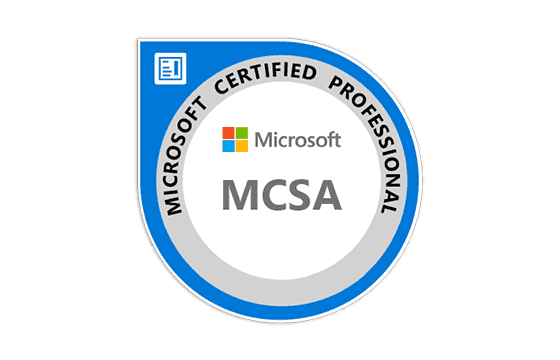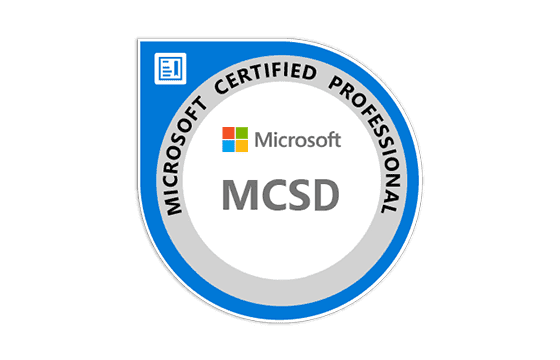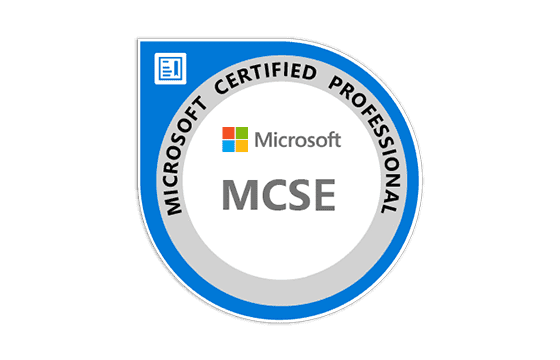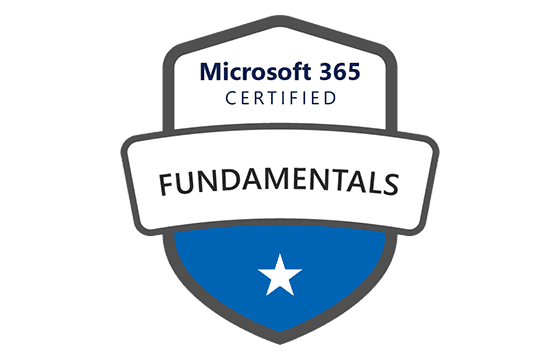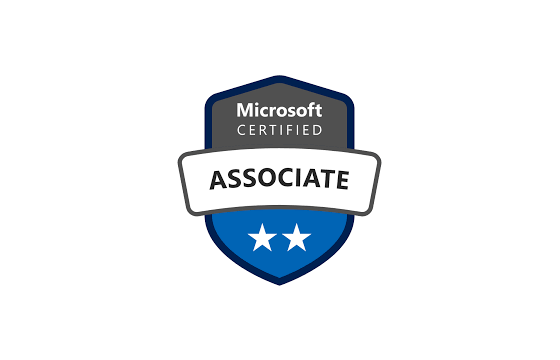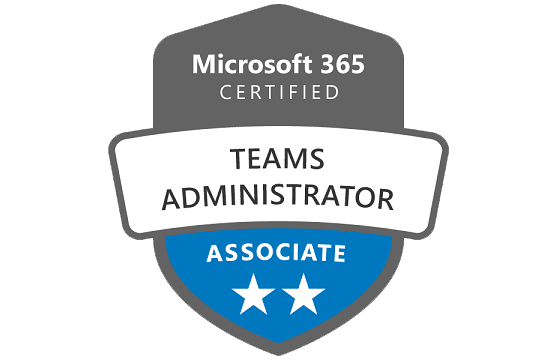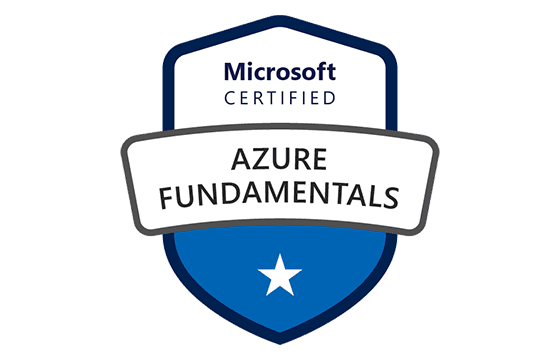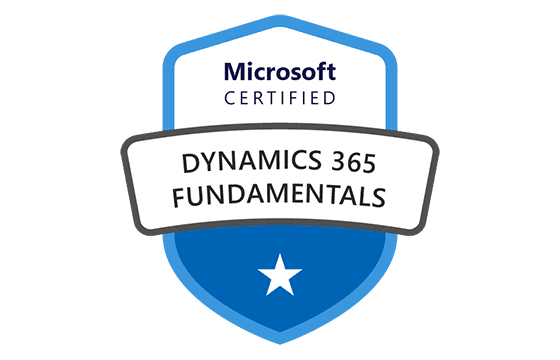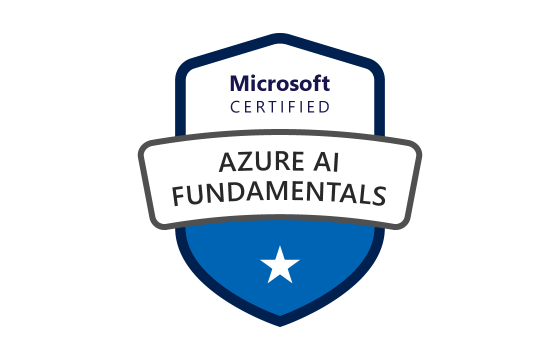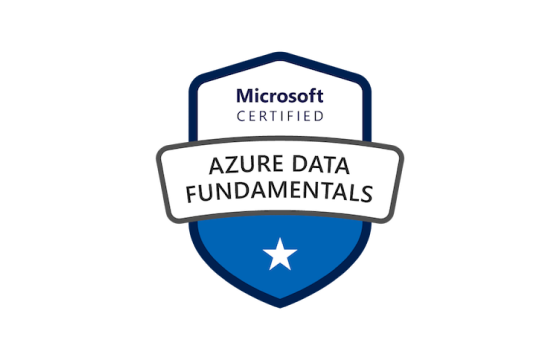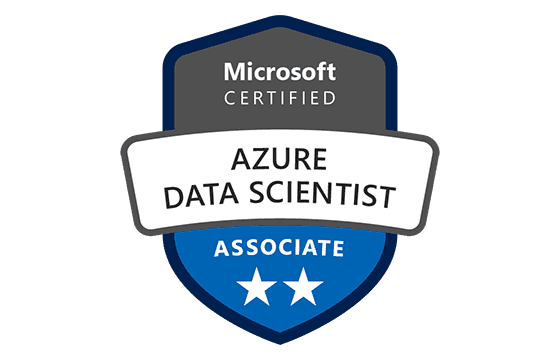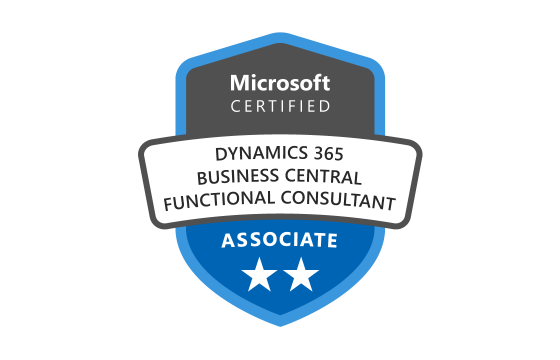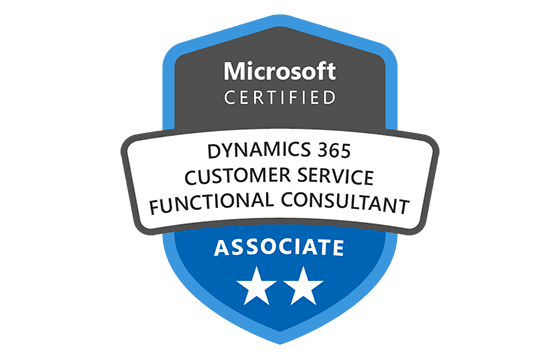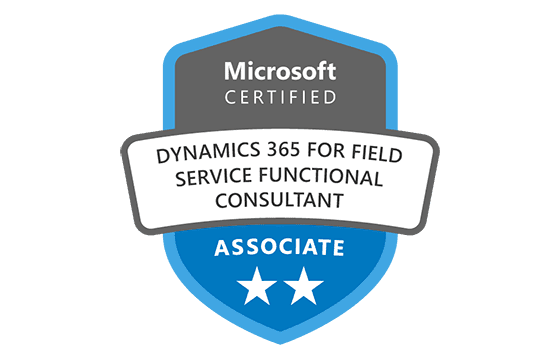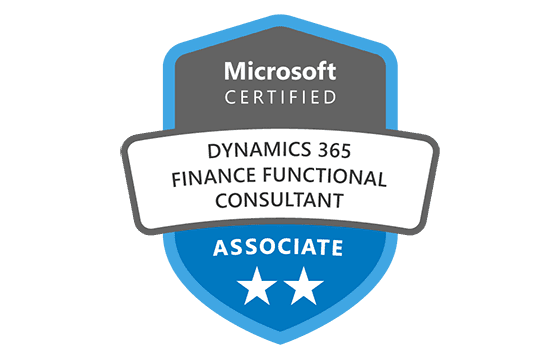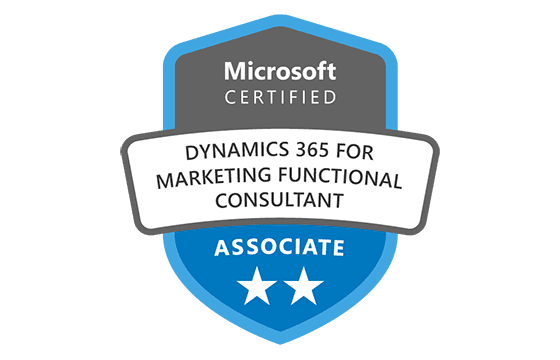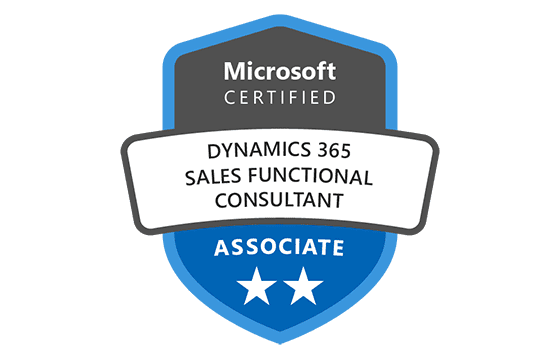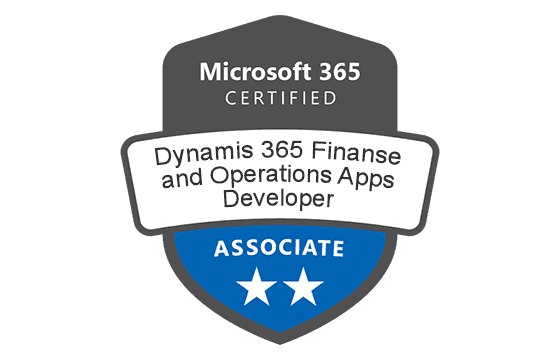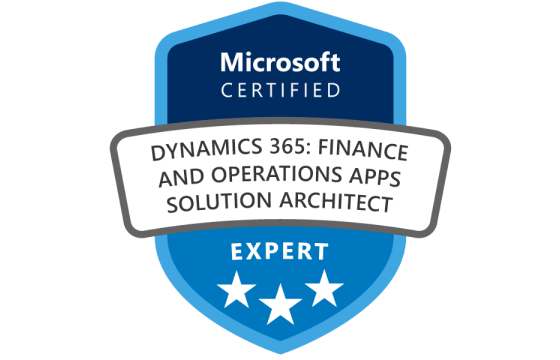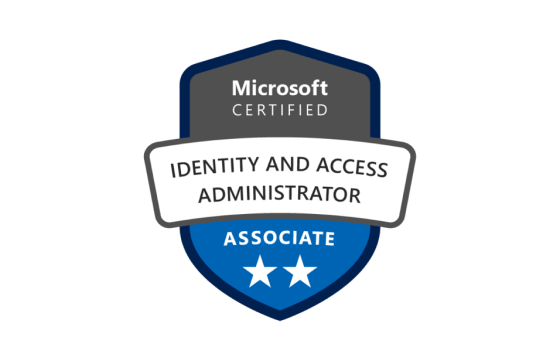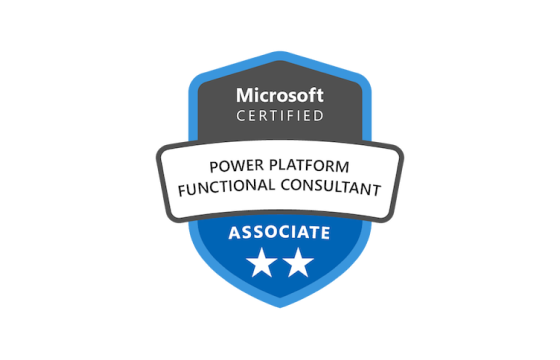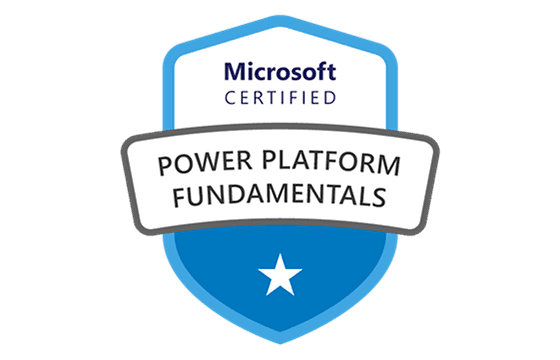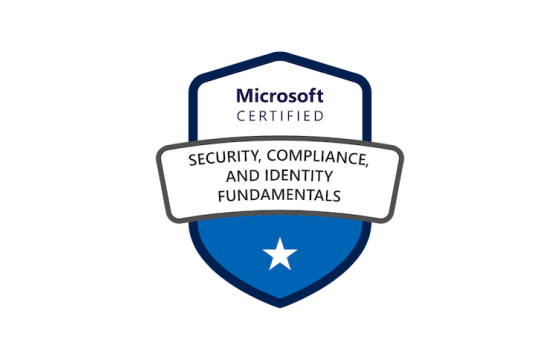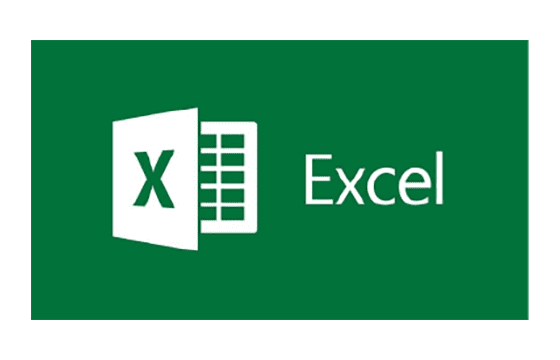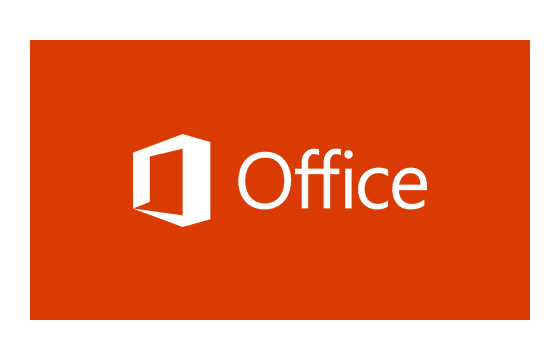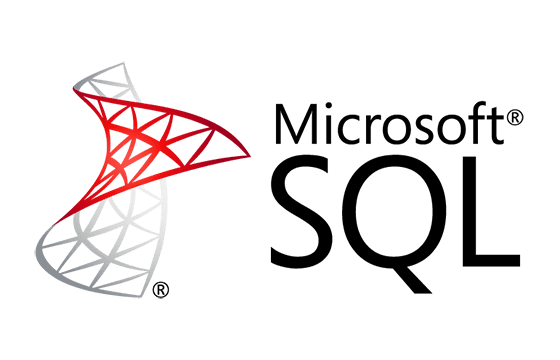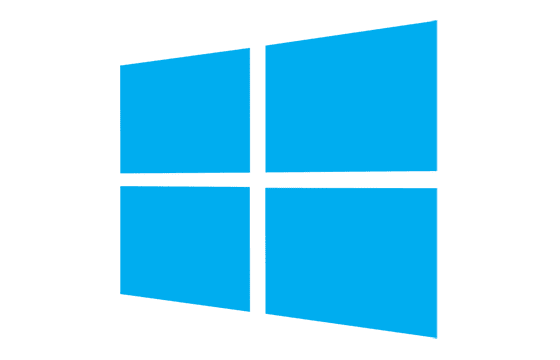Microsoft AZ-400 Exam Dumps & Practice Test Questions
Question 1:
You are setting up metrics for project dashboards in Azure DevOps. Which widget should you select to display the amount of time it takes for work items to be completed starting from when they become active?
A. Cumulative Flow Diagram
B. Burnup
C. Cycle Time
D. Burndown
Answer: C
Explanation:
When tracking project metrics in Azure DevOps, it's important to select the widget that best measures the elapsed time for work items from activation to completion. The Cycle Time widget is specifically designed to do this. It calculates the duration between when a work item moves into an active state—indicating work has started—and when it is completed. This metric helps teams monitor how efficiently work is progressing and identify potential bottlenecks.
Let’s briefly review the other options to understand why they are less suitable:
The Cumulative Flow Diagram provides a visual overview of work items across different stages (e.g., To Do, In Progress, Done) over time. While useful for understanding overall workflow distribution, it doesn’t specifically measure the time taken for individual work items to complete once active.
The Burnup chart illustrates the total amount of work completed versus planned over time. Although it helps track project progress and scope changes, it does not focus on how long individual tasks take once work begins.
The Burndown chart shows the remaining work in a sprint or project over time, helping teams visualize the rate of task completion. However, it doesn’t provide details on the duration of individual work items after activation.
Therefore, Cycle Time is the most appropriate choice when you want to measure the actual working time taken to complete items after they become active. It offers valuable insights into team efficiency and workflow effectiveness.
Question 2:
You need to verify if the following statement is correct: “The Burnup widget measures the elapsed time from the creation of work items until they are completed.” If the statement is incorrect, select the appropriate metric to replace “Burnup.” Otherwise, select "No adjustment required."
A. No adjustment required
B. Lead Time
C. Test results trend
D. Burndown
Answer: B
Explanation:
The question tests your understanding of project metrics terminology in Azure DevOps. The statement claims that the Burnup widget measures the total elapsed time from when a work item is created until it is completed. This is inaccurate.
The Burnup chart is designed to track how much work has been completed over time relative to the total planned work. It’s a progress indicator rather than a time-measuring tool, so it does not provide details on the duration between work item creation and completion.
The correct metric for measuring the full duration from work item creation to completion is Lead Time. Lead Time includes all the time a work item spends waiting in the backlog plus the time actively worked on. This metric provides insight into how long it takes for work to flow through the entire process, from initial request to delivery.
Reviewing other options:
Test results trend monitors the success or failure rates of automated tests over time and is unrelated to timing work items.
Burndown tracks how much work remains in a sprint or project and the rate at which tasks are being completed but does not measure elapsed time from creation to completion.
Thus, the statement should replace “Burnup” with “Lead Time” to be accurate. Lead Time correctly captures the entire lifecycle duration of work items, making it the appropriate metric to track elapsed time from creation to completion.
Question 3:
You are managing user access and licenses for a large Azure DevOps team that frequently adds new members. You want to automate as many administrative tasks as possible.
Which of the following tasks cannot be automated?
A. Changing group memberships
B. Assigning licenses
C. Assigning entitlements
D. Procuring licenses
Answer: D
Explanation:
Azure DevOps provides several capabilities to automate user and license management, but some administrative tasks remain manual due to organizational or platform limitations.
Changing group memberships (A) can be automated using Azure Active Directory (Azure AD) integration or PowerShell scripts, which allow users to be added or removed from groups programmatically. This helps streamline permissions management as team membership evolves.
Assigning licenses (B) is also automatable via Azure DevOps REST APIs or scripting tools. Automating license assignment ensures that users gain appropriate access to paid features without manual intervention.
Assigning entitlements (C), which refers to granting access to specific Azure DevOps features or roles, can be managed automatically using scripts or directory services tied to roles and policies.
However, procuring licenses (D)—the process of purchasing or renewing licenses—is a manual, business-process task. It requires financial approvals, vendor interaction, and contractual commitments that cannot be automated through Azure DevOps or related APIs. Procurement depends on organizational purchasing policies and must be handled outside of the platform’s automation capabilities.
In summary, while Azure DevOps supports automation for group management, license assignment, and entitlements, the actual purchase or renewal of licenses must be done manually. Therefore, license procurement is the task that cannot be automated within Azure DevOps.
Question 4:
You have been asked to enhance the security within your team's development lifecycle.
Which type of security tool would you recommend integrating specifically during the Continuous Integration (CI) phase of the development process?
A. Penetration testing
B. Static code analysis
C. Threat modeling
D. Dynamic code analysis
Answer: B
Explanation:
When aiming to strengthen security during the Continuous Integration (CI) phase of software development, static code analysis stands out as the most effective tool. Static code analysis involves reviewing the source code without executing it, which allows developers to catch potential security vulnerabilities early in the pipeline.
This method works by scanning the entire codebase for common coding errors and security flaws such as SQL injection, cross-site scripting (XSS), buffer overflows, and other vulnerabilities. Since CI pipelines are automated and designed to integrate code frequently, embedding static code analysis tools enables continuous, real-time feedback to developers. This early detection is crucial because it prevents vulnerable or insecure code from progressing to later stages, where fixing issues becomes more expensive and complex.
Other options, while valuable, are less suitable for the CI phase:
Penetration testing (A) simulates attacks on a running application to identify vulnerabilities but is typically conducted after deployment or in staging environments rather than during CI.
Threat modeling (C) is a strategic activity performed during design to identify potential threats and plan mitigations, not an automated tool integrated into CI pipelines.
Dynamic code analysis (D) requires executing the application and testing it in a live or near-live environment to find runtime issues, which generally occurs later in the testing phases and not during CI.
By integrating static code analysis into the CI process, teams ensure continuous inspection of code quality and security, fostering a culture of security awareness and significantly reducing the risk of security flaws entering production.
Question 5:
Your organization currently uses Team Foundation Server (TFS) 2013 but plans to migrate to Azure DevOps. You need a migration strategy that retains TFVC changeset timestamps and work item revision history while minimizing migration effort. You have proposed upgrading TFS to the latest RTW release.
What additional recommendation should you provide?
A. Install the TFS kava SDK
B. Use the TFS Database Import Service to perform the upgrade
C. Upgrade PowerShell Core to the latest version
D. Use the TFS Integration Platform to perform the upgrade
Answer: D
Explanation:
When migrating from TFS 2013 to Azure DevOps, one of the major challenges is preserving critical historical data like TFVC changeset dates and work item revision histories. These data points are vital for maintaining project integrity and traceability post-migration. To achieve this while minimizing manual effort, the TFS Integration Platform is the best-suited solution.
The TFS Integration Platform is a specialized toolset designed to automate and streamline the migration process from legacy TFS versions to Azure DevOps. It handles complex tasks such as migrating source control history, work item data, and related metadata with fidelity, ensuring timestamps and revision histories remain intact. This capability is crucial for organizations that rely on audit trails and detailed development records.
Alternative options are less appropriate:
The TFS kava SDK (A) is a development toolkit for customizing TFS functionality, not intended for migration purposes.
The TFS Database Import Service (B) is more suited for database-level migrations or simple imports, but it lacks comprehensive support for preserving detailed work item history and source control metadata.
Upgrading PowerShell Core (C) might be useful for automation scripts but does not provide a dedicated migration solution or guarantee data preservation during upgrade.
Hence, combining an upgrade to the latest TFS release with the TFS Integration Platform ensures a smooth transition to Azure DevOps, safeguarding important project data and minimizing migration workload.
Question 6:
You are managing a project for a client who will use Azure DevOps to track various types of work items such as requirements, change requests, risks, and reviews.
Which Azure DevOps process template would best accommodate these tracking needs?
A. Basic
B. Agile
C. Scrum
D. CMMI
Answer: D
Explanation:
Azure DevOps provides several process templates tailored to different project methodologies and requirements. Choosing the correct process template is essential for effectively managing work items like requirements, change requests, risks, and reviews.
The CMMI (Capability Maturity Model Integration) template (D) is specifically designed for projects requiring formal and structured process management, often used in regulated industries or where comprehensive project governance is necessary. It includes predefined work item types such as Requirements, Change Requests, Risks, and Reviews—directly aligning with the client's tracking needs.
In comparison:
The Basic template (A) is minimalistic and intended for smaller teams or simple projects. It supports basic work items like User Stories and Tasks but lacks specialized item types for formal tracking.
The Agile template (B) caters to agile teams with work items like User Stories and Features. It is great for iterative development but does not provide work items for detailed requirements or risk management.
The Scrum template (C) supports Scrum teams with Product Backlog Items and Sprints but similarly lacks specialized work items for formal requirements and risk tracking.
Given the client’s requirement to manage multiple, specific work item types beyond just user stories or tasks, the CMMI process template is the ideal choice. It supports comprehensive project management and governance, ensuring all necessary artifacts are tracked and controlled within Azure DevOps.
Question 7:
You execute the Register-AzureRmAutomationDscNode command in your organization’s environment. Your objective is to keep your company’s test servers correctly configured by automatically handling any configuration drift.
The proposed solution is to set the -ConfigurationMode parameter to ApplyOnly. Will this solution achieve the desired outcome?
A. Yes
B. No
Correct Answer: B
Explanation:
This question revolves around maintaining the desired state of test servers and ensuring they remain correctly configured despite any changes or "configuration drift" that might occur over time. The key is understanding how the -ConfigurationMode parameter works with the Register-AzureRmAutomationDscNode command, which enrolls a server into Azure Automation Desired State Configuration (DSC).
Azure DSC is a management framework that allows you to define the desired configuration state for machines and ensures they adhere to that state consistently. When registering nodes using this command, the -ConfigurationMode parameter governs how the configuration is applied and managed:
ApplyOnly: This setting applies the specified configuration once during the initial registration. After this application, DSC does not monitor or correct any deviations from the desired state. If a configuration drift happens later, such as manual changes or system updates that alter settings, DSC will not detect or fix these changes automatically.
ApplyAndMonitor: Unlike ApplyOnly, this setting not only applies the initial configuration but continuously monitors the node. If any drift is detected later, DSC alerts or reports on it but does not automatically fix it.
ApplyAndAutoCorrect: This mode is even more proactive; it applies the configuration, monitors for drift, and automatically corrects any discrepancies detected over time.
Given the requirement is to keep the test servers correctly configured regardless of configuration drift, setting the parameter to ApplyOnly is insufficient. It only applies the configuration once and ignores any subsequent changes. This means configuration drift could go unnoticed and uncorrected, which violates the goal.
Therefore, the solution as stated will not meet the requirement. The best approach is to set -ConfigurationMode to either ApplyAndMonitor or ApplyAndAutoCorrect, which ensure ongoing monitoring and correction of configuration drift.
Question 8:
You run the Register-AzureRmAutomationDscNode command on your company’s environment with the goal of maintaining the correct configuration on test servers despite any configuration drift.
The solution involves setting the -ConfigurationMode parameter to ApplyAndMonitor. Does this solution fulfill the objective?
A. Yes
B. No
Correct Answer: A
Explanation:
In this scenario, the main objective is to ensure the test servers remain properly configured at all times, even if their settings diverge from the desired state due to configuration drift. Configuration drift occurs when changes, intentional or accidental, cause a machine’s actual configuration to differ from its intended one.
The Register-AzureRmAutomationDscNode command is used to register a server (node) with Azure Automation Desired State Configuration (DSC), a management service that helps enforce and maintain specific configurations on machines.
The -ConfigurationMode parameter specifies how DSC handles the configuration on the node:
ApplyOnly applies the configuration once, at registration, but does not track or correct drift afterward.
ApplyAndMonitor applies the configuration initially and then continuously monitors the node to detect any drift from the desired state. If drift occurs, it reports the deviation, enabling administrators to take corrective action.
ApplyAndAutoCorrect goes further by automatically reapplying the configuration whenever drift is detected, actively correcting deviations without manual intervention.
Setting -ConfigurationMode to ApplyAndMonitor ensures that the test servers are not only configured correctly at the start but also regularly checked for compliance. This mode supports ongoing monitoring and reporting, which helps maintain consistency and enables prompt response if drift is detected.
Therefore, this solution satisfies the goal by continuously overseeing configuration compliance without interrupting the servers’ operations or requiring manual checks. It strikes a balance between automation and administrator oversight.
In conclusion, setting -ConfigurationMode to ApplyAndMonitor meets the requirement of maintaining the correct configuration despite drift, making the answer Yes.
Question 9:
You are implementing a continuous integration (CI) pipeline in Azure DevOps for a microservices application. The pipeline should automatically build and test the code whenever developers push changes to the repository.
Which two tasks should you include in the pipeline to meet these requirements? (Choose two)
A. Use the “Build” task to compile the code
B. Use the “Release” task to deploy the code
C. Use the “Test” task to run automated tests
D. Use the “Manual Intervention” task for approvals
E. Use the “Package” task to create deployment artifacts
Answer: A, C
Explanation:
In a continuous integration (CI) pipeline, the main goal is to automatically compile and test the application code every time a change is committed to the source control system.
The “Build” task (A) is essential because it compiles the source code, turning it into deployable binaries. Without building the code, you can’t validate that the codebase is functioning or ready for the next stages.
The “Test” task (C) is equally critical as it runs automated tests (unit tests, integration tests, etc.) to verify code quality and detect defects early. Running tests immediately after building helps catch bugs before deployment.
Other options are important but not part of the core CI workflow:
“Release” task (B) is related to continuous deployment (CD), used for deploying code to environments after CI.
“Manual Intervention” task (D) is for approvals and manual gates, typically in CD pipelines.
“Package” task (E) can be used to create deployment artifacts, but it is optional in basic CI and more relevant for deployment packaging.
Thus, the correct answers are A and C because they directly fulfill the CI requirements of building and testing code on every commit.
Question 10:
You are designing a release strategy for an application deployed to Azure Kubernetes Service (AKS). The strategy must minimize downtime and allow for quick rollback if issues occur.
Which deployment approach should you recommend?
A. Blue-Green Deployment
B. Recreate Deployment
C. Rolling Update Deployment
D. Canary Deployment
Answer: A
Explanation:
When deploying applications to Kubernetes with the goals of minimizing downtime and enabling quick rollback, choosing the right deployment strategy is crucial.
Blue-Green Deployment (A) is a technique where two identical environments (blue and green) exist. One serves production traffic while the other is updated with the new version. Once the new version is validated, traffic switches to the updated environment. This approach provides zero downtime and fast rollback by simply switching back to the previous environment if needed, making it the best fit for minimizing downtime and quick recovery.
Recreate Deployment (B) stops the existing version and then starts the new version, causing downtime during the transition, which contradicts the requirement for minimal downtime.
Rolling Update Deployment (C) updates pods incrementally without downtime, but rollback can be slower and more complex because the system transitions gradually rather than switching environments. This is a good option but less optimal than blue-green for instant rollback.
Canary Deployment (D) gradually rolls out changes to a subset of users to detect issues early. While this reduces risk, it involves traffic routing complexity and doesn’t inherently minimize downtime or simplify rollback as effectively as blue-green deployments.
Therefore, Blue-Green Deployment (A) is the preferred strategy to minimize downtime and enable rapid rollback for AKS deployments.
Top Microsoft Certification Exams
- AZ-104
- AI-900
- AZ-305
- DP-700
- AI-102
- PL-300
- AZ-900
- MD-102
- AZ-500
- MS-102
- SC-401
- SC-300
- AZ-700
- SC-200
- AZ-204
- MS-900
- SC-100
- DP-600
- PL-200
- AZ-400
- AZ-140
- SC-900
- PL-600
- AZ-800
- AZ-801
- MS-700
- PL-400
- DP-300
- PL-900
- MB-800
- MB-280
- DP-900
- MB-330
- DP-100
- GH-300
- MB-310
- MB-820
- MB-700
- MB-230
- MS-721
- MB-910
- PL-500
- MB-920
- MB-335
- MB-240
- MB-500
- DP-420
- GH-200
- AZ-120
- GH-900
- DP-203
- GH-100
- SC-400
- GH-500
- MB-900
- 62-193
Site Search: