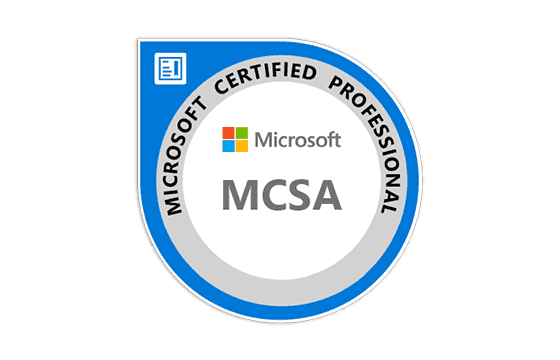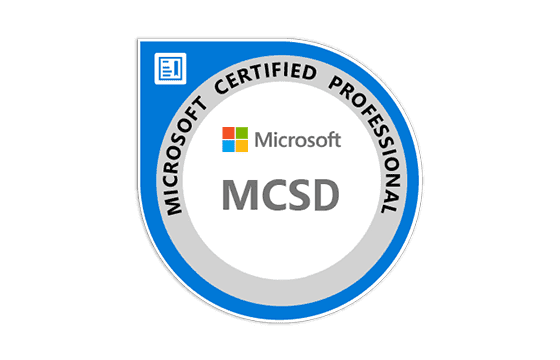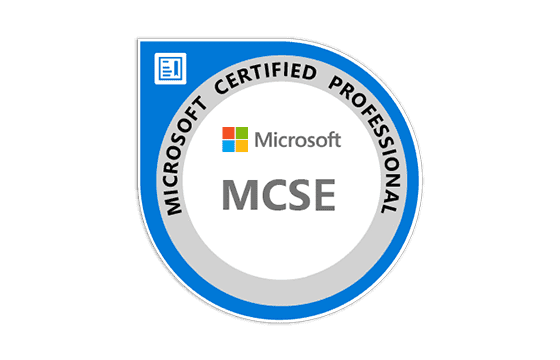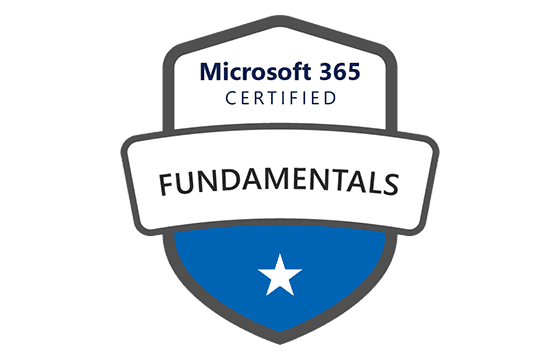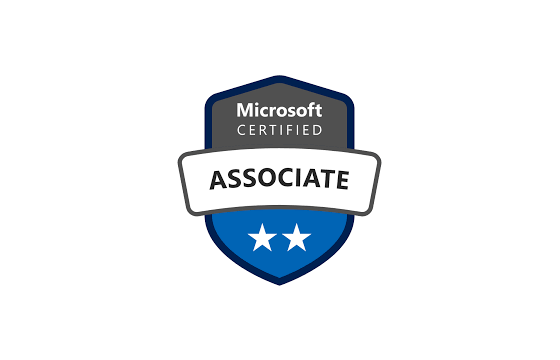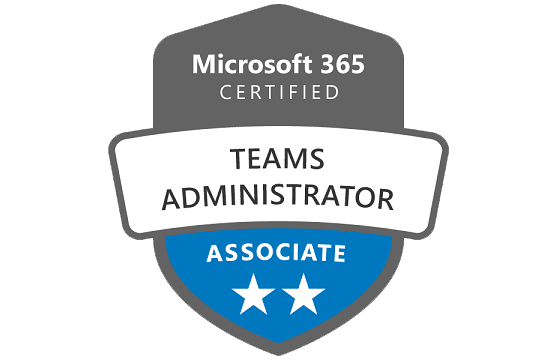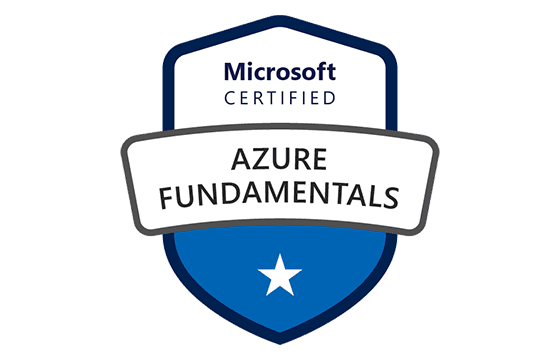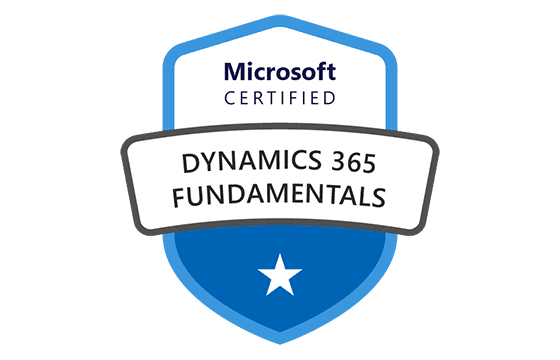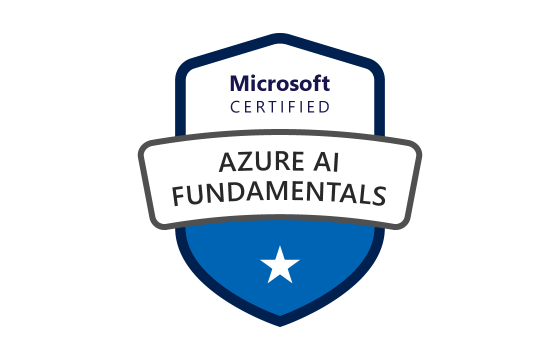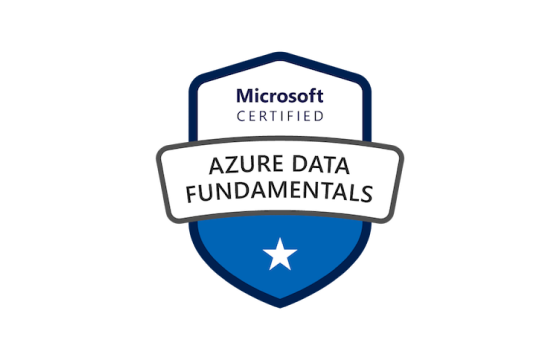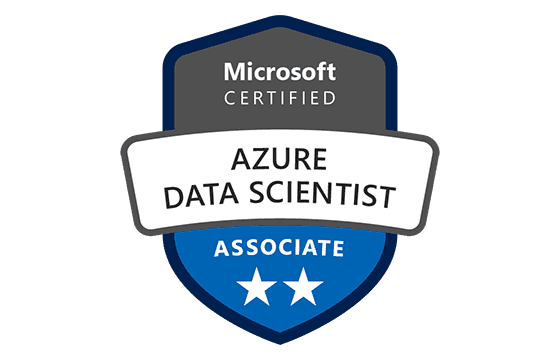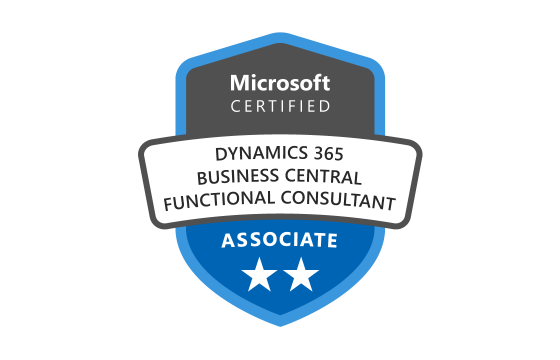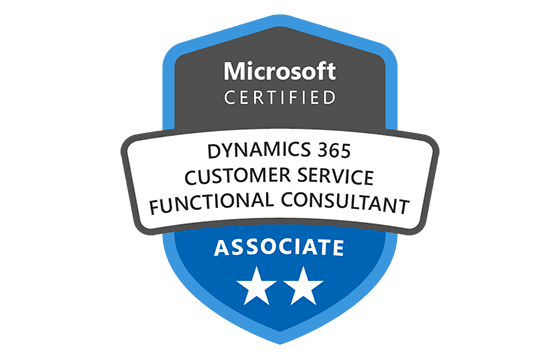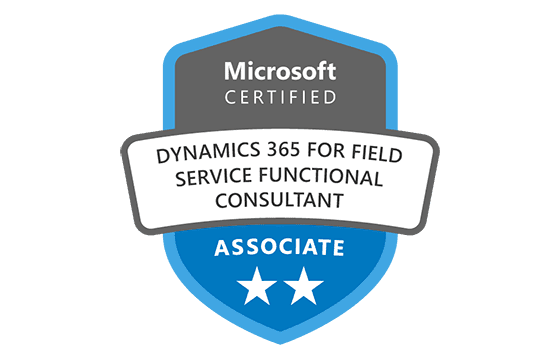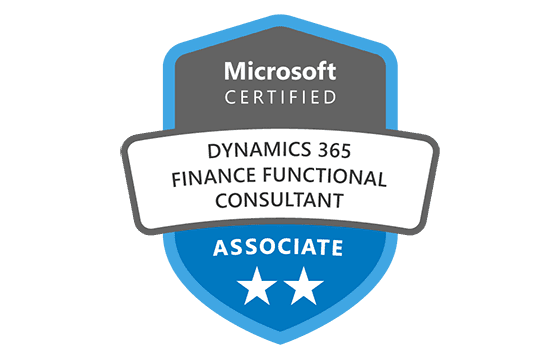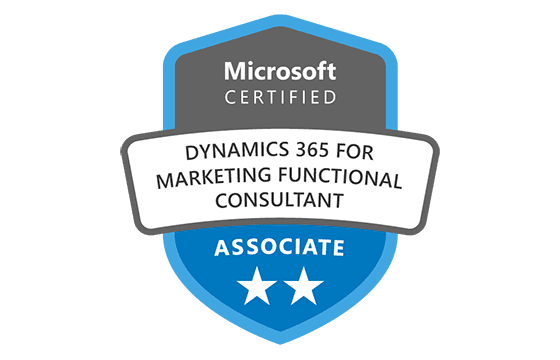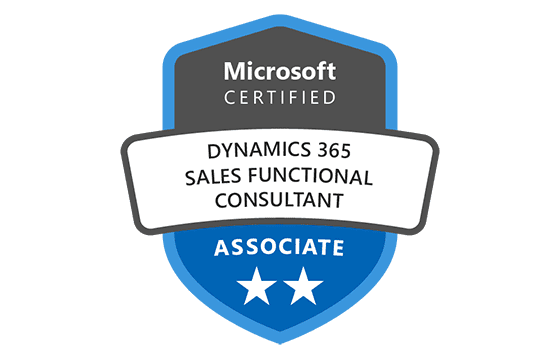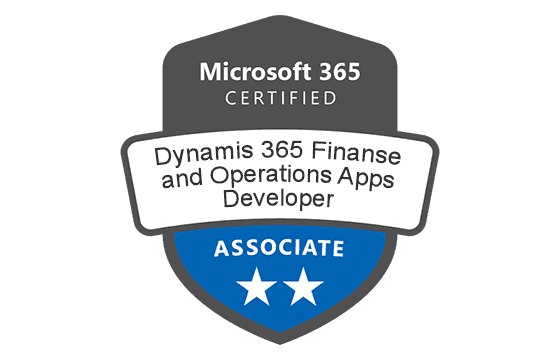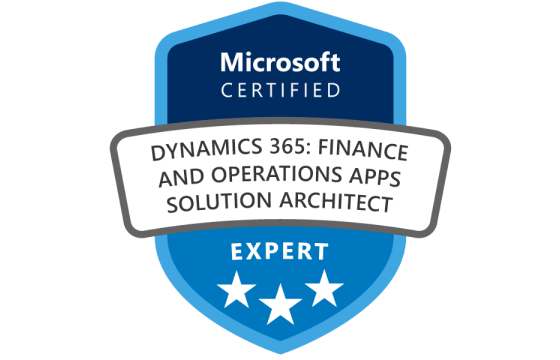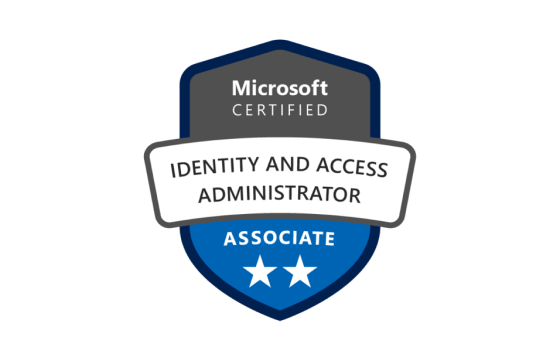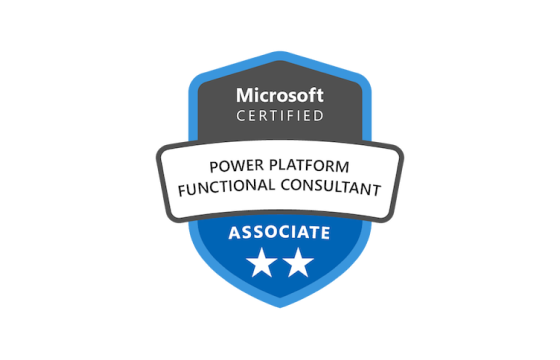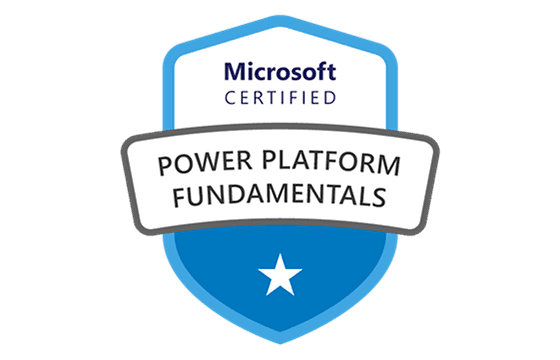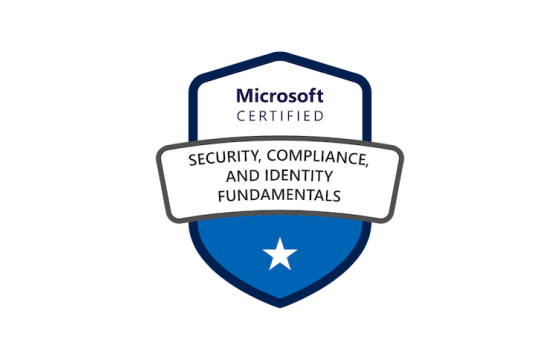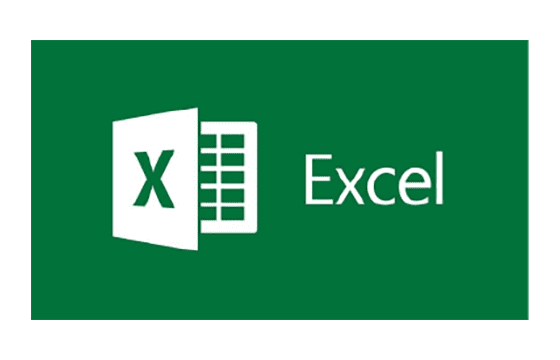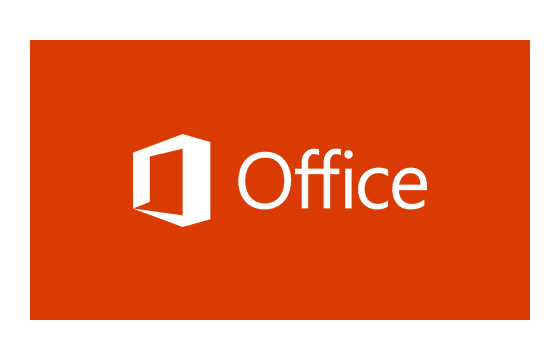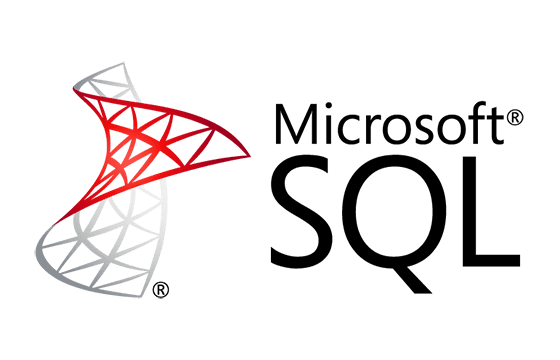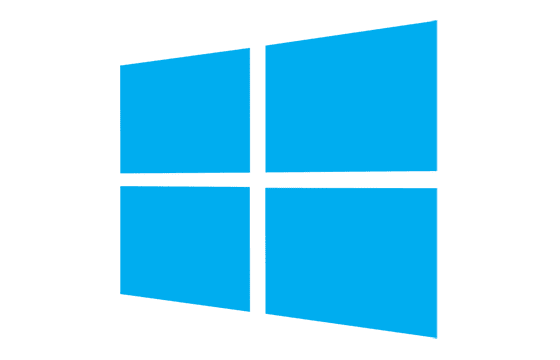Microsoft PL-500 Exam Dumps & Practice Test Questions
Question 1:
You are troubleshooting a desktop flow named DataCollector, which is failing when trying to input data into a web form.
Which two actions can help successfully resolve this issue? (Choose two answers.)
A. Adjust the Populate text field actions to ignore errors and continue executing
B. Substitute the Populate text field actions with Send keys actions
C. Eliminate all Focus text field actions used before data entry
D. Insert a condition to check for the presence of the web element before writing data
E. Revise selectors to ensure they correctly identify web elements
Correct answers: D, E
Explanation:
When a desktop flow like DataCollector fails during data entry on a web page, the underlying cause typically relates to either the absence of expected elements or inaccurate targeting of those elements. Two effective approaches for resolving this problem are validating field existence and refining element selectors.
Option D—using a conditional action like “If web page contains”—prevents the flow from attempting to write to a field that may not exist. This kind of pre-check is critical in dynamic web environments where form fields may load conditionally based on user interaction or system state. By verifying that a specific field is available before taking action, you ensure greater stability and reduce the chance of runtime exceptions. This is a proactive form of error avoidance.
Option E involves updating or correcting the selectors, which are identifiers used by the automation to locate elements like input fields. If these selectors are outdated—perhaps due to a redesign of the web page or attribute changes—the flow will fail to interact with the correct element. Refining selectors ensures that the automation can reliably locate and manipulate the intended UI elements. This is a foundational practice in UI automation troubleshooting.
The remaining options, while relevant in some contexts, do not directly resolve the root issue:
Option A (continue on error) merely allows the flow to bypass the failure but doesn't address why it fails. This can lead to incomplete or inaccurate data input.
Option B (using Send keys instead of Populate) is a workaround with limited reliability. It may not work correctly if the input field isn’t in focus or if typing speed and field readiness aren't synchronized.
Option C (removing Focus actions) could cause additional issues. Some fields require focus before accepting input. Eliminating focus might exacerbate the problem rather than solve it.
By implementing D and E, you target both the presence of required elements and their correct identification, thereby resolving common causes of failure in web automation workflows.
Question 2:
You are preparing to deploy automation workflows in a solution.Which action should you take to properly include all necessary components for deployment?
A. View the solution's dependency tree
B. Eliminate unmanaged customizations
C. Include existing components in the solution
D. Attach required components individually to each item
Correct answer: C
Explanation:
When you're packaging automations for deployment across environments in Power Platform or Dynamics 365, it's essential to ensure that all related components—such as flows, connections, and custom entities—are included within a solution. This enables a clean, error-free import into another environment.
Option C—adding existing components to the solution—is the correct and most effective step. A solution acts as a container for everything needed by an automation to function, including cloud flows, desktop flows, connectors, custom APIs, and other dependencies. By including all existing components in the solution, you maintain the integrity and completeness of your automation.
For example, suppose your cloud flow references a custom table or uses a specific connector. If those aren't added to the solution, the flow may fail or become inactive when imported into a different environment because it lacks essential parts. Ensuring those components are bundled prevents missing references and streamlines deployment.
Let's examine why the other options don’t fully meet the requirement:
Option A (viewing dependencies) is a useful diagnostic step, but it doesn’t actively package anything. It helps you understand what your components rely on but doesn't add them to the solution.
Option B (removing unmanaged layers) relates more to environment hygiene and maintenance. While it's a best practice to clean up unmanaged changes, it doesn't contribute directly to packaging the necessary automation components.
Option D (adding required components to each item) suggests a piecemeal approach that’s not efficient or scalable. You should instead add these components at the solution level, ensuring that all necessary references are included automatically or via dependency prompts.
Ultimately, Option C ensures that all components are properly included, making the automation portable and operational across development, test, and production environments. It's the key action for packaging automations correctly.
Question 3:
You need to determine which specific actions PipelineManager1 is authorized to perform as a co-owner of a cloud flow.
Which three actions are available to PipelineManager1? Each correct selection provides part of the complete solution.
A. Set the cloud flow priority
B. Modify or delete a flow
C. Add or remove other owners
D. Override the DLP policy
E. Modify the owner’s connection credentials
F. View the run history
Answer: B, C, F
Explanation:
In Power Automate, a co-owner of a cloud flow has substantial management permissions, but they are still restricted in a few key administrative areas. Let’s break down what PipelineManager1 can and cannot do:
B. Modify or delete a flow:
Co-owners have full editing access to the flow, which includes changing its logic, updating conditions, and even deleting the flow. This level of access is provided to ensure that co-owners can maintain and improve automation processes without relying solely on the original creator.C. Add or remove other owners:
Co-owners can manage permissions and share the flow with additional users or revoke access from others. This functionality allows them to manage team collaboration and delegate responsibilities effectively.F. View the run history:
Co-owners have visibility into the flow’s performance, including run logs, success/failure indicators, and detailed output from each step. This is crucial for monitoring and troubleshooting the automation.
Actions PipelineManager1 cannot perform:
A. Set the cloud flow priority:
Priority management is typically limited to administrators or the flow’s primary owner. It’s used to define execution precedence in environments with multiple flows.D. Override the DLP policy:
Data Loss Prevention (DLP) policies are enforced by environment or tenant-level administrators. Even co-owners cannot bypass or override these security rules, as they are critical for regulatory compliance and data protection.E. Modify the owner’s connection credentials:
Co-owners cannot change or interfere with another user’s authentication or connection settings. These credentials are user-specific and protected to ensure privacy and security.
In summary, as a co-owner, PipelineManager1 has comprehensive control over operational aspects of the cloud flow (like editing, sharing, and reviewing history) but does not have administrative privileges that impact environment policies or other users’ configurations.
Question 4:
You are setting up a cloud flow that invokes a desktop flow as part of its process. What are the two required steps to correctly configure the desktop action in this scenario?
A. Launch Power Automate for desktop
B. Navigate to Desktop flow action settings in the cloud flow
C. Select the Timeout property and update the duration to P20M
D. Select the Timeout property and update the duration to PT20M
E. Select machine settings in Power Automate for desktop
Answer: B, D
Explanation:
When you are integrating a desktop flow with a cloud flow using Power Automate, there are important settings that must be properly configured to ensure seamless execution. Among these, configuring the timeout is critical so the cloud flow doesn’t hang indefinitely waiting for the desktop flow to complete.
B. Navigate to Desktop flow action settings in the cloud flow:
To configure how long the cloud flow should wait for the desktop flow to run, you need to access the action step that triggers the desktop flow. Inside this step’s settings, you can adjust properties such as timeout, retries, and error handling.D. Select the Timeout property and update the duration to PT20M:
The timeout property must be entered in ISO 8601 duration format. The correct value for 20 minutes is PT20M, where "P" stands for "Period", "T" introduces the time component, and "20M" represents 20 minutes. This format ensures Power Automate interprets the duration correctly.
Incorrect options:
A. Launch Power Automate for desktop:
This is unnecessary unless you are designing or testing the desktop flow itself. It’s not a required step when simply configuring its use in a cloud flow.C. Select the Timeout property and update the duration to P20M:
While this looks close to correct, it’s actually invalid. P20M means "20 months", not 20 minutes. This incorrect format will either fail validation or lead to undesired behavior.E. Select machine settings in Power Automate for desktop:
These settings pertain to how desktop flows are executed (e.g., on which machine or via which gateway), but are not relevant to the configuration of timeout properties within the cloud flow.
To ensure smooth orchestration between desktop and cloud flows, it's crucial to configure timeout settings within the cloud flow's action and use the correct duration format.
Question 5:
You need to configure the RailStatusUpdater cloud flow to ensure desktop flow actions operate in the correct run mode based on the environment. What should you do?
A. Create a JavaScript function to update the run mode values of each action within the desktop flow.
B. Manually update each desktop flow action to change the run mode.
C. Create a desktop flow to update the run mode values of each action within the cloud flow.
D. Create an environment variable. Update each desktop flow action to read the variable.
Answer: B
Explanation:
To manage how desktop flow actions behave in Power Automate—particularly whether they run in attended or unattended mode—you need to manually configure each action within the cloud flow. During testing, you typically want flows to run in attended mode, where a user can monitor or interact with them. In production, these same flows should run in unattended mode to operate autonomously on a configured machine.
The correct answer is B, because Power Automate allows you to individually set the run mode for each desktop flow action inside a cloud flow. This gives you full control over how the flows behave across environments. While this may seem manual, it's the most precise and effective approach, especially when transitioning from test to production environments.
A is incorrect because JavaScript isn’t used in Power Automate to configure run modes.
C is incorrect as there's no supported method for a desktop flow to update cloud flow configuration.
D is also incorrect because environment variables in Power Automate are not used to directly toggle run modes.
Question 6:
A desktop flow that reads from a file stored on a user’s machine fails after being imported into a different environment. The error message says the file path doesn’t exist, although the file is present on the new user’s desktop.
How should you resolve this?
A. Move the file to the user’s documents folder.
B. Delete and recreate the file.
C. Move the file to the user’s OneDrive storage.
D. Change the location of the file to a specific path that is not dependent on the signed-in user.
Answer: D
Explanation:
The issue stems from using user-specific paths like the desktop folder, which are not consistent across different user profiles or machines. When the flow is imported into another environment connected to a different user's machine, the path changes (e.g., from C:\Users\Alice\Desktop\ to C:\Users\Bob\Desktop\), causing the flow to fail even if the file exists.
To avoid such dependency, you should move the file to a standardized location like C:\AutomationFiles\, which is not tied to a user profile. This ensures that the desktop flow can access the file consistently across different users and environments.
A still uses a user-dependent path (Documents folder).
B does not address the path dependency issue.
C uses OneDrive, which is also user-specific unless special sharing and syncing are configured.
Using a universal, static path resolves the error and ensures reliability across environments, making D the correct answer.
Question 7:
You are designing a Power Automate cloud flow that involves two independent 'Update Row' actions using Microsoft Dataverse. Your objective is to reduce the overall time required for the flow to complete.
You consider using a 'Do Until' loop to accomplish this. Would this approach help minimize processing time?
A. Yes
B. No
Correct Answer: B
Explanation:
Using a 'Do Until' loop in this scenario would not contribute to minimizing processing time—in fact, it would likely do the opposite. A 'Do Until' loop is designed to continuously execute a set of actions until a specific condition is met. It's commonly used when an operation requires polling or waiting, such as checking the status of an approval or waiting for a value to be returned. This type of loop introduces deliberate repetition and conditional checks, which inherently increases the processing time of a flow.
In this case, the two 'Update Row' actions in Dataverse are independent of one another. That means they don't rely on each other’s output or state to execute. Therefore, there's no logical reason to loop through a condition just to execute them. If a 'Do Until' loop were used here, the flow might needlessly evaluate a condition multiple times, delaying execution and increasing the runtime.
The most performance-efficient method would be to execute the two actions in parallel, or at the very least, in a simple sequential order without additional control structures like loops. Power Automate supports parallel branches, which are ideal for executing independent operations concurrently. This approach ensures that both updates occur simultaneously, thereby reducing the overall time taken for the flow to complete.
Another important point is that adding unnecessary logic like loops can also make the flow harder to maintain and debug. Complexity should only be introduced when there’s a specific requirement that justifies it—such as error handling, waiting for a state change, or polling for updates.
In summary, a 'Do Until' loop adds avoidable complexity and processing time to the flow when used inappropriately. Because both actions are independent and do not require condition-based repetition, using such a loop would not help minimize processing time—it would worsen it. Therefore, the correct answer is B. No.
Question 8:
A desktop flow is configured to read a file from UserA’s machine and process it. You move the solution to another environment where the flow runs on UserB’s machine. UserB reports a failure, and an alert says the file path is invalid.
You confirm that the file exists on UserB’s desktop. What should UserB do to resolve the issue?
A. Move the file to the user’s documents folder
B. Change the location of the file to a specific path that is not dependent on the signed-in user
C. Modify the action to retry if the process cannot find the file
D. Change access rights for the file to allow read operations for the PAD process
Correct Answer: B
Explanation:
This issue revolves around path dependency. When a desktop flow is designed to access a file stored on a specific user's machine, the path might include user-specific directories such as C:\Users\UserA\Desktop. When the same flow is moved to a different environment or machine—now running on UserB’s device—it looks for the same file in a path that includes UserA’s username, which obviously doesn’t exist on UserB’s system.
Although the file is present on UserB’s desktop, the hardcoded or user-specific path prevents the flow from finding it. To resolve this issue, the most robust solution is to store the file in a generic, non-user-dependent location—such as C:\Data\InputFiles\filename.csv or a shared network drive that both users can access. This allows the desktop flow to consistently locate the file regardless of which user is logged in.
Let’s evaluate the incorrect options:
Option A, moving the file to the user’s documents folder, still creates a user-specific path like C:\Users\UserB\Documents, which has the same issue as the desktop path—it’s dependent on the user's profile.
Option C, modifying the action to retry, won’t help if the path is incorrect. Retrying won’t fix a structural error in the path or its availability.
Option D, changing file permissions, addresses a different issue. This is useful if the file exists but cannot be accessed due to restricted read/write permissions. However, in this case, the error is about the path itself not being found, not access rights.
By relocating the file to a consistent, universal path, you eliminate dependency on which user is signed in. This makes the flow portable, scalable, and more reliable across different environments and users.
Thus, the correct answer is B. Change the location of the file to a specific path that is not dependent on the signed-in user.
Question 9:
You are designing a Power Automate Desktop flow to automate a legacy application that only supports keyboard navigation.
Which action should you use to interact with the application’s UI reliably when it does not expose selectors or UI elements?
A. Use "Send Keys" actions to simulate keyboard inputs
B. Use "UI Automation – Click UI element in window"
C. Use "Image Recognition – Find image"
D. Use "Launch Excel" to extract data from the application
Correct Answer: A
Explanation:
In scenarios where an application does not expose its UI elements (e.g., it’s built using legacy technology or runs in a virtual environment), interacting with the interface can be challenging. Microsoft Power Automate Desktop offers several options for interacting with UI elements, such as UI automation actions, image recognition, and keyboard simulation.
The most reliable method in this context is using the “Send Keys” action, which simulates the pressing of keys on a physical keyboard. This is particularly useful when applications only respond to keyboard inputs and do not support interaction through selectors or mouse clicks.
Option B, using UI Automation actions like “Click UI element in window,” requires that the UI elements can be detected and selected. If the application does not expose its UI components through the UI tree (which is common with older apps or those running remotely), these actions may not work.
Option C, using image recognition, is a fallback method that relies on screen images to locate and interact with elements. While possible, it is less reliable than keyboard input, as it is highly sensitive to resolution changes, color variations, and scaling.
Option D, “Launch Excel,” is not relevant in this case. Excel is not involved in the task, and this action does not facilitate interaction with a legacy UI.
Therefore, for legacy applications that support only keyboard navigation and do not provide accessible UI elements, the most robust and straightforward solution is to use the “Send Keys” action. This action allows the developer to mimic human keyboard behavior and navigate through menus, forms, and fields in a sequence aligned with the application's logic, ensuring effective automation even without modern interface support.
Question 10:
A Power Automate cloud flow uses a desktop flow to automate data entry into a legacy CRM system.
You want to ensure that the desktop flow runs only when a machine is available and avoid simultaneous runs. What should you configure?
A. Machine group with unattended runtime and concurrency set to 1
B. UI flow using browser automation
C. Trigger conditions within the cloud flow
D. Parallel branches in the cloud flow
Correct Answer: A
Explanation:
When integrating Power Automate Desktop flows into a cloud flow, especially for automating tasks on on-premises or legacy systems, it's crucial to manage machine availability and concurrency. This ensures that automation runs efficiently and avoids errors caused by multiple flows executing simultaneously on the same machine.
The best way to manage this scenario is to configure a Machine Group in Power Automate with the following characteristics:
Unattended Runtime: This allows the desktop flow to run without human intervention. It's essential for background automation scenarios.
Concurrency Limit Set to 1: Setting the concurrency to one ensures that only one desktop flow can run on the machine at a time. This prevents overlapping executions that could interfere with each other—especially critical in data entry or UI automation tasks where timing and sequence are sensitive.
Option B, using a UI flow with browser automation, is outdated. UI flows have largely been replaced by Power Automate Desktop and are not the ideal solution for legacy desktop applications.
Option C, using trigger conditions in the cloud flow, helps control when the cloud flow starts but doesn’t manage desktop resource availability. It doesn’t prevent simultaneous desktop flow executions.
Option D, using parallel branches in a cloud flow, is designed for performing multiple tasks concurrently. It would actually increase the risk of running simultaneous desktop flows, which is the opposite of what's needed.
By configuring a machine group with unattended mode and concurrency control, you ensure that the desktop flow runs only when resources are free, maintaining reliability and avoiding conflicts. This setup is a best practice for enterprise-grade RPA scenarios where multiple flows or users may invoke automation targeting the same environment or application. Therefore, the correct answer is A.
Top Microsoft Certification Exams
- AZ-104
- DP-700
- AI-102
- AZ-305
- AI-900
- MD-102
- AZ-900
- PL-300
- AZ-500
- SC-200
- SC-300
- MS-102
- SC-401
- DP-600
- AZ-204
- AZ-700
- SC-100
- AZ-400
- MS-900
- PL-200
- AZ-800
- PL-600
- SC-900
- AZ-140
- AZ-801
- PL-400
- DP-300
- MS-700
- PL-900
- MB-280
- DP-100
- GH-300
- MB-800
- DP-900
- MB-330
- MB-310
- MB-820
- MB-920
- MB-910
- MS-721
- MB-230
- PL-500
- MB-700
- GH-900
- MB-335
- GH-200
- MB-500
- DP-420
- MB-240
- AZ-120
- GH-500
- GH-100
- DP-203
- MB-900
- SC-400
- 62-193
- 98-383
- MO-201
- AZ-303
- 98-388
Site Search: