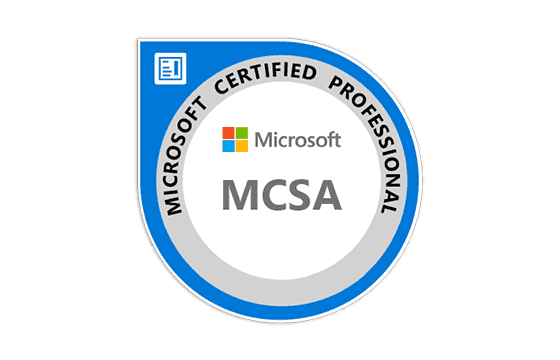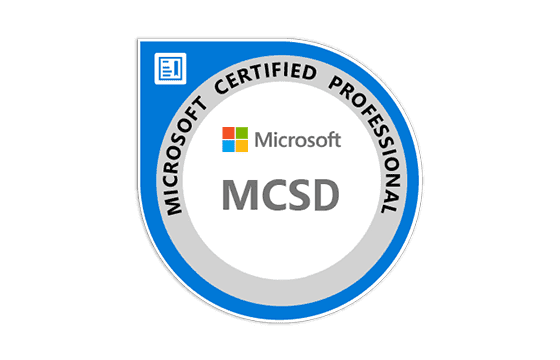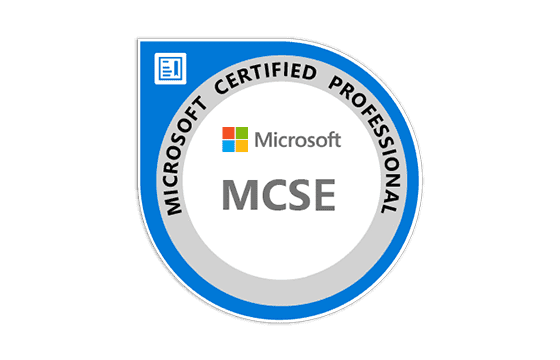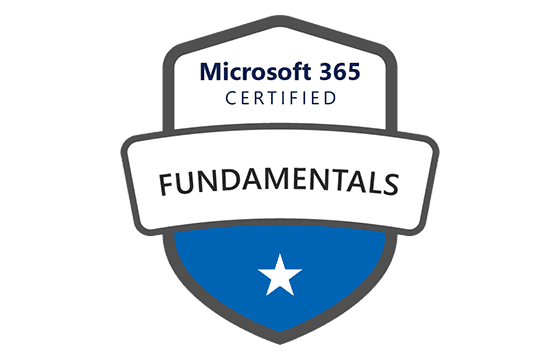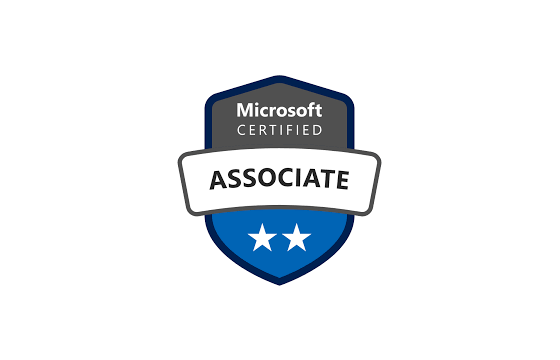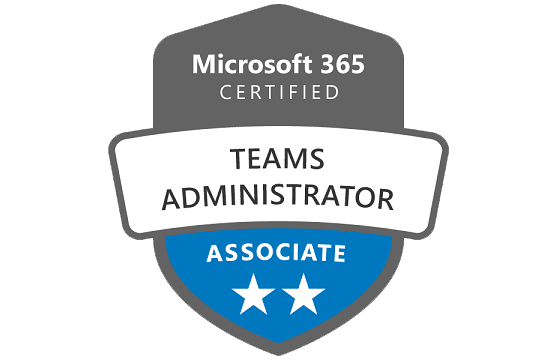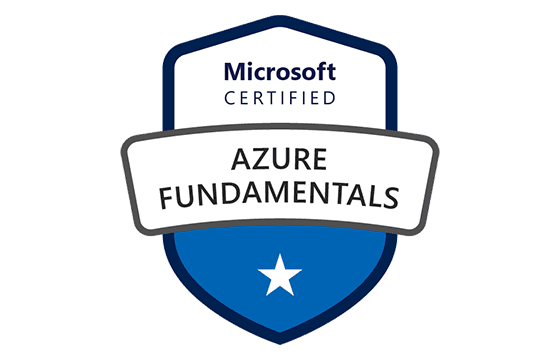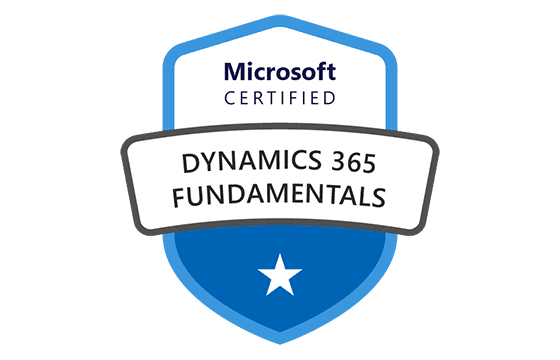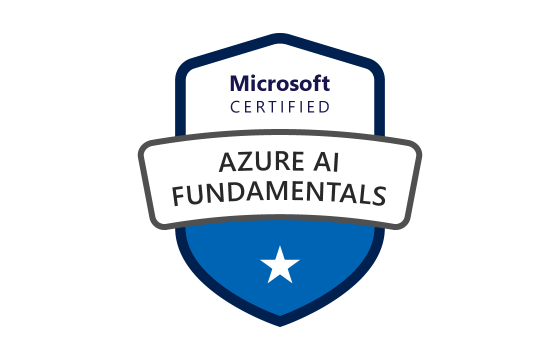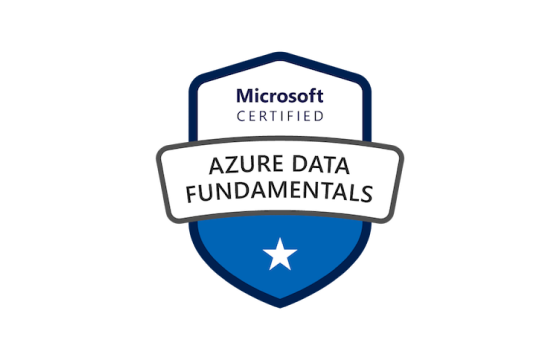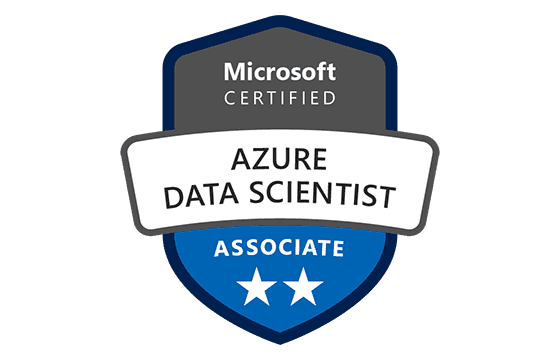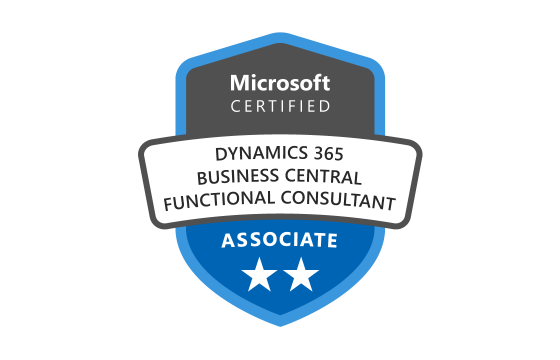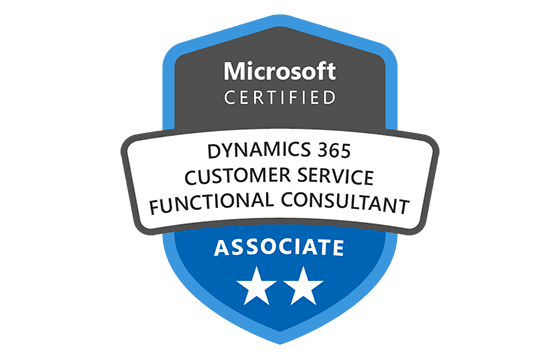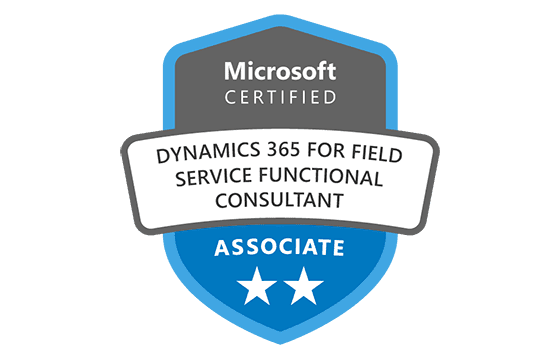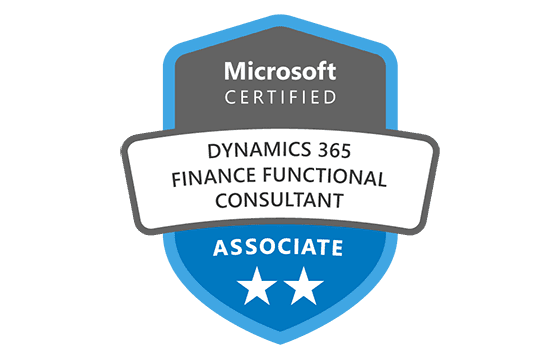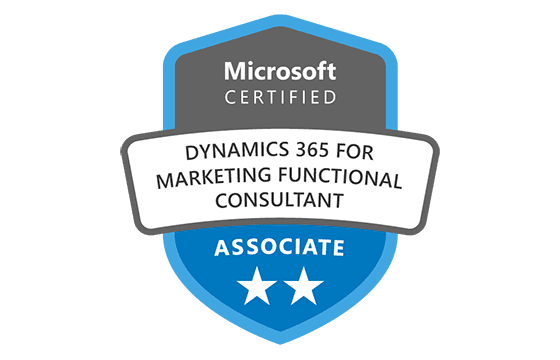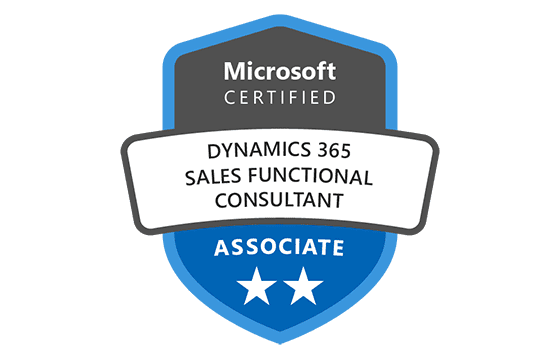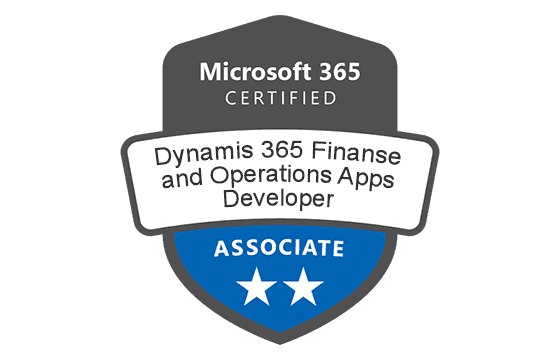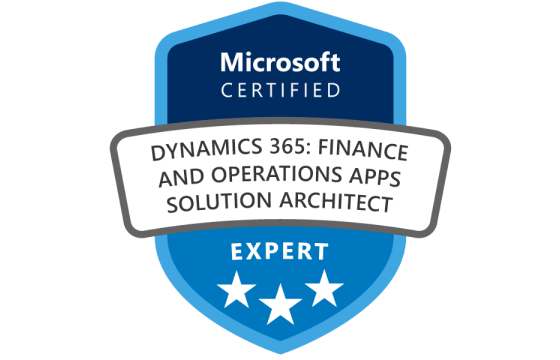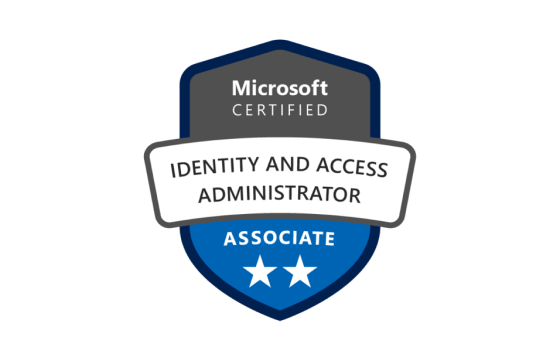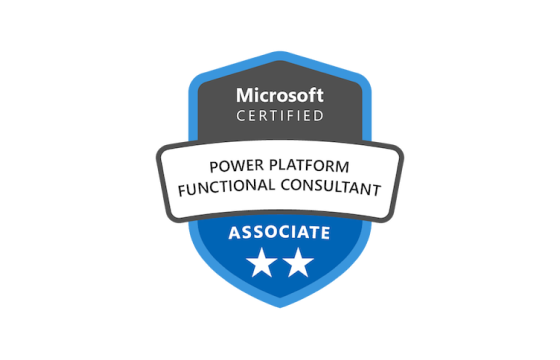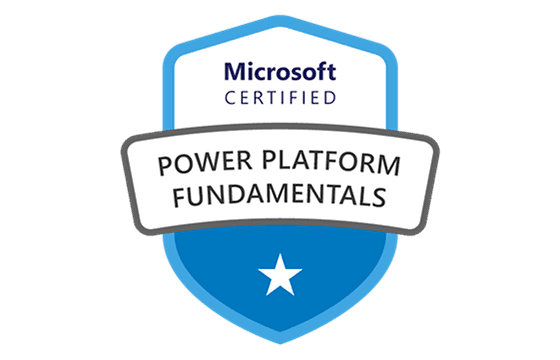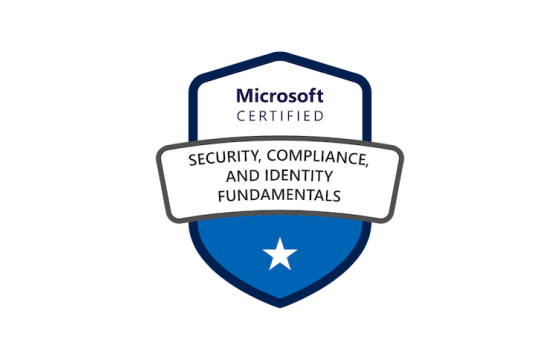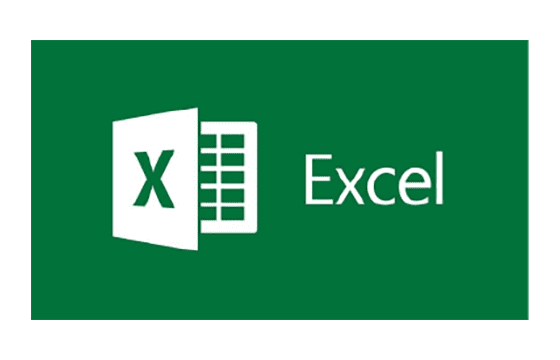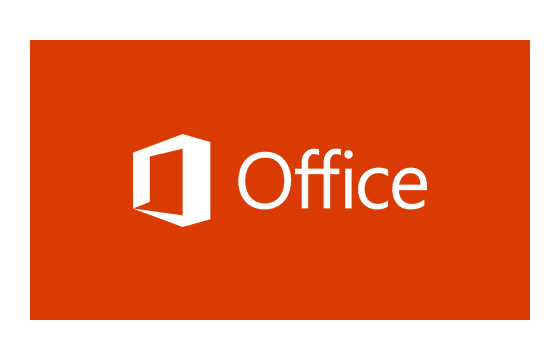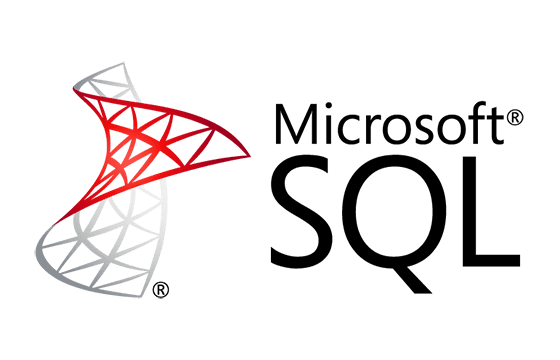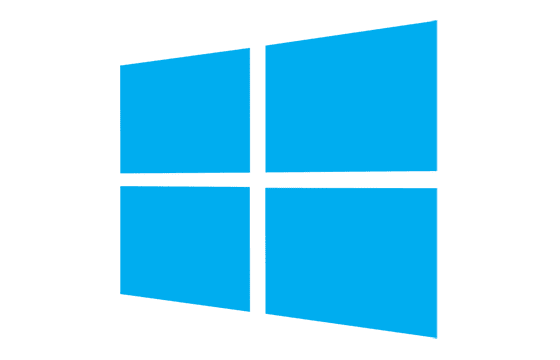Microsoft PL-300 Exam Dumps & Practice Test Questions
Question 1:
You are overseeing a project management app that is fully integrated and hosted within Microsoft Teams, created with Microsoft Power Apps. You need to build a Power BI report that connects directly to the app’s underlying data.
Which data connector should you use to link Power BI with the app’s data?
A. Microsoft Teams Personal Analytics
B. SQL Server database
C. Dataverse
D. Dataflows
Answer: C
Explanation:
When working with applications built on Microsoft Power Apps, especially those embedded inside Microsoft Teams, the data storage is typically managed by Microsoft Dataverse (or Dataverse for Teams). Dataverse serves as a robust, secure, and scalable cloud-based storage solution specifically designed for business data. It acts as the backend database for many Power Platform applications, including those built using Power Apps.
The main reason Dataverse is the appropriate connector is because Power Apps created within Teams automatically store their data there, making it the native source for accessing app data. Power BI natively supports a Dataverse connector, which allows seamless and direct connection to the tables and entities used in the Power Apps. This direct integration simplifies report creation, ensuring you can retrieve up-to-date data efficiently.
In addition to ease of integration, Dataverse provides strong security features that control data access, making it safer and compliant with organizational policies when creating reports. It also removes the complexity that would come from connecting to external databases or manually setting up dataflows.
The other options are not suitable for these reasons: Microsoft Teams Personal Analytics focuses on user activity within Teams, not app data; SQL Server database would only apply if the app explicitly used SQL Server as a backend, which is not the default for Power Apps; and Dataflows are primarily used for data transformation and preparation, not as a direct data source for Power Apps.
Therefore, selecting Dataverse ensures efficient, secure, and native connectivity between Power BI and your project management app.
Question 2:
You have created and published a Power BI report for your company’s sales team. This report uses data imported from an Excel file stored in a SharePoint folder and contains multiple calculated measures and transformations. You now need to create a new Power BI report using the existing dataset while minimizing the amount of redevelopment.
Which data source option should you use for the new report?
A. Power BI dataset
B. SharePoint folder
C. Power BI dataflows
D. Excel workbook
Answer: A
Explanation:
When developing reports in Power BI, one of the most efficient approaches to reuse work and maintain consistency is to leverage existing Power BI datasets. A dataset in Power BI includes all the data, relationships, calculations, and transformations previously applied, essentially serving as a pre-built data model.
In this scenario, since the initial report is already using a well-developed dataset with calculated measures and transformations, connecting the new report directly to the Power BI dataset will allow you to reuse all that modeling work without rebuilding it. This saves considerable time and effort since the new report can immediately access the refined data structure, ensuring consistency in calculations and metrics.
Using a Power BI dataset also improves data governance because all reports referencing the same dataset are aligned in terms of business logic, measures, and KPIs. Additionally, this approach enhances performance because the dataset has been optimized, so you don’t need to reapply transformations or tuning.
Choosing other options would require unnecessary extra work. Connecting directly to the SharePoint folder or Excel file would mean re-importing data and recreating measures and transformations, which is inefficient and error-prone. Power BI dataflows are useful for preparing and standardizing data but still require a dataset to be built for full modeling and reporting.
Thus, the best solution for minimizing development effort and ensuring consistent reporting is to use the existing Power BI dataset as the data source for the new report.
Question 3:
You are managing a Microsoft SharePoint Online site with several document libraries. One particular library holds manufacturing reports, all saved as Microsoft Excel files sharing the same structure. You want to use Power BI Desktop to load only these manufacturing reports into a table for analysis.
How should you import and filter the files properly?
A. Use Get data from a SharePoint folder, enter the site URL, select Transform, and filter the data based on the folder path corresponding to the manufacturing reports library.
B. Use Get data from a SharePoint list, enter the site URL, select Combine & Transform, and filter based on the folder path of the manufacturing reports library.
C. Use Get data from a SharePoint folder, enter the site URL, and then select Combine & Load directly.
D. Use Get data from a SharePoint list, enter the site URL, and then select Combine & Load directly.
Answer: A
Explanation:
The best way to load the manufacturing reports saved as Excel files from a SharePoint Online site containing multiple document libraries is by using the SharePoint folder connector in Power BI Desktop, transforming the data, and filtering it by folder path to target only the manufacturing reports library.
When connecting to a SharePoint folder in Power BI, you input the main site URL rather than the URL of the specific document library. Power BI then fetches a list of all files stored in all document libraries under that site. This includes many file types—Excel files, Word documents, PDFs, etc.—from different folders and libraries. Since the SharePoint site has multiple document libraries, filtering is required to isolate the files from the manufacturing reports library specifically. Filtering based on the folder path or directory name is the key to narrowing down the files.
Once you filter to include only the manufacturing reports, you can combine the Excel files into one unified table because they all have the same data schema (columns and format). This consolidated data can then be loaded into Power BI for further analysis.
The other options are not suitable:
Using SharePoint lists (options B and D) is incorrect because SharePoint lists are for structured data like tasks or contacts, not for storing or extracting Excel files.
Combining and loading directly without filtering (option C) would bring in all files from the entire SharePoint site, not just the manufacturing reports, causing unnecessary data overload and confusion.
Therefore, option A is the correct and most efficient method to import only the needed manufacturing Excel reports into Power BI.
Question 4:
You have a CSV file with user complaints data, where one column named Logged records the date and time of each complaint in the format "2018-12-31 at 08:59". You want to analyze complaints by date using Power BI’s built-in date hierarchy (Year, Quarter, Month, Day).
What is the best way to prepare this data?
A. Extract the last 11 characters from the Logged column and convert the new column’s data type to Date.
B. Change the Logged column’s data type directly to Date.
C. Split the Logged column using "at" as the delimiter.
D. Extract the first 11 characters from the Logged column.
Answer: D
Explanation:
The Logged column in the CSV file contains both date and time data, but they are separated by the word "at," which is not a standard delimiter Power BI recognizes for date-time formatting. The goal is to isolate the date portion of the field to enable the use of Power BI’s native date hierarchy features like Year, Quarter, Month, and Day.
Option D is the best approach because the first 11 characters of the Logged column correspond exactly to the date segment ("2018-12-31"). By extracting these characters, you effectively isolate the date part without any extraneous text or time information.
After extracting this substring, you can convert the new column’s data type to Date. Once Power BI recognizes this column as a date type, it will automatically generate a date hierarchy that facilitates analysis by various time periods.
Why the other options are less effective:
Option A extracts the last 11 characters, which would include the time portion ("at 08:59") and is not a valid date format, causing errors during conversion.
Option B tries to convert the entire Logged column directly to a date type without cleaning the data, which will fail because the "at" separator prevents Power BI from recognizing it as a valid date-time.
Option C involves splitting the Logged column on "at," which would work but requires an additional step. Extracting the first 11 characters is simpler and cleaner for this use case.
Thus, extracting the first 11 characters to isolate the date portion is the most straightforward and efficient way to prepare the data for time-based analysis in Power BI.
Question 5:
You are creating a Power BI report with data imported from an Azure SQL Database named erp1. The tables imported are Orders, Order Line Items, and Products. Your tasks include analyzing orders over time with total order value and analyzing orders by product attributes like category or brand. You also want to minimize report update times for filtering and slicing.
What should you do first to meet these requirements?
A. Merge the Order Line Items query with the Products query in Power Query.
B. Use a DAX calculated column to add product category info to the Orders table.
C. Use a DAX function to calculate the count of orders per product.
D. Merge the Orders query with the Order Line Items query in Power Query.
Answer: A
Explanation:
To efficiently support both analyses—orders over time with total value and orders by product attributes—while optimizing report performance, merging the Order Line Items table with the Products table in Power Query is the best initial step.
Order Line Items contain details about each product sold per order, including quantities and order IDs, while the Products table includes product attributes such as category, brand, and other descriptive fields. Combining these two tables early in Power Query creates a denormalized, flattened table that contains all necessary details per line item.
This pre-merge reduces the need for costly runtime lookups or relationships that Power BI would otherwise have to compute dynamically when users interact with report visuals. By flattening these tables at data load time, you reduce the complexity of the data model and improve performance, especially for filtering and slicing operations in the report.
Options involving DAX (B and C) introduce computations that occur at runtime when report users interact with the data, which can slow down responsiveness. It’s more efficient to perform such merges and transformations in Power Query prior to loading the data.
Option D, merging Orders with Order Line Items first, does not address the need to incorporate product attributes. Without merging product data into the line items, you cannot analyze orders by product category or brand effectively.
Therefore, option A is the best first step, balancing analytical requirements and performance optimization in the Power BI report design.
Question 6:
You are working on a Power BI report that needs to visualize sales data across different regions. The data is stored in a SQL Server database.
Which method should you use to efficiently connect and import the data into Power BI for optimal performance?
A. Import data using DirectQuery
B. Use the Power BI service to upload a CSV file
C. Import the data using the Import mode connector
D. Export the data to Excel and then import into Power BI
Answer: C
Explanation:
For reports requiring high performance and the ability to work offline, the Import mode in Power BI is often the best choice when connecting to a SQL Server database. Import mode loads a copy of the data into Power BI’s in-memory engine, allowing for fast queries and complex transformations without depending on live connections.
While DirectQuery (Option A) allows real-time queries directly against the database, it can cause slower performance and places a heavier load on the source database, which might not be ideal for large datasets or complex calculations. Additionally, DirectQuery limits some Power BI features, such as certain DAX functions.
Uploading a CSV file via the Power BI service (Option B) is inefficient and involves manual steps that are impractical for dynamic or frequently updated datasets. Exporting to Excel first (Option D) adds unnecessary overhead, potential for errors, and data staleness.
Using Import mode leverages Power BI’s powerful data modeling capabilities and provides optimal report performance, especially when dealing with moderate to large datasets. It also allows you to take full advantage of calculated columns, measures, and complex relationships.
Question 7:
You have created a Power BI report with multiple visualizations based on sales data. Your manager requests the ability to view sales filtered by region using a slicer.
Which Power BI feature should you implement to meet this requirement?
A. Add a filter pane to each visualization
B. Use a slicer visual connected to the region field
C. Create separate reports for each region
D. Use Power Query to filter data before loading
Answer: B
Explanation:
Slicers in Power BI provide an interactive and user-friendly way for report viewers to filter data dynamically. Adding a slicer visual connected to the region field allows users to select one or multiple regions and instantly update all connected visualizations in the report page.
While adding individual filter panes to each visualization (Option A) is possible, it is cumbersome and less intuitive than a single slicer affecting multiple visuals simultaneously. Creating separate reports for each region (Option C) is inefficient and results in maintenance challenges.
Filtering data during the data load process using Power Query (Option D) restricts user interactivity, as it filters data statically before loading and does not provide dynamic filtering in the report itself.
Thus, implementing a slicer on the region field gives users flexible control over the displayed data and enhances the report's interactivity.
Question 8:
When designing a data model in Power BI, which technique helps optimize model size and query performance?
A. Importing unnecessary columns
B. Using calculated columns extensively
C. Applying data type optimization and removing unused columns
D. Loading entire source tables without filtering
Answer: C
Explanation:
Optimizing a Power BI data model is critical to ensuring efficient use of memory, faster refreshes, and better query performance. One key technique is to remove any unused columns and rows during the data preparation stage to reduce the volume of data loaded.
Additionally, optimizing data types—for example, using whole numbers instead of decimals where possible, or selecting categorical data types for text columns—helps compress the data more effectively in Power BI's VertiPaq engine.
Using excessive calculated columns (Option B) can increase model size and reduce performance, especially when the same logic can be achieved with measures or query-level transformations. Importing unnecessary columns (Option A) or loading entire tables without filtering (Option D) leads to bloated models and slower refresh times.
Therefore, focusing on data type optimization and pruning unused data leads to smaller, faster, and more manageable models.
Question 9:
You want to schedule data refreshes for a Power BI dataset connected to an on-premises SQL Server database. Which component must be configured to enable this functionality?
A. Power BI Gateway (On-premises data gateway)
B. Power BI Desktop application
C. Azure Data Factory
D. Microsoft Flow
Answer: A
Explanation:
When connecting Power BI datasets to on-premises data sources such as SQL Server databases, an On-premises data gateway must be installed and configured. The gateway acts as a secure bridge between the Power BI service in the cloud and your on-premises data sources, allowing scheduled refreshes and live queries.
Power BI Desktop (Option B) is a design tool and does not handle refresh scheduling. Azure Data Factory (Option C) is a cloud-based data integration service but not required specifically for Power BI refreshes. Microsoft Flow (Option D), now Power Automate, is used for workflow automation but does not manage dataset refreshes directly.
Thus, setting up and configuring the On-premises data gateway is essential to enable automatic and scheduled refreshes of datasets connected to local data sources.
Question 10:
In Power BI, you want to create a calculated measure to calculate total sales amount by multiplying quantity and price fields. Which DAX formula syntax correctly defines this measure?
A. Total Sales = SUM('Sales'[Quantity]) * SUM('Sales'[Price])
B. Total Sales = 'Sales'[Quantity] * 'Sales'[Price]
C. Total Sales = SUMX('Sales', 'Sales'[Quantity] * 'Sales'[Price])
D. Total Sales = CALCULATE(SUM('Sales'[Quantity]) * SUM('Sales'[Price]))
Answer: C
Explanation:
To accurately compute the total sales in a DAX formula, the appropriate method involves multiplying the Quantity and Price values row by row and then aggregating the results. This ensures that the calculation reflects the actual sales value for each transaction before summarizing the data. The correct function to perform this operation in DAX is SUMX.
The SUMX function is an iterator that processes each row in a table or table expression. For each row, it evaluates an expression—in this case, the multiplication of the Quantity and Price columns—and then sums all of the resulting values. This row-by-row processing, known as row context, is critical for calculations where the values must be combined before being aggregated.
Now, let’s examine the alternatives:
Option A incorrectly multiplies the SUM of Quantity by the SUM of Price. This method ignores row-level calculations and instead aggregates each column first, leading to a result that does not represent total sales accurately. For example, if the quantity and price vary significantly per row, this approach would distort the result.
Option B tries to directly multiply the two columns without an aggregation or iterator. In DAX, this type of column-wise multiplication is not valid without an iterating function like SUMX. You cannot simply write Sales[Quantity] * Sales[Price] without specifying how to iterate or summarize.
Option D wraps the incorrect multiplication of SUM(Quantity) * SUM(Price) inside a CALCULATE function. Although CALCULATE is powerful for changing filter contexts, it doesn’t correct the flawed aggregation logic here. It still multiplies totals instead of evaluating per-row sales.
In summary, SUMX is the right choice when you need to apply a calculation across rows of a table and then aggregate the results. It respects row context, enabling precise and logically accurate calculations. For scenarios like total sales computation, where individual transaction values must be calculated before summing, SUMX provides both the flexibility and correctness that simpler aggregations lack.
Top Microsoft Certification Exams
- AZ-104
- DP-700
- AZ-305
- AI-900
- AI-102
- MD-102
- AZ-900
- PL-300
- AZ-500
- MS-102
- SC-300
- SC-200
- SC-401
- AZ-700
- AZ-204
- SC-100
- MS-900
- DP-600
- AZ-400
- PL-200
- AZ-140
- SC-900
- PL-600
- AZ-800
- AZ-801
- PL-400
- DP-300
- MS-700
- DP-900
- PL-900
- MB-280
- DP-100
- GH-300
- MB-330
- MB-800
- MB-310
- MB-820
- MB-230
- MB-910
- MB-920
- MB-700
- MS-721
- PL-500
- MB-335
- GH-900
- GH-200
- MB-240
- MB-500
- DP-420
- AZ-120
- GH-100
- GH-500
- DP-203
- SC-400
- MO-201
- AZ-303
- 98-388
- MB-900
- 62-193
- 98-383
Site Search: