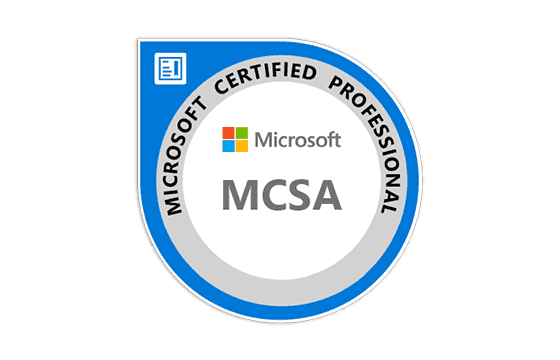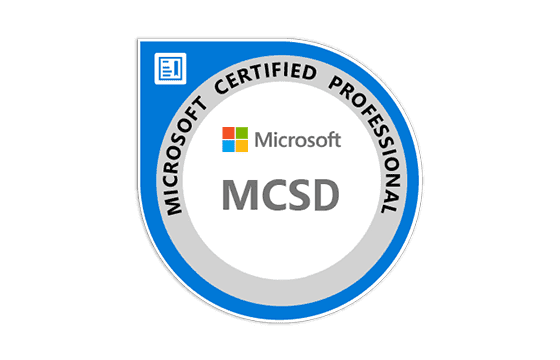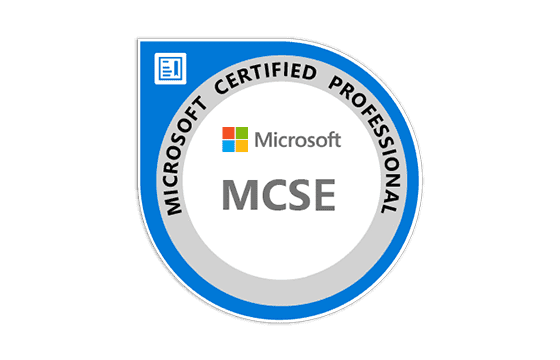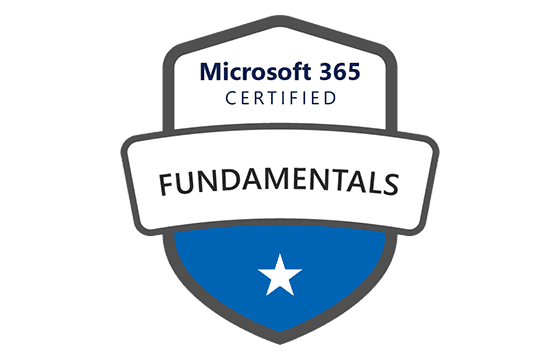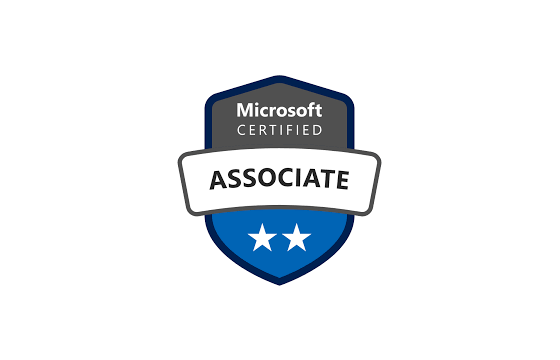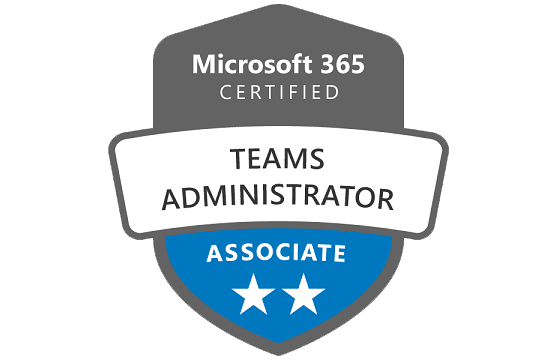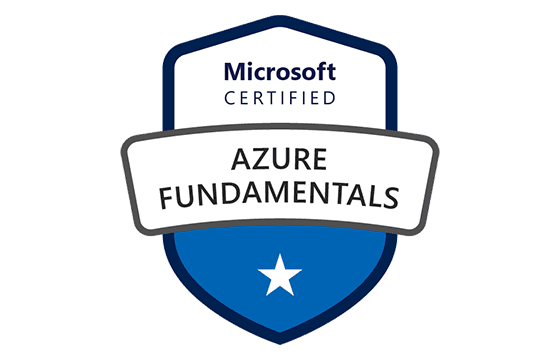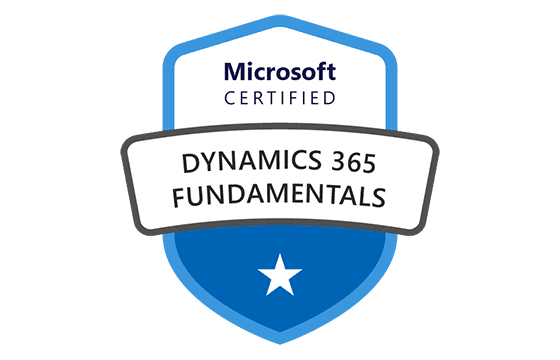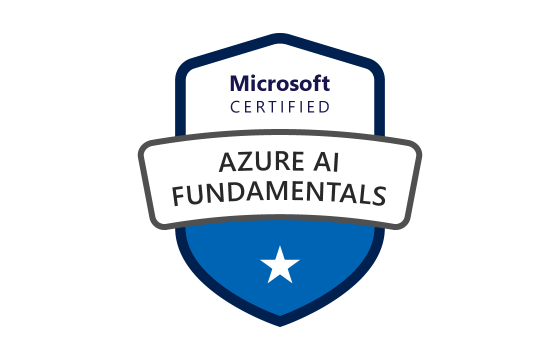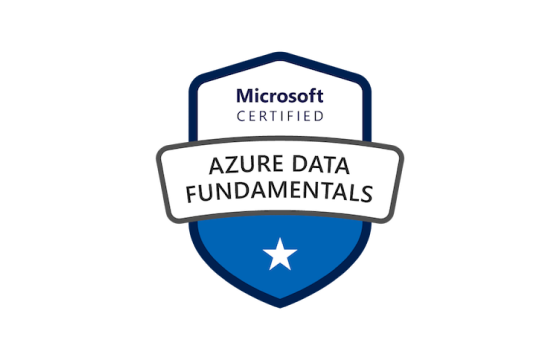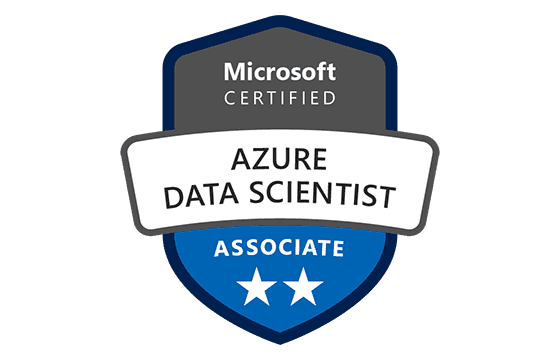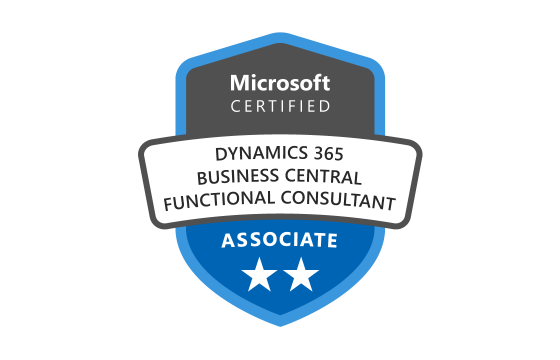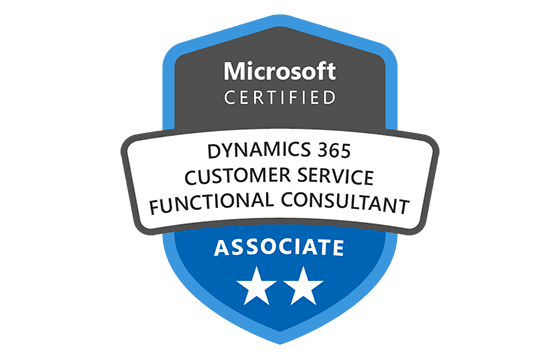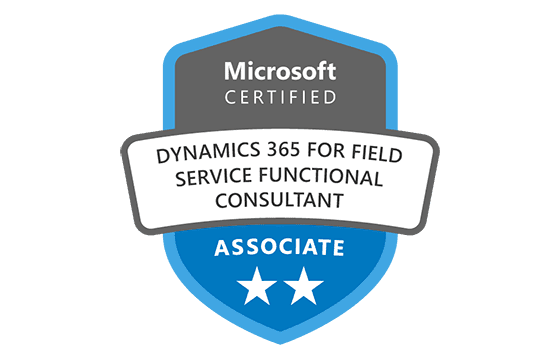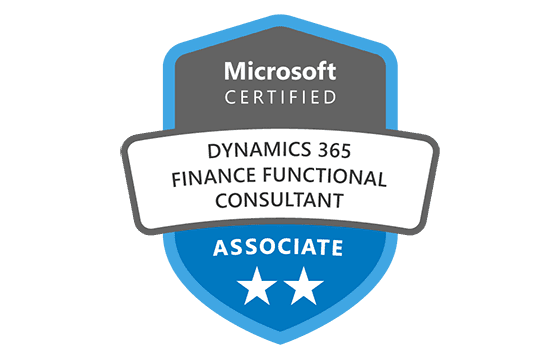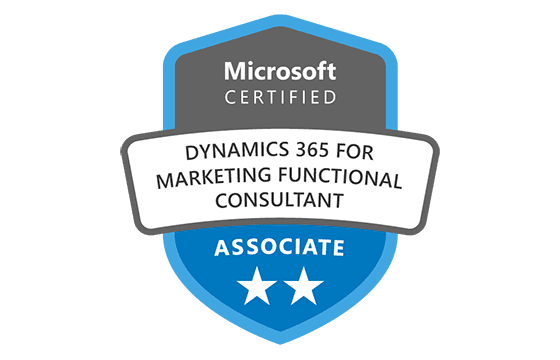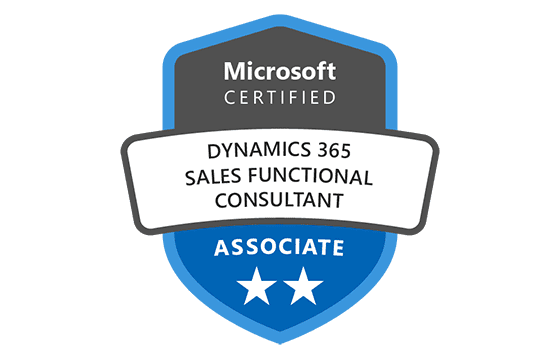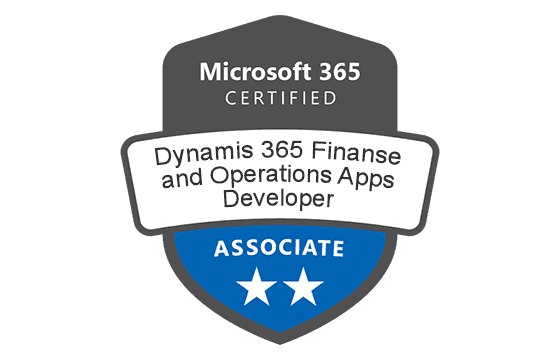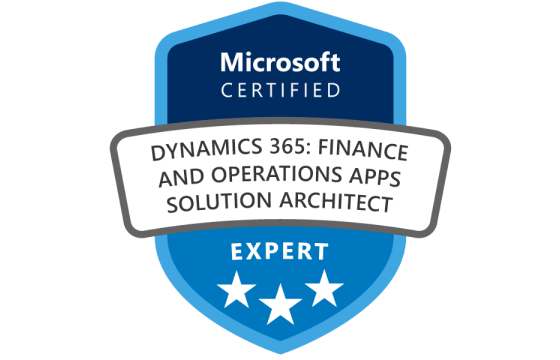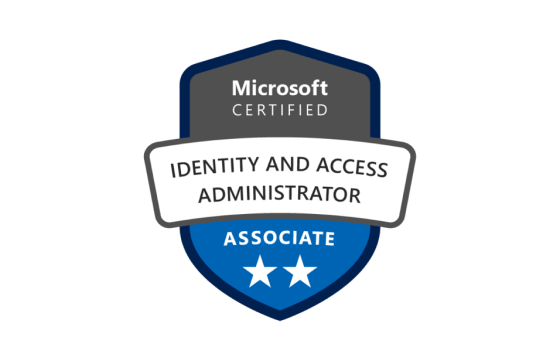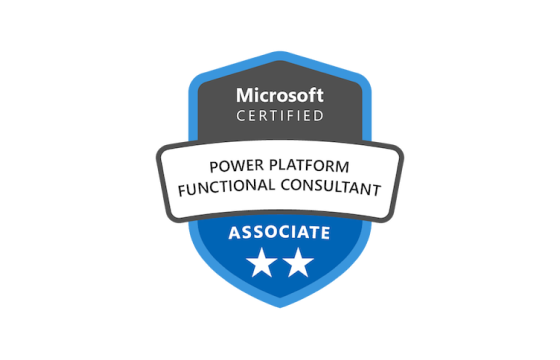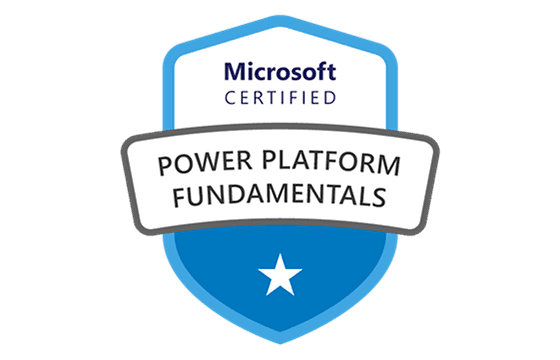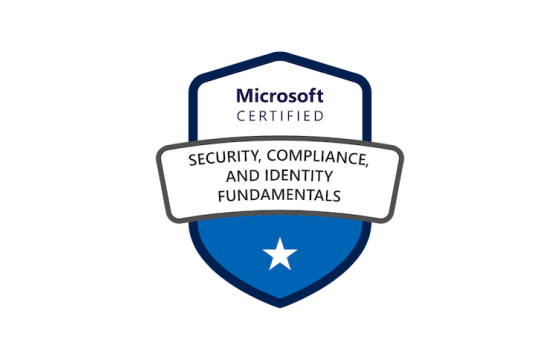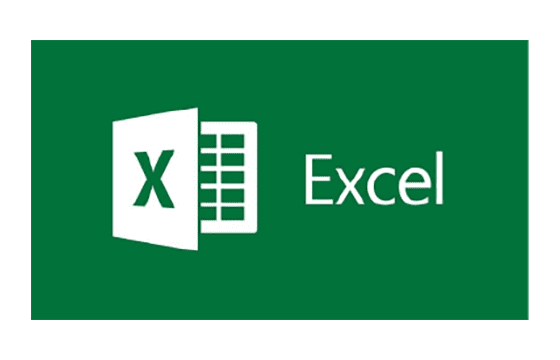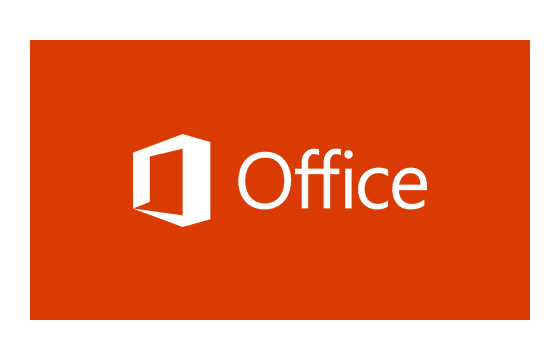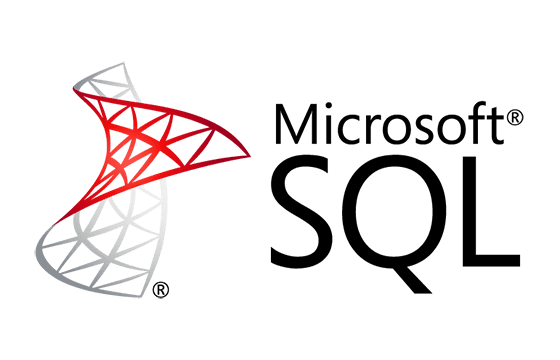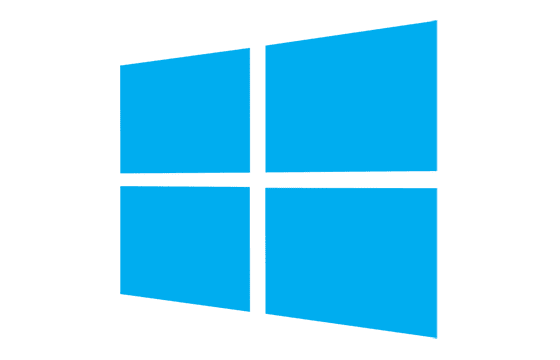Microsoft AZ-140 Exam Dumps & Practice Test Questions
Question 1:
What should you do first to ensure that Windows 10 Enterprise session hosts can be deployed to an Azure Virtual Desktop host pool in VNET1 after deploying Azure AD DS?
A. Modify the settings of the litwareinc.com DNS zone
B. Modify the DNS settings of VNET1
C. Add a custom domain name to
D. Implement Azure AD Connect cloud sync
Answer: B
Explanation:
When deploying session hosts to Azure Virtual Desktop (AVD), it is critical that these virtual machines (VMs) are properly joined to a domain to enable centralized management, authentication, and policy enforcement. In many Azure environments, Azure Active Directory Domain Services (Azure AD DS) is used to provide domain join capabilities without requiring a full domain controller setup.
To successfully domain-join the session hosts to Azure AD DS, the virtual machines must be able to locate and communicate with the domain through DNS. This is because domain join operations rely heavily on the ability to resolve domain names to IP addresses, locate domain controllers, and communicate with other domain services. Without the correct DNS configuration, these name resolution processes would fail, leading to unsuccessful domain join attempts.
By default, a newly created virtual network (VNet) in Azure uses Azure-provided DNS, which is not aware of the private domain records managed by Azure AD DS. Therefore, in order for VMs in VNET1 to successfully join the Azure AD DS domain, the DNS settings of the virtual network must be manually configured to use the IP addresses of the Azure AD DS-managed domain controllers. These IP addresses are typically provided when Azure AD DS is deployed, and they serve as the authoritative DNS servers for the domain.
This DNS configuration ensures that any new VM created in that subnet or VNet can correctly resolve domain-specific records, such as SRV records, required for joining the domain and locating domain services like Kerberos authentication and Group Policy objects.
Failure to configure DNS settings in this way results in errors during the deployment process of AVD session hosts. The domain join operation would fail because the VM would be unable to locate the domain or its associated services.
In conclusion, configuring the VNET1 DNS settings to point to Azure AD DS IP addresses is a fundamental prerequisite. It enables seamless domain joining of session hosts, ensures proper name resolution, and supports successful integration with Azure Virtual Desktop infrastructure.
Question 2:
Which devices support the Remote Desktop client to connect to Azure Virtual Desktop?
A. Device1 and Device2 only
B. Device1 and Device3 only
C. Device1, Device2, and Device3
D. Device1 only
Answer: C
Explanation:
Accessing Azure Virtual Desktop (AVD) requires the use of a Remote Desktop Protocol (RDP) client, which is responsible for connecting end-user devices to their virtualized desktops and applications hosted in the Azure cloud. Microsoft provides a Remote Desktop client that is compatible with a wide range of operating systems, ensuring flexibility and accessibility for users regardless of their device type or platform.
In this scenario, we are examining three different client devices: Device1 running Windows 10 Pro, Device2 running macOS Big Sur, and Device3 running Android 10. All three of these devices are fully supported by Microsoft’s Remote Desktop client.
For Device1, which runs Windows 10 Pro, the Remote Desktop client is already built into the operating system. Users can simply launch the "Remote Desktop Connection" app or download the more modern Microsoft Remote Desktop app from the Microsoft Store. This allows quick and secure connections to their AVD session hosts.
Device2, which runs macOS Big Sur, can also access Azure Virtual Desktop using the Microsoft Remote Desktop client for Mac, available for free in the Mac App Store. The Mac version of the client supports the same essential features, such as multi-monitor support, clipboard sharing, and secure authentication using Azure Active Directory credentials.
Device3, running Android 10, can access AVD environments using the Microsoft Remote Desktop app for Android, which is available on the Google Play Store. This app provides mobile-friendly access to virtual desktops, making it convenient for users on the go. Despite the smaller form factor of mobile devices, the app retains core features like session persistence, secure connectivity, and touch-based navigation.
The consistent availability of the Remote Desktop client across these platforms demonstrates Microsoft’s commitment to cross-platform compatibility. It enables organizations to support a bring-your-own-device (BYOD) model while still maintaining control and security through AVD.
In conclusion, all three devices—Windows 10 Pro, macOS Big Sur, and Android 10—are capable of accessing Azure Virtual Desktop environments using the Microsoft Remote Desktop client, ensuring seamless and consistent user experiences across different operating systems.
Question 3:
What is the first step needed to add existing virtual machines to an Azure Virtual Desktop host pool?
A. Register the Microsoft.DesktopVirtualization provider
B. Generate a registration key
C. Run the Invoke-AzVMRunCommand cmdlet
D. Create a role assignment
Answer: B
Explanation:
When deploying Azure Virtual Desktop (AVD), a key component of the infrastructure is the host pool. A host pool is essentially a collection of one or more virtual machines (known as session hosts) that provide desktops and remote apps to users. Once you have created a host pool, the immediate next step in the configuration process is to generate a registration key.
This registration key is a critical element in the AVD deployment workflow. It serves as a secure token that allows virtual machines to register themselves with the host pool during the provisioning process. When a VM is created or repurposed to act as a session host, it must provide this key to ensure it is properly recognized and authenticated by Azure Virtual Desktop.
Without the registration key, the session host cannot join the host pool, meaning it won't be able to serve desktop sessions or applications to users. This key ensures that only authorized virtual machines become part of the host pool, thereby maintaining the integrity and security of the environment.
Typically, the registration key is used in conjunction with ARM templates, PowerShell scripts, or third-party automation tools when automating VM deployments. The key can be valid for a limited time (usually hours or days), after which a new one needs to be generated if additional hosts need to be added.
While tasks like assigning user roles, app group configuration, or executing remote commands are important in the broader setup and management of AVD, they are either done at a different stage or serve different purposes. For instance, role assignments control access permissions, while command execution might be part of custom configurations or ongoing maintenance.
In summary, after setting up a host pool, generating a registration key is the immediate and essential next step. It enables virtual machines to securely and successfully register with the host pool, laying the groundwork for a fully functional Azure Virtual Desktop deployment. Skipping this step or performing it incorrectly can prevent the session hosts from being added, ultimately disrupting the entire AVD setup.
Question 4:
You are designing an Azure Virtual Desktop (AVD) deployment and need to determine the optimal Azure region for your host pool to minimize network latency for users located in various geographic areas.
Which tool should you use to assess the best region based on user locations?
A. Azure Traffic Manager
B. Azure Virtual Desktop Experience Estimator
C. Azure Monitor for Azure Virtual Desktop
D. Azure Advisor
Answer: B
Explanation:
When planning an Azure Virtual Desktop (AVD) deployment, selecting the appropriate Azure region for your host pool is crucial to ensure optimal performance and minimal latency for end-users. The Azure Virtual Desktop Experience Estimator was a tool designed to help organizations assess network latency between user locations and Azure regions. By simulating connections from various geographic locations, it provided insights into round-trip times, aiding in the selection of the most suitable Azure region for deployment.
However, it's important to note that the Azure Virtual Desktop Experience Estimator has been formally decommissioned. Microsoft has replaced it with the Azure network round-trip latency statistics page, which offers up-to-date latency measurements between Azure regions. This resource allows organizations to analyze network performance and make informed decisions about region selection based on empirical data.
Why the other options are incorrect:
A. Azure Traffic Manager: This is a DNS-based traffic load balancer that enables you to distribute traffic optimally to services across global Azure regions. While it helps in directing user traffic to the nearest endpoint, it doesn't provide tools to assess or measure network latency between user locations and Azure regions.
C. Azure Monitor for Azure Virtual Desktop: Azure Monitor provides comprehensive monitoring of your AVD environment, including metrics, logs, and diagnostics. However, it doesn't offer tools for assessing network latency or assisting in the selection of Azure regions based on user locations.
D. Azure Advisor: Azure Advisor provides personalized best practices and recommendations to optimize your Azure deployments. While it offers guidance on performance, security, and cost, it doesn't specialize in assessing network latency or recommending Azure regions based on user proximity.
To determine the optimal Azure region for your AVD host pool based on user locations and to minimize network latency, you should utilize the Azure network round-trip latency statistics page, which has replaced the deprecated Azure Virtual Desktop Experience Estimator. This resource provides the necessary data to make informed decisions about region selection, ensuring a responsive and efficient virtual desktop experience for your users.
Question 5:
You have an Azure Virtual Desktop (AVD) host pool named Pool1 in the East US region, utilizing a virtual machine image called Image1 stored in a shared image gallery (SIG1). You plan to deploy a new host pool, Pool2, in the South India region, and require that Image1 be available in both regions, reflecting any updates made.
What is the most efficient way to achieve this?
A. Create a new shared image gallery named SIG2 in the South India region and upload a copy of Image1 to SIG2.
B. Create a new Azure Storage account named storage2 in the South India region and copy Image1 to a shared folder in storage2.
C. From SIG1, update the replication settings for the latest version of Image1.
D. Configure geo-redundant storage (GRS) replication for storage1 and copy the VHD file of Image1 to the FSLogix profile container.
Answer: C
Explanation:
In scenarios where you need to deploy Azure Virtual Desktop (AVD) host pools across multiple regions using a consistent virtual machine image, Azure Compute Gallery (formerly known as Shared Image Gallery) provides a robust solution. By leveraging the replication capabilities of Azure Compute Gallery, you can ensure that your images are available in multiple regions and that any updates are consistently propagated.
Option C is the most efficient and effective approach. By updating the replication settings of the existing image version in SIG1, you can replicate Image1 to the South India region. This ensures that both Pool1 and Pool2 utilize the same image, and any updates made to Image1 are automatically reflected in both regions. This method simplifies management and maintains consistency across deployments.
Why the other options are incorrect:
A. Create a new shared image gallery named SIG2 in the South India region and upload a copy of Image1 to SIG2: While this approach makes Image1 available in South India, it requires manual synchronization of updates between SIG1 and SIG2, increasing administrative overhead and the potential for inconsistencies.
B. Create a new Azure Storage account named storage2 in the South India region and copy Image1 to a shared folder in storage2: This method involves manual copying and doesn't integrate with Azure Compute Gallery's features, such as versioning and replication. It also lacks automation for propagating updates.
D. Configure geo-redundant storage (GRS) replication for storage1 and copy the VHD file of Image1 to the FSLogix profile container: GRS is designed for data redundancy and disaster recovery, not for replicating VM images across regions for deployment purposes. Additionally, FSLogix profile containers are intended for user profiles, not for storing base VM images.
To efficiently deploy AVD host pools in multiple regions using a consistent and up-to-date virtual machine image, you should utilize Azure Compute Gallery's replication features. By updating the replication settings of Image1 in SIG1 to include the South India region, you ensure that both Pool1 and Pool2 have access to the same image, and any updates are automatically synchronized across regions. This approach streamlines management and maintains consistency in your AVD deployments.
Question 6:
What is the main purpose of an application group in Azure Virtual Desktop (AVD)?
A. To define virtual machine scaling policies
B. To assign specific apps or desktops to users
C. To manage user profiles stored in FSLogix
D. To control network traffic between session hosts
Correct Answer: B
Explanation:
In Azure Virtual Desktop, an application group is a logical grouping of either full desktops or remote applications that are published to users. After you create a host pool, you must create an application group to define what end users can access.
There are two types of application groups:
Desktop application group (for full desktop access)
RemoteApp application group (for accessing specific apps without the full desktop)
Each user must be assigned to at least one application group to gain access. You can also assign multiple application groups across different host pools to support various workloads and user needs.and improve the user experience. The application group serves as a presentation layer for AVD, letting users launch exactly what they need.
Other options like VM scaling (A), profile management (C), and network traffic (D) are separate administrative concerns and not the role of application groups.
Question 7:
Which method can be used to enable multi-session capabilities on Windows 10 or Windows 11 in AVD?
A. Install Remote Desktop Services on a local server
B. Deploy a personal host pool with one user per VM
C. Use Windows 10/11 Enterprise multi-session images
D. Upgrade Windows Pro to Enterprise edition manually
Correct Answer: C
Explanation:
Azure Virtual Desktop supports multi-session access, which allows multiple users to connect simultaneously to a single VM—something not available in traditional Windows 10/11 desktop environments.
To achieve this, Microsoft offers specialized OS images:
Windows 10 Enterprise multi-session
Windows 11 Enterprise multi-session
These are cloud-optimized versions of Windows that support concurrent user sessions without requiring traditional Remote Desktop Session Host (RDSH) infrastructure.
They are designed specifically for use in AVD and are only supported within Azure. These images are available directly from the Azure Marketplace and streamline deployment of scalable, cost-efficient environments.
Other methods, such as installing RDS roles (A) or upgrading Windows Pro (D), do not enable native multi-session functionality in Azure. Deploying a personal host pool (B) limits each VM to a single user, defeating the purpose of multi-session.
Question 8:
What does FSLogix Profile Container help with in Azure Virtual Desktop environments?
A. Encrypting data in transit
B. Managing user profiles across multiple sessions
C. Backing up virtual machines
D. Monitoring application performance in real time
Correct Answer: B
Explanation:
FSLogix Profile Container is a user profile solution that enhances user experience in non-persistent desktop environments like Azure Virtual Desktop.
Instead of storing user profiles on local disks, FSLogix stores profiles in a VHD (virtual hard disk) file on a central file share. When a user logs in, this profile container is mounted, making it appear as if the profile is local.
This solves many challenges, such as:
Profile bloating
Slow logon times
Inconsistent experiences across session hosts
It allows users to move between different session hosts without losing settings or data, which is critical in pooled host pools.
Options A, C, and D refer to security, backup, and monitoring features not directly related to user profile management. FSLogix is solely focused on making user profiles fast, consistent, and reliable in virtual desktop scenarios.
Question 9:
Which Azure service should be used to monitor performance and usage of Azure Virtual Desktop?
A. Azure Monitor with Log Analytics
B. Azure Key Vault
C. Azure DevTest Labs
D. Azure Front Door
Correct Answer: A
Explanation:
Monitoring performance, diagnostics, and usage is essential in Azure Virtual Desktop environments to ensure availability and troubleshoot user issues. The recommended toolset is Azure Monitor integrated with Log Analytics.
Azure Monitor allows administrators to:
View connection health
Track session metrics
Set alerts for failures or performance degradation
Analyze user behavior across session hosts
Log Analytics, part of Azure Monitor, lets you query log data from multiple sources, enabling deep insights into AVD environments.
For example, administrators can run Kusto queries to examine latency trends, identify logon bottlenecks, or evaluate resource utilization.
This is invaluable for capacity planning, security auditing, and cost optimization.
Other options like Azure Key Vault (B) are for secrets management, DevTest Labs (C) is for development environments, and Front Door (D) is for web traffic routing—none of which support AVD monitoring directly.
Question 10:
In which scenario should you deploy a personal host pool in Azure Virtual Desktop?
A. When users require dedicated desktops with persistent settings
B. When running stateless web applications
C. When optimizing for maximum multi-session density
D. When building a backup solution for AVD
Correct Answer: A
Explanation:
A personal host pool in Azure Virtual Desktop assigns one virtual machine per user. This model is ideal when users need:
Persistent data storage
Full control over system settings
Custom application installations
A desktop that behaves like a traditional personal PC
This approach offers maximum personalization, as user data and configurations remain intact across sessions. It's suited for developers, designers, or other power users with unique software or performance requirements.
In contrast, pooled host pools are better for shared environments, like call centers or support staff, where personalization is minimal.
Options B and D describe use cases unrelated to personal host pools. Option C refers to pooled host pools, not personal ones.
Choosing between personal and pooled depends on user requirements, resource costs, and IT control.
Top Microsoft Certification Exams
- AZ-104
- AI-900
- AZ-305
- DP-700
- AI-102
- PL-300
- AZ-900
- MD-102
- AZ-500
- MS-102
- SC-401
- SC-300
- AZ-700
- SC-200
- AZ-204
- MS-900
- SC-100
- DP-600
- PL-200
- AZ-400
- AZ-140
- SC-900
- PL-600
- AZ-800
- AZ-801
- MS-700
- PL-400
- DP-300
- PL-900
- MB-800
- MB-280
- DP-900
- MB-330
- DP-100
- GH-300
- MB-310
- MB-700
- MB-820
- MS-721
- MB-230
- MB-920
- PL-500
- MB-335
- MB-910
- MB-500
- MB-240
- DP-420
- GH-200
- AZ-120
- GH-900
- DP-203
- SC-400
- GH-100
- GH-500
- MB-900
- 62-193
Site Search: