

Mulesoft MCD - Level 1 Exam Questions & Answers, Accurate & Verified By IT Experts
Instant Download, Free Fast Updates, 99.6% Pass Rate
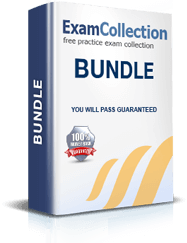
MCD - Level 1 Premium File: 160 Questions & Answers
Last Update: Nov 19, 2025
MCD - Level 1 Training Course: 25 Video Lectures
$74.99
Mulesoft MCD - Level 1 Practice Test Questions in VCE Format
| File | Votes | Size | Date |
|---|---|---|---|
File Mulesoft.examquestions.MCD - Level 1.v2025-10-15.by.wanglei.59q.vce |
Votes 1 |
Size 3.31 MB |
Date Oct 15, 2025 |
File Mulesoft.examanswers.MCD - Level 1.v2021-04-27.by.ethan.65q.vce |
Votes 1 |
Size 3.48 MB |
Date Apr 28, 2021 |
File Mulesoft.Actualtests.MuleSoft Certified Developer - Level 1.v2019-11-01.by.Marcus.27q.vce |
Votes 4 |
Size 25.81 KB |
Date Nov 04, 2019 |
Mulesoft MCD - Level 1 Practice Test Questions, Exam Dumps
Mulesoft MCD - Level 1 (MuleSoft Certified Developer - Level 1 (Mule 4)) exam dumps vce, practice test questions, study guide & video training course to study and pass quickly and easily. Mulesoft MCD - Level 1 MuleSoft Certified Developer - Level 1 (Mule 4) exam dumps & practice test questions and answers. You need avanset vce exam simulator in order to study the Mulesoft MCD - Level 1 certification exam dumps & Mulesoft MCD - Level 1 practice test questions in vce format.
Everything You Should Know About Mulesoft MCD - Level 1 Exam
MuleSoft has emerged as one of the most significant platforms for connecting enterprise applications, data, and devices seamlessly and efficiently. In the ever-evolving landscape of digital transformation, businesses are challenged to unify disparate systems, ensure data consistency, and provide a connected experience for customers and employees. MuleSoft addresses these needs by offering a comprehensive integration platform that combines an enterprise service bus (ESB) with API-led connectivity. The JMCD - Level 1 certification focuses on ensuring developers are capable of navigating this complex ecosystem while building, testing, and managing integration solutions.
At its core, MuleSoft provides the Anypoint Platform, which is designed to help organizations create application networks. These networks consist of reusable APIs and integration assets that connect systems across cloud and on-premises environments. Businesses that adopt MuleSoft can achieve faster innovation cycles, reduce redundancy, and maintain data integrity across multiple applications. The platform allows developers to design APIs using RAML or OAS specifications, orchestrate event flows, perform data transformations, and implement robust error handling, all of which are competencies assessed in the JMCD - Level 1 certification.
MuleSoft operates on the principle of API-led connectivity, which divides integration responsibilities into three layers: System APIs, Process APIs, and Experience APIs. System APIs interface with core systems and expose underlying data in a controlled manner. Process APIs orchestrate multiple system APIs to execute business processes, while Experience APIs deliver data in a format tailored for specific user interfaces or applications. JMCD - Level 1 candidates are expected to understand these layers and how they contribute to building scalable and maintainable integration architectures. Recognizing the distinction between each layer allows developers to design APIs that can be reused across different projects, thereby reducing development time and increasing efficiency.
A key component of MuleSoft development is Anypoint Studio, the Integrated Development Environment (IDE) used for building Mule applications. Anypoint Studio allows developers to visually design integration flows, define data transformations using DataWeave, and manage configurations. The JMCD - Level 1 certification emphasizes proficiency in using Anypoint Studio to construct integration solutions, including creating flows, configuring connectors, handling errors, and performing transformations. By mastering Anypoint Studio, developers can accelerate application development and reduce errors, which is critical in complex enterprise environments.
DataWeave, MuleSoft’s powerful data transformation language, is central to the development of integration solutions. It allows developers to map, filter, aggregate, and transform data between various formats, such as JSON, XML, CSV, and Java objects. For JMCD - Level 1 certification, candidates must demonstrate the ability to write DataWeave expressions to manipulate event payloads, attributes, and variables. This involves not only understanding the syntax of DataWeave but also applying best practices for performance and readability. Mastery of DataWeave ensures that data moves accurately and efficiently between systems, which is fundamental to any integration solution.
Mule events are another foundational concept in MuleSoft development. Each Mule event carries a payload, attributes, and variables that represent the state of data as it flows through an integration. JMCD - Level 1 candidates must understand how to access and modify these events, ensuring that data is accurately processed at each stage. This includes using transformers to set payloads, attributes, and variables, as well as leveraging DataWeave expressions for complex manipulations. Proper handling of Mule events ensures that integrations are reliable and can handle diverse scenarios, including batch processing and real-time event streaming.
Error handling is a critical aspect of any integration project. MuleSoft provides multiple scopes and strategies for managing errors, such as On Error Continue, On Error Propagate, and custom global error handlers. JMCD - Level 1 candidates are expected to demonstrate the ability to implement error-handling strategies that maintain data integrity and provide meaningful feedback to users and administrators. Effective error handling prevents system failures, reduces downtime, and allows organizations to maintain trust in their automated processes. Understanding how to design resilient integrations is a key differentiator for certified MuleSoft developers.
API implementation interfaces are another focus of the JMCD - Level 1 certification. Developers must be able to manually create RESTful interfaces or generate them using APIkit from RAML specifications. APIkit simplifies the process by creating implementation flows that map to the RAML-defined resources, methods, and responses. Candidates must understand how requests are routed through these flows, how to manage query parameters and headers, and how to enforce security and data validation. Proficiency in building API interfaces ensures that integrations meet organizational standards and provide consistent, predictable behavior across applications.
Routing events efficiently is a core skill for any MuleSoft developer. MuleSoft provides components such as Choice routers, Scatter-Gather routers, and Validation modules to control the flow of events based on conditions, parallel processing, or data validation requirements. JMCD - Level 1 candidates are assessed on their ability to apply these components appropriately to solve integration challenges. Correct usage of routing ensures that events reach the correct destination, are processed in the right order, and that system resources are optimized, all of which are vital in high-volume enterprise environments.
Finally, understanding connectors and their configurations is crucial for any certified MuleSoft developer. MuleSoft offers a wide array of connectors for databases, files, SaaS applications, web services, and messaging systems. JMCD - Level 1 candidates are expected to configure connectors, handle authentication, and perform CRUD operations as part of integration solutions. Knowledge of connectors allows developers to interact with diverse systems without reinventing the wheel, reducing development time and increasing maintainability.
MuleSoft development is not limited to connecting systems; it also involves designing integration solutions that are scalable, reusable, and maintainable. JMCD - Level 1 certification validates that developers can design APIs, manage event flows, implement error handling, and perform data transformations in a manner that adheres to enterprise best practices. These competencies are essential for organizations that rely on MuleSoft to streamline operations, reduce technical debt, and accelerate digital transformation initiatives.
The importance of certification extends beyond technical proficiency. A JMCD - Level 1 credential demonstrates to employers that a developer has been rigorously tested on MuleSoft fundamentals and possesses the skills required to deliver integration solutions effectively. Organizations that employ certified developers benefit from faster project delivery, fewer errors, and improved system reliability. For professionals, certification opens doors to higher-paying roles, career advancement, and recognition in the industry as a trusted MuleSoft practitioner.
Understanding MuleSoft’s platform, architecture, and development paradigms is fundamental to success as a certified developer. The JMCD - Level 1 certification equips candidates with knowledge and practical skills across Anypoint Studio, DataWeave, Mule events, API implementation, routing, error handling, and connectors. These competencies ensure that certified developers can contribute meaningfully to enterprise integration projects, delivering reliable, efficient, and scalable solutions that meet the demands of modern business environments. Mastery of these concepts positions professionals to thrive in the competitive field of integration and to support organizations in achieving digital transformation goals.
Preparing for the MuleSoft Certified Developer - Level 1 (JMCD - Level 1) exam requires a structured approach that blends theoretical understanding with hands-on experience. Unlike certifications that primarily assess memorization, JMCD - Level 1 focuses on practical knowledge, problem-solving abilities, and the capacity to apply MuleSoft concepts to real-world scenarios. Successful candidates must demonstrate proficiency in designing, building, debugging, and deploying Mule 4 applications, as well as understanding how APIs and event-driven architectures interact within enterprise systems.
The first step in preparation is becoming thoroughly familiar with the Anypoint Platform, MuleSoft’s integrated environment for designing, deploying, and managing APIs and integrations. Candidates should explore the platform’s interface, its capabilities, and how it supports the full API lifecycle. From designing APIs to implementing them in Anypoint Studio, candidates must know how to navigate the tools efficiently. JMCD - Level 1 emphasizes hands-on experience with connectors, flow design, and data manipulation, which means spending considerable time experimenting with Anypoint Studio’s functionalities is crucial. Developers should practice creating simple integration projects, managing flows, and applying transformations using DataWeave 2.0.
DataWeave is central to the JMCD - Level 1 exam, and candidates must attain fluency in writing and debugging DataWeave scripts. DataWeave allows for complex data transformations, mapping, and aggregation across various formats such as JSON, XML, CSV, and Java objects. To prepare, developers should practice converting data between formats, enriching payloads, and manipulating attributes and variables within Mule events. Knowledge of DataWeave’s syntax, functions, modules, and reusable expressions ensures that candidates can efficiently transform data during integration processes. Practical exercises that simulate real enterprise scenarios will help reinforce these skills.
Understanding Mule events is another critical area. Each event contains a payload, attributes, and variables, representing the state of data as it traverses the integration flow. Candidates must know how to access, modify, and persist data across flows, sub-flows, and Flow References. Mastery of event handling ensures that integrations maintain data consistency and support batch processing, real-time processing, and error management. JMCD - Level 1 candidates should create sample projects that demonstrate proper use of flows and sub-flows, ensuring that data integrity is maintained when crossing connection boundaries.
Error handling forms a cornerstone of integration best practices. MuleSoft provides various scopes for handling errors, including On Error Continue, On Error Propagate, and the Try scope. Candidates must understand the differences between these approaches, when to use them, and how to map Mule errors to custom application errors. Setting up global error handlers and configuring event-specific error handling are essential skills tested in the JMCD - Level 1 exam. Hands-on exercises that simulate failures, exceptions, and unusual payloads will prepare candidates to implement resilient integration solutions.
API design and consumption are fundamental to the exam. Candidates must be adept at designing APIs using RAML specifications, implementing them using APIkit, and managing request and response structures. Understanding RESTful principles, query parameters, headers, status codes, and resource organization is essential. Candidates should practice generating REST connectors from RAML files, creating implementation flows, and ensuring that APIs follow best practices for security, scalability, and maintainability. Proficiency in API design ensures that developers can provide reusable and efficient interfaces that align with enterprise integration strategies.
Routing and event orchestration are also heavily emphasized. MuleSoft offers components such as Choice routers, Scatter-Gather routers, and the Validation module to control the path and processing of events. Candidates must understand how to apply these components effectively, ensuring that events reach the correct endpoints, undergo the appropriate transformations, and maintain consistency throughout the integration lifecycle. JMCD - Level 1 candidates should create scenarios that require conditional routing, parallel processing, and validation checks to simulate real-world integration challenges.
Connectors form the bridge between Mule applications and external systems. The JMCD - Level 1 certification requires knowledge of configuring connectors for databases, files, SaaS applications, web services, and messaging queues. Candidates should practice authentication, CRUD operations, and data extraction using connectors, understanding how to troubleshoot issues and optimize performance. Real-world exercises involving multiple connectors will help candidates gain confidence in managing interactions across different platforms and data sources.
Batch processing is another area that JMCD - Level 1 candidates must master. MuleSoft’s batch jobs allow developers to process large volumes of data efficiently, managing records in chunks while applying transformations and error handling. Candidates should understand the configuration of batch steps, listeners, and commit strategies. Practice exercises should involve designing batch jobs to handle large datasets, ensuring data accuracy, and monitoring job execution. Mastery of batch processing demonstrates the ability to scale integration solutions for enterprise demands.
Exam logistics should also be considered during preparation. The JMCD - Level 1 exam consists of 60 multiple-choice questions, with a duration of 120 minutes. A minimum passing score of 70% is required. The exam is online, proctored, and closed-book, which means candidates need to be confident in their knowledge and application of MuleSoft concepts. Reviewing MuleSoft documentation, engaging in practice tests, and completing guided exercises will help candidates build the stamina and familiarity required to succeed under timed conditions.
Certification validity and maintenance are equally important. The JMCD - Level 1 credential is valid for two years from the date of passing the exam. To maintain certification, candidates must take the maintenance exam, which ensures that their knowledge remains current with evolving platform updates and best practices. Understanding the importance of certification maintenance reinforces the professional credibility of MuleSoft developers and signals to employers a commitment to continuous learning and industry standards.
Beyond technical skills, effective preparation also involves soft skills such as problem-solving, logical thinking, and analytical reasoning. JMCD - Level 1 candidates are often required to evaluate complex scenarios, decide the optimal integration strategy, and implement solutions efficiently. Developing these cognitive skills alongside technical expertise ensures that candidates can respond to real-world challenges in production environments.
Finally, leveraging community resources, forums, and online study groups can enhance preparation. Engaging with other MuleSoft developers, discussing best practices, and sharing challenges helps consolidate learning and exposes candidates to diverse scenarios. Practice exercises should not only replicate the exam content but also introduce variations that encourage adaptability and critical thinking.
Preparing for the JMCD - Level 1 certification involves a combination of theoretical study, practical exercises, and strategic exam readiness. Mastery of Anypoint Platform, DataWeave transformations, Mule events, connectors, error handling, batch processing, and API implementation is essential. By adopting a disciplined, hands-on approach, candidates ensure that they not only pass the JMCD - Level 1 exam but also acquire the skills necessary to deliver high-quality integration solutions that drive organizational efficiency, innovation, and digital transformation.
Achieving the JMCD - Level 1 certification requires more than rote learning; it demands a comprehensive understanding of core MuleSoft concepts and the application of best practices in integration development. Candidates must be adept at interpreting business requirements, translating them into efficient APIs and integrations, and applying standards that ensure reliability, maintainability, and scalability in enterprise systems.
A central concept in MuleSoft development is the application network. Application networks are collections of interconnected APIs, applications, and data sources that communicate seamlessly to deliver business value. Understanding how APIs act as building blocks in this network is critical. Each API has a role: System APIs manage access to core systems, Process APIs handle orchestration and transformations, and Experience APIs enable interaction with end users. JMCD - Level 1 candidates should know how to design each layer to maximize reusability and minimize coupling. By organizing APIs effectively, developers can create modular solutions that accelerate development and reduce technical debt.
API-led connectivity forms the foundation of MuleSoft architecture. Candidates should understand its principles, which emphasize structured reuse, loose coupling, and scalability. By following API-led connectivity, developers ensure that systems can evolve independently without disrupting integrations. This approach enhances maintainability and allows organizations to adapt quickly to changing business needs. Practical exercises in creating layered APIs, defining endpoints, and orchestrating data flows help candidates internalize these principles and prepare for complex real-world scenarios.
Mule events are another fundamental concept. Events represent the data that flows through an application, encapsulating a payload, attributes, and variables. JMCD - Level 1 developers must be proficient in accessing, modifying, and persisting data across flows. Understanding how event propagation works, including the persistence of variables and attributes, ensures that integrations maintain data integrity throughout the application. Exercises simulating multiple flows, error scenarios, and batch processing help reinforce this understanding.
Error handling is an essential best practice. MuleSoft provides mechanisms such as On Error Continue, On Error Propagate, Try scopes, and global error handlers. JMCD - Level 1 candidates must understand when to apply each type, how to map errors to meaningful messages, and how to design robust flows that prevent failures from cascading. Practicing error scenarios—such as database unavailability, malformed payloads, or external API failures—enables developers to anticipate challenges and design resilient systems.
Data transformations using DataWeave are central to JMCD - Level 1 proficiency. DataWeave allows developers to manipulate data structures, convert between formats, and enrich payloads with additional information. Candidates should practice writing expressions that handle JSON, XML, CSV, and Java objects, as well as creating reusable modules and functions. Mastery of DataWeave ensures that developers can efficiently handle complex data mapping tasks, reducing development time and minimizing errors.
Routing and orchestration also form a core part of the certification. Components like Choice routers and Scatter-Gather routers allow conditional processing and parallel execution of events. JMCD - Level 1 candidates must know how to design flows that intelligently route data based on conditions, execute multiple operations concurrently, and validate data before processing. Real-world exercises simulating conditional business logic, multi-channel data delivery, and event aggregation are invaluable for building this expertise.
Connectors are crucial for integrating with external systems. Candidates must demonstrate proficiency in using connectors for databases, web services, SaaS applications, and messaging queues. They should know how to configure authentication, perform CRUD operations, manage transactions, and troubleshoot issues. Hands-on exercises with multiple connectors and complex integration scenarios prepare candidates for the practical challenges they will face in real projects.
Batch processing is another significant component of MuleSoft integration. MuleSoft’s batch jobs allow processing large datasets efficiently by splitting records into manageable chunks. Candidates should understand the structure of batch jobs, how to configure steps, listeners, and commit strategies, and how to handle errors during batch execution. Practicing batch jobs with realistic datasets ensures that developers can design scalable, fault-tolerant processes that meet enterprise requirements.
Security is an often-overlooked but critical aspect of integrations. JMCD - Level 1 candidates should understand how to implement security best practices, including OAuth, Basic Authentication, and certificate management. Securing APIs ensures that sensitive data is protected and that integrations comply with organizational and regulatory requirements. Candidates should also practice implementing role-based access control and securing connectors to reinforce security principles.
Performance optimization is an additional best practice. Developers must know how to design flows that minimize latency, handle high-volume transactions, and use asynchronous processing when appropriate. Understanding memory management, connection pooling, and efficient data transformations helps developers create integrations that perform reliably under load. JMCD - Level 1 candidates benefit from benchmarking their flows and analyzing performance bottlenecks in sample applications.
Finally, documentation and maintainability are key to long-term success. JMCD - Level 1 developers should practice writing clear documentation, using meaningful names for flows, variables, and components, and following consistent design patterns. Well-documented projects are easier to maintain, debug, and extend, which is essential for enterprise environments where multiple developers may collaborate on integrations.
Mastering the core concepts and best practices for MuleSoft development requires a combination of theoretical understanding, practical exercises, and disciplined problem-solving. By focusing on application networks, API-led connectivity, Mule events, DataWeave transformations, routing, connectors, batch processing, security, and performance, JMCD - Level 1 candidates equip themselves with the skills necessary to design, implement, and maintain robust integration solutions. This preparation ensures not only success on the certification exam but also proficiency in real-world scenarios, making certified developers valuable assets in any organization.
Achieving success in the JMCD - Level 1 certification requires a significant focus on hands-on skills, as the exam is designed to test a candidate’s ability to apply MuleSoft concepts in practical scenarios. Understanding theory alone is insufficient; candidates must demonstrate proficiency in creating, testing, and deploying Mule applications that function reliably in enterprise environments. Practical experience bridges the gap between conceptual knowledge and real-world implementation.
One of the primary areas for hands-on mastery is flow design. MuleSoft applications are built using flows, which represent sequences of processing steps that handle incoming events and route them to appropriate endpoints. Developers must understand how to create flows that efficiently process data, apply transformations, and handle exceptions. Exercises should involve breaking down complex business processes into multiple flows, using sub-flows and flow references to promote reusability, and ensuring data persistence across flow boundaries. Familiarity with flow orchestration and event propagation is crucial for managing both simple and sophisticated integration tasks.
Data manipulation and transformation are another critical hands-on skill. Using DataWeave 2.0, developers can convert data between formats, aggregate information, and enrich events with additional attributes. Practical exercises should include transforming JSON payloads into XML, merging data from multiple sources, and applying conditional logic to manipulate values. Developing reusable DataWeave modules and functions enhances efficiency and ensures that transformations can be applied consistently across applications. Candidates should also practice debugging DataWeave scripts to identify and resolve issues efficiently.
API implementation and testing are essential for JMCD - Level 1 proficiency. Developers must be capable of creating RESTful APIs using APIkit, generating flows from RAML specifications, and validating endpoints. Hands-on experience should include designing API resources, handling query parameters and headers, and ensuring that response structures align with requirements. Testing APIs in different scenarios, such as varying payload sizes, missing fields, or invalid requests, prepares candidates to handle unexpected challenges and ensures that APIs perform reliably under diverse conditions.
Error handling and resilience are integral to hands-on training. Developers should practice implementing On Error Continue, On Error Propagate, and Try scopes to manage exceptions effectively. Exercises should include simulating database failures, invalid payloads, or network disruptions, and verifying that error handlers maintain system stability and log meaningful information. Designing robust error management strategies is crucial for creating applications that withstand operational challenges while minimizing downtime or data loss.
Connector configuration and integration testing are practical skills tested in the JMCD - Level 1 certification. Developers must work with connectors for databases, SaaS platforms, web services, and messaging queues. Practical exercises include configuring authentication, performing CRUD operations, and handling transaction management. Simulating multi-step integrations, where data flows across multiple connectors, allows candidates to understand how errors, transformations, and event propagation interact across connected systems. This experience is invaluable for ensuring that applications behave predictably in real-world deployments.
Batch processing scenarios provide hands-on exposure to large-scale data handling. MuleSoft’s batch jobs allow events to be processed in chunks, with controlled steps for data transformation and error handling. Exercises should involve designing batch flows for thousands of records, monitoring execution, and implementing strategies for retries or partial failures. This skill ensures that developers can handle high-volume operations efficiently and maintain data integrity throughout the process.
Routing and orchestration exercises are critical for demonstrating practical expertise. Using Choice routers, Scatter-Gather routers, and the Validation module, developers can create flows that respond dynamically to business conditions. Practice should include setting up parallel processing, conditional routing based on payload content, and validating events before processing. Hands-on scenarios that mimic real enterprise conditions, such as routing orders based on priority or splitting messages across multiple systems, enhance a candidate’s ability to implement scalable and efficient solutions.
Security and access control must also be practiced in real-world scenarios. Developers should work on securing APIs using OAuth, Basic Authentication, and certificate management, ensuring that only authorized users can access sensitive endpoints. Configuring role-based access control and encrypting sensitive data during transit helps candidates apply best practices that protect enterprise data and meet compliance standards.
Performance testing and optimization form a vital component of practical preparation. Candidates should practice monitoring memory usage, response times, and throughput during application execution. Exercises include identifying bottlenecks, optimizing flows for efficiency, and leveraging asynchronous processing when appropriate. Understanding performance metrics ensures that applications scale under load and maintain reliability, which is a crucial skill for enterprise-grade integration.
Project-based simulations provide the most realistic preparation for the JMCD - Level 1 exam. Developers should design end-to-end integration projects that incorporate multiple flows, connectors, transformations, and error handling strategies. These simulations allow candidates to apply theoretical knowledge in a controlled environment, make design decisions, troubleshoot issues, and observe the results. This practical exposure builds confidence, reinforces best practices, and prepares candidates for the dynamic challenges encountered in professional settings.
In addition to technical exercises, candidates should engage with MuleSoft community resources, forums, and discussion groups. Collaborating with other developers, sharing solutions, and reviewing case studies provides diverse perspectives and exposes candidates to scenarios they may not encounter during individual practice. This communal learning enhances problem-solving abilities and helps candidates understand the nuances of enterprise integration.
Hands-on experience also reinforces the understanding of maintenance and updates. MuleSoft regularly updates its platform with new connectors, modules, and best practices. JMCD - Level 1 candidates should practice upgrading applications, adjusting flows for new features, and ensuring backward compatibility. This experience ensures that developers remain agile and capable of adapting applications to evolving business requirements.
Ultimately, practical experience complements theoretical preparation by solidifying understanding, improving efficiency, and building confidence. Hands-on skills ensure that JMCD - Level 1 candidates are not only ready for the exam but also equipped to deliver high-quality, scalable, and maintainable integration solutions in professional environments. Mastery of flow design, data transformation, API implementation, error handling, routing, connector usage, batch processing, security, and performance optimization collectively form the foundation for a successful career as a MuleSoft developer.
Passing the JMCD - Level 1 exam requires a structured preparation strategy, combining conceptual understanding, hands-on practice, and familiarity with the exam format. While technical skills form the core, strategic planning and disciplined study methods significantly enhance the chances of success. Candidates must approach the exam with a mindset that balances knowledge retention, application, and time management.
Understanding the exam structure is the first step. The JMCD - Level 1 exam consists of 60 multiple-choice questions to be completed within 120 minutes. The passing score is typically set at 70 percent, emphasizing both depth and breadth of knowledge. Topics include application networks, API design, Mule events, flow orchestration, error handling, DataWeave transformations, routing, connectors, batch processing, and security. Knowing the relative weight of each domain helps candidates allocate study time efficiently, ensuring they cover critical areas without neglecting smaller but essential topics.
A study plan tailored to the JMCD - Level 1 certification is essential. Candidates should begin by reviewing core concepts, including the fundamentals of API-led connectivity, the purpose and structure of application networks, and the lifecycle of modern APIs. Structured reading, coupled with visual aids like flow diagrams and architectural sketches, aids memory retention and reinforces conceptual clarity. Breaking down complex topics into manageable segments prevents cognitive overload and allows for progressive learning.
Hands-on practice remains indispensable. Candidates should spend significant time in Anypoint Studio, creating sample projects that incorporate multiple flows, connectors, and transformations. Practical exercises include designing RESTful APIs using RAML, implementing Choice and Scatter-Gather routers, handling exceptions, performing batch processing, and testing data transformations with DataWeave. Simulating real-world scenarios not only reinforces technical understanding but also helps candidates develop problem-solving skills critical for the exam.
Familiarity with exam tools is another preparatory step. The JMCD - Level 1 exam is typically proctored online, requiring candidates to navigate question interfaces efficiently. Practicing with sample questions or simulation exams helps candidates become comfortable with the format, manage their time effectively, and identify weak areas. Reviewing explanations for incorrect answers builds deeper comprehension and ensures that similar mistakes are avoided in the actual exam.
Time management during preparation and the exam is crucial. Candidates should allocate consistent daily study periods rather than attempting long, infrequent sessions. Short, focused study blocks enhance concentration and retention. During the exam, it is advisable to pace oneself, spending roughly two minutes per question, flagging challenging items for review, and ensuring that no question is left unanswered. Efficient time allocation prevents panic and enhances overall performance.
Reviewing key concepts through iterative study cycles is effective. Revisiting topics multiple times helps cement understanding and reveals connections between concepts. For example, linking error handling strategies to flow orchestration or connecting DataWeave transformations with API responses creates a holistic understanding of integration development. Using mind maps, flowcharts, or flashcards facilitates these iterative reviews and reinforces memory retention.
Learning from community resources and discussion forums provides additional insights. Candidates can explore case studies, read about real-world implementations, and learn common pitfalls encountered by other developers. Engaging in these communities exposes candidates to diverse problem-solving approaches, enabling them to anticipate complex scenarios during the exam. Peer discussions, mentorship, and collaboration often reveal practical tips that textbooks and manuals may not provide.
Mock exams and practice questions are vital tools. Attempting multiple practice tests under timed conditions helps candidates identify gaps in knowledge, improve speed, and build confidence. Reviewing detailed explanations for each question ensures that candidates understand both correct and incorrect options. Focusing on weak areas identified during these mock exams ensures that preparation remains targeted and effective.
Balancing theoretical study with practical application ensures holistic preparation. While memorizing API terminology or MuleSoft concepts is necessary, understanding how these concepts are applied in real integration projects is critical. Candidates should aim to solve complex integration problems, troubleshoot errors, and validate data flows. This applied learning builds intuition, making it easier to answer scenario-based questions on the exam.
An exam readiness check before scheduling the test is recommended. Candidates should ensure they are comfortable with all core topics, confident in using Anypoint Studio, and adept at data transformations with DataWeave. A review checklist covering all domains—API design, flow orchestration, error handling, routing, connectors, batch processing, and security—can help confirm readiness. Additionally, ensuring proper equipment, a stable internet connection, and a distraction-free environment contributes to a smooth exam experience.
Finally, maintaining mental and physical preparedness is often overlooked but critical. Adequate rest, nutrition, and stress management before the exam ensure that candidates remain alert, focused, and able to think critically. During preparation, taking short breaks, engaging in light physical activity, and practicing mindfulness techniques can improve concentration and retention.
A structured strategy for the JMCD - Level 1 exam combines deep conceptual knowledge, extensive hands-on practice, familiarity with the exam format, effective time management, and engagement with community resources. Candidates who follow a disciplined study plan, leverage practical exercises, and simulate real-world scenarios are more likely to succeed, demonstrating their ability to design, build, and manage integrations proficiently. By integrating these strategies, candidates not only enhance their chances of passing the exam but also develop the skills necessary for a successful career as a MuleSoft developer.
As developers progress in their journey toward MuleSoft Certified Developer - Level 1 certification, mastering advanced integration concepts and best practices becomes crucial. The JMCD - Level 1 exam does not just evaluate basic skills; it assesses the candidate’s understanding of sophisticated integration patterns, effective API design, event-driven architecture, and reusable, maintainable code practices. These skills are vital for creating scalable, reliable, and efficient integrations in real-world enterprise environments.
One of the foundational pillars of advanced integration is API-led connectivity, which underpins the architecture of MuleSoft applications. API-led connectivity separates APIs into three layers: System APIs, Process APIs, and Experience APIs. System APIs provide a controlled interface to core systems and data sources, shielding downstream services from changes in the underlying systems. Process APIs orchestrate data and business logic, enabling reusable integration patterns. Experience APIs customize data for specific user interfaces or client applications, ensuring flexibility and adaptability. Understanding these layers and how they interact is critical for building resilient integrations and for exam success.
DataWeave transformations remain a central skill for handling complex data mappings and conversions. While basic DataWeave operations involve transforming JSON, XML, and Java objects, advanced scenarios require chaining multiple transformations, using modules and custom functions, and optimizing performance for large datasets. Knowledge of DataWeave best practices, such as minimizing nested iterations, leveraging built-in functions, and creating modular, reusable scripts, ensures that integrations are both efficient and maintainable.
Error handling and exception management are equally important in complex integration scenarios. MuleSoft offers multiple strategies for handling errors, including global error handlers, flow-specific error handling, Try scopes, and On Error Continue versus On Error Propagate logic. Developers must understand the nuances of when and how to use each strategy to ensure that failures are gracefully managed, logged, and communicated without disrupting the entire system. Proper error handling is essential not only for system stability but also for demonstrating proficiency on the JMCD - Level 1 exam.
Event flow orchestration in MuleSoft applications also demands attention. Developers must manage synchronous and asynchronous flows, utilize Choice routers for conditional routing, implement Scatter-Gather patterns for parallel processing, and sequence complex operations while maintaining data integrity. Handling event variables, payloads, and attributes correctly across sub-flows, private flows, and flow references ensures predictable behavior and reduces the likelihood of errors. This is a critical skill tested in scenario-based questions during the certification exam.
Batch processing is another area where advanced understanding is essential. MuleSoft batch jobs enable processing of large datasets in discrete steps, including input, processing, and on-completion stages. Candidates must understand how to configure batch jobs, manage batch steps, handle errors within batches, and optimize memory usage for large volumes of data. Practical exposure to batch processing strengthens both exam performance and real-world application development skills.
Connector usage and integration patterns are vital for building comprehensive solutions. MuleSoft offers a wide range of connectors for databases, web services, SaaS applications, and JMS queues. Developers need to understand not only how to configure and utilize connectors but also when to implement custom connectors for specialized needs. Combining connectors with appropriate integration patterns, such as publish-subscribe, request-reply, and orchestration flows, ensures that applications are robust, scalable, and maintainable.
Security and compliance considerations cannot be ignored. Integration developers must be aware of securing APIs with OAuth2, client ID enforcement, and role-based access control. Managing sensitive data, encrypting payloads, and adhering to organizational compliance standards are critical responsibilities. Knowledge of these practices demonstrates professionalism and readiness for enterprise integration challenges, aligning with the expectations of the JMCD - Level 1 certification.
Testing and debugging techniques are another cornerstone of advanced integration practices. MuleSoft provides robust tools for unit testing, integration testing, and debugging flows. Developers must be adept at using these tools to identify and resolve errors, validate data transformations, and ensure that integrations meet functional and performance requirements. Effective testing not only improves code quality but also prepares candidates for scenario-based questions in the certification exam.
Reusable components and modular design represent best practices in integration development. Structuring applications with reusable sub-flows, global configurations, parameterized properties, and well-defined connectors reduces duplication, simplifies maintenance, and improves scalability. Understanding how to implement modular designs and reusable components ensures that developers can build sophisticated integrations that can evolve with business requirements.
Continuous learning and staying updated are essential for success beyond the exam. MuleSoft regularly updates its platform, adds new connectors, and enhances existing features. Certified developers must be proactive in exploring new functionalities, participating in forums, and practicing emerging patterns to remain proficient. This mindset not only ensures continued relevance in the field but also strengthens problem-solving skills and adaptability.
Mastering advanced integration concepts and best practices elevates a candidate from basic proficiency to professional expertise. Understanding API-led connectivity, advanced DataWeave transformations, error handling, event orchestration, batch processing, connectors, security, testing, and reusable components ensures that MuleSoft Certified Developer - Level 1 candidates are well-prepared for both the exam and real-world enterprise integration challenges. Developing these skills solidifies the ability to deliver efficient, scalable, and maintainable integration solutions, making candidates highly sought after in the integration landscape.
Achieving the MuleSoft Certified Developer - Level 1 credential requires more than just familiarity with Anypoint Studio and basic Mule 4 concepts. Candidates must adopt effective study strategies and structured preparation plans to successfully pass the JMCD - Level 1 exam. Understanding the exam format, identifying key topics, practicing hands-on exercises, and reinforcing theoretical knowledge are essential components of an exam-focused preparation strategy.
The JMCD - Level 1 exam consists of 60 multiple-choice questions to be completed within 120 minutes. Candidates must achieve a passing score of 70%. The exam evaluates both conceptual knowledge and practical application, including API design, Mule event processing, error handling, DataWeave transformations, flow orchestration, and batch processing. Familiarity with each topic’s weight in the exam can help candidates allocate study time efficiently.
Understanding the exam blueprint is a critical first step. MuleSoft provides a detailed outline of the areas covered in the exam, including application network basics, API design, event handling, routing, error management, and connector usage. Candidates should review the blueprint thoroughly, noting areas where they are less confident. Mapping study sessions to each topic ensures comprehensive coverage and prevents last-minute cramming.
Hands-on practice is arguably the most important component of preparation. MuleSoft Anypoint Studio allows candidates to create projects, implement flows, configure connectors, and test integrations in a sandbox environment. Practical experience helps reinforce theoretical knowledge, providing a deeper understanding of event flow behavior, error handling strategies, and data transformations. Simulating real-world scenarios improves problem-solving skills and builds confidence in applying concepts during the exam.
DataWeave mastery is a recurring theme in exam preparation. Candidates should practice transforming data between multiple formats, creating reusable functions, and applying conditional logic in transformations. Understanding how DataWeave processes payloads, variables, and attributes across flows ensures that candidates can answer scenario-based questions effectively. Working through sample transformations and experimenting with complex payloads sharpens analytical thinking and enhances speed in tackling exam questions.
Error handling scenarios are another area where candidates must focus. Understanding the differences between On Error Continue and On Error Propagate, implementing Try scopes, configuring global and flow-specific error handlers, and mapping errors to custom application exceptions are all critical skills. Practicing these concepts in Anypoint Studio helps candidates anticipate potential failures and design robust integration solutions, which is a common requirement in JMCD - Level 1 exam scenarios.
API design exercises strengthen understanding of RAML, APIkit, and API-led connectivity principles. Candidates should practice creating RAML specifications, defining resources, query parameters, and responses, and generating implementation flows with APIkit. Familiarity with the design, testing, and consumption of RESTful APIs ensures candidates can demonstrate competency in both theory and practice during the exam.
Time management during the exam is essential. With 60 questions in 120 minutes, candidates have roughly two minutes per question. Practicing with timed mock exams improves pacing, reduces stress, and helps identify topics that require additional study. Reviewing incorrect answers and understanding the rationale behind each question strengthens knowledge retention and improves performance on the actual exam.
Using available study resources can enhance preparation efficiency. MuleSoft provides official documentation, developer guides, training courses, and hands-on labs. Supplementing these with community forums, video tutorials, and study groups provides diverse perspectives and practical insights. Exposure to varied learning formats ensures candidates develop a well-rounded understanding of MuleSoft concepts and their application in enterprise scenarios.
Scenario-based questions on the JMCD - Level 1 exam assess the candidate’s ability to apply concepts to realistic business problems. Preparing for these questions requires not only memorization but also logical reasoning and problem-solving. Candidates should practice designing flows to meet specific requirements, managing errors, transforming data, and integrating multiple systems. This approach strengthens critical thinking and ensures readiness for situational challenges during the exam.
Maintaining consistency in study schedules is crucial for retention. Daily practice, revisiting complex topics, and gradually increasing the difficulty of exercises help build long-term competence. Structured study plans, combined with hands-on experience, provide a systematic approach to mastering the skills assessed by the JMCD - Level 1 exam.
Exam mindset and confidence are key elements of success. Candidates should cultivate a calm, focused approach, ensuring they understand each question thoroughly before answering. Reading each scenario carefully, identifying key requirements, and applying practical knowledge reduces errors and maximizes scores. Confidence built through preparation, practice, and understanding of core principles translates directly into better performance on the exam.
Preparing for the MuleSoft Certified Developer - Level 1 exam demands a blend of theoretical understanding, hands-on practice, and strategic planning. Mastering the exam blueprint, practicing DataWeave transformations, simulating error handling, designing APIs, managing time effectively, and leveraging multiple study resources ensures candidates are fully prepared. A consistent, structured approach enhances confidence and increases the likelihood of achieving certification, solidifying the developer’s skills in enterprise integration and API development.
Achieving the MuleSoft Certified Developer - Level 1 credential is a significant milestone, but maintaining and leveraging this certification is equally important. The JMCD - Level 1 certification is valid for two years, after which developers must take the maintenance exam to ensure their skills remain current with the evolving MuleSoft ecosystem. This continuous learning approach not only demonstrates commitment to professional growth but also keeps developers aligned with industry best practices, new platform features, and advanced integration techniques.
Continuous skill enhancement is essential in an environment where MuleSoft frequently updates Anypoint Platform features, connectors, and API-led connectivity patterns. Developers should stay informed about updates to Mule 4, DataWeave 2.0 enhancements, new connectors, and changes in best practices for API design and integration. Subscribing to MuleSoft’s release notes, developer forums, and webinars helps professionals anticipate changes and apply new techniques effectively in real-world projects. Regularly revisiting foundational concepts such as event handling, error propagation, and batch processing ensures that previously acquired skills remain sharp and relevant.
The certification also opens doors to advanced career opportunities. Developers can progress to MuleSoft Certified Developer - Level 2 or pursue specialist certifications focused on API design, integration architecture, and advanced system connectivity. These advanced certifications require deeper expertise, including proficiency in orchestrating multiple APIs, managing complex integration scenarios, implementing security protocols, and optimizing data flows. By building on the JMCD - Level 1 foundation, developers can evolve into integration architects or solution designers who guide enterprise integration strategies and lead teams in implementing scalable, reusable integration networks.
Networking within the MuleSoft community adds further value. Certified developers gain access to a global ecosystem of professionals, providing opportunities to exchange knowledge, learn from peers’ experiences, and stay abreast of emerging trends. Participation in hackathons, workshops, and developer forums enables hands-on experimentation with new connectors, API patterns, and integration approaches, reinforcing practical skills and keeping developers ahead in the competitive integration landscape.
Leveraging the JMCD - Level 1 credential also has tangible professional benefits. Many organizations recognize certified developers as highly competent, leading to higher salaries, increased responsibility, and preferential consideration for critical integration projects. According to industry observations, MuleSoft-certified professionals often report significant improvements in career trajectory, including promotions, role diversification, and involvement in strategic digital transformation initiatives. Certification signals not only technical competence but also dedication to professional growth, which employers highly value in integration-centric roles.
Beyond technical mastery, certification equips developers with problem-solving frameworks and methodologies. Understanding how to structure applications using flows, sub-flows, and private flows, combined with the ability to handle errors and perform complex data transformations, ensures developers can deliver reliable, maintainable, and scalable integration solutions. This capability is critical as organizations increasingly rely on APIs to streamline operations, integrate disparate systems, and deliver connected customer experiences.
Maintaining certification involves not just taking the maintenance exam but embracing a mindset of lifelong learning. Developers should actively explore advanced features of Anypoint Studio, experiment with custom connectors, and analyze real-world integration patterns. By documenting lessons learned, best practices, and common pitfalls, professionals create a personal repository of expertise that can be referenced in future projects and shared with teams, fostering a culture of knowledge transfer and continuous improvement.
In conclusion, the MuleSoft Certified Developer - Level 1 credential serves as a gateway to advanced integration expertise, career advancement, and professional recognition. It validates proficiency in designing, building, testing, and managing APIs and integrations while promoting best practices in application connectivity. Preparation requires structured study, hands-on practice, and mastery of key topics such as DataWeave transformations, error handling, routing, and API design. Maintaining the certification ensures developers stay current with platform updates and evolving integration patterns, positioning them as valuable contributors to enterprise digital transformation initiatives. By combining technical skill, continuous learning, and strategic application of MuleSoft concepts, certified developers not only enhance their career prospects but also drive innovation, operational efficiency, and connected experiences within their organizations.
Go to testing centre with ease on our mind when you use Mulesoft MCD - Level 1 vce exam dumps, practice test questions and answers. Mulesoft MCD - Level 1 MuleSoft Certified Developer - Level 1 (Mule 4) certification practice test questions and answers, study guide, exam dumps and video training course in vce format to help you study with ease. Prepare with confidence and study using Mulesoft MCD - Level 1 exam dumps & practice test questions and answers vce from ExamCollection.
Purchase Individually




Mulesoft MCD - Level 1 Video Course

Top Mulesoft Certification Exams
Site Search:

SPECIAL OFFER: GET 10% OFF

Pass your Exam with ExamCollection's PREMIUM files!
SPECIAL OFFER: GET 10% OFF
Use Discount Code:
MIN10OFF
A confirmation link was sent to your e-mail.
Please check your mailbox for a message from support@examcollection.com and follow the directions.

Download Free Demo of VCE Exam Simulator
Experience Avanset VCE Exam Simulator for yourself.
Simply submit your e-mail address below to get started with our interactive software demo of your free trial.
Completely in awe with my test result! At first, im not that confident with my answers though most questions were similar to MCD - Level 1 dumps provided by ExamCollection. When I received my result,.... I got 90% score!!! Im very happy!!!!
relevant vce file for mcd - level 1 exam for those who want to pass it successfully!! this material did wonders to my exam preparation! would not think twice of using examcollection again!! superb website for examtakers around the world!
Ive tried lots of mock tests online but I can compare the difference of examcollection. Their practice tests for MCD – level 1 exam are up to date and cover the main exam objectives. In addition you can use them free of charge unlike the ones offered on other sites, ....personaly I find this very advantageous esp if you on a tight budget!
@duncan_m. got to try their exam dumps for MCD - Level 1 exam and it features some great questions that will give you deeper knowledge of the exam. and the fact that this is given for free makes it more amazing!
@Clint im really excited to give their free vce file a try! im done with other mcd – level 1 practice test from other website but im quite disappointed bec that exam questions were outdated! hopefully this one is an exception! heard lot of positive feedbacks from my colleagues too!!
@Clint i second the motion!! the material is truly instrumental with my cert exam success! couldnt think of other reliable sites aside from examcollection! their free mcd - level 1 vce file is no doubt one of the best practice tests ive got! would be trying their premium bundle for my other cert exams.
want to know if their free mcd – level 1 practice questions and answers in vce are authentic? been looking for a reliable practice material without spending a whole lot of money! thank you in advance folks!!