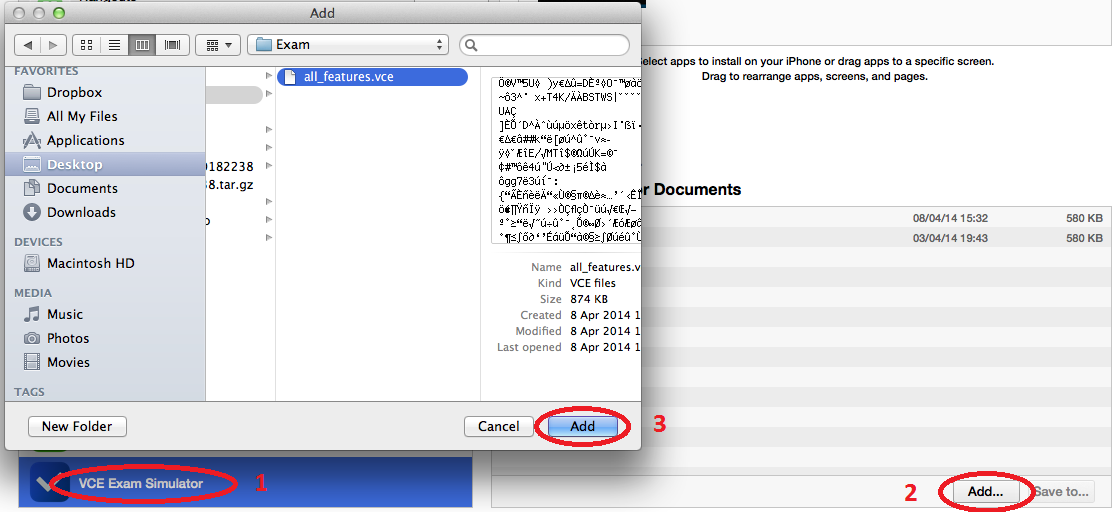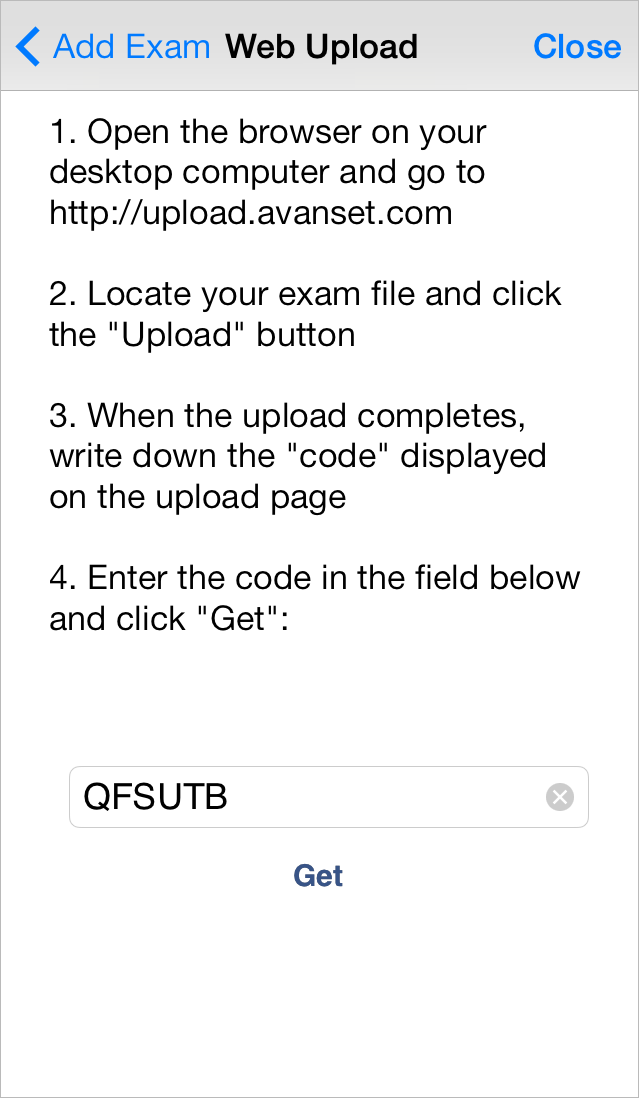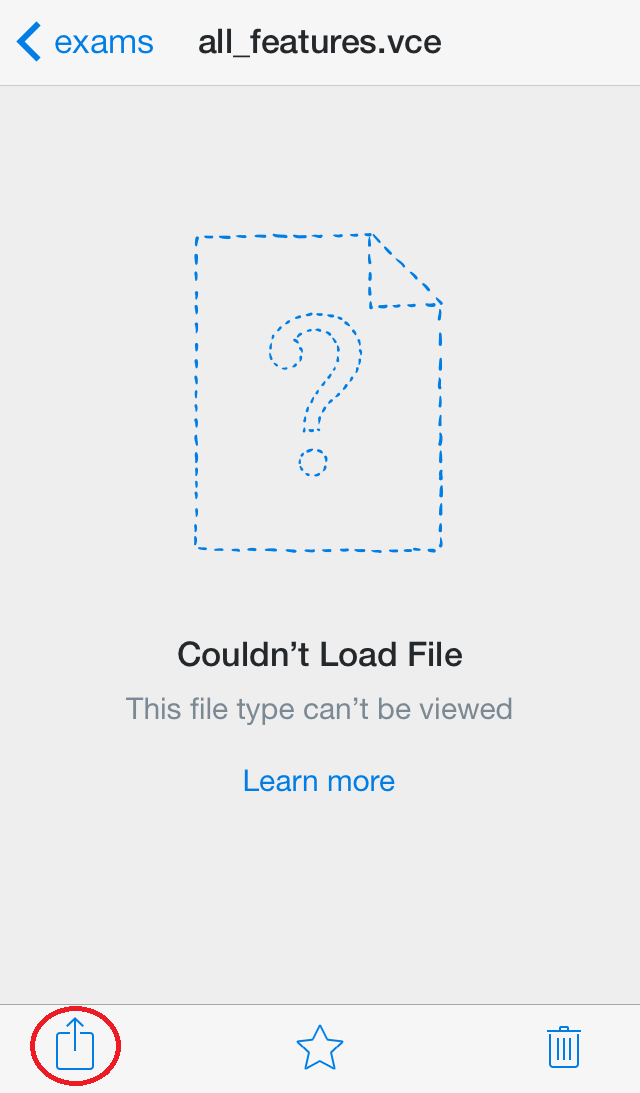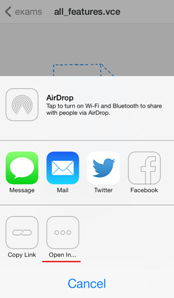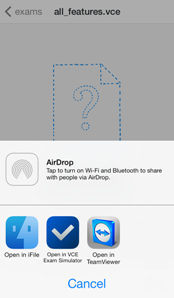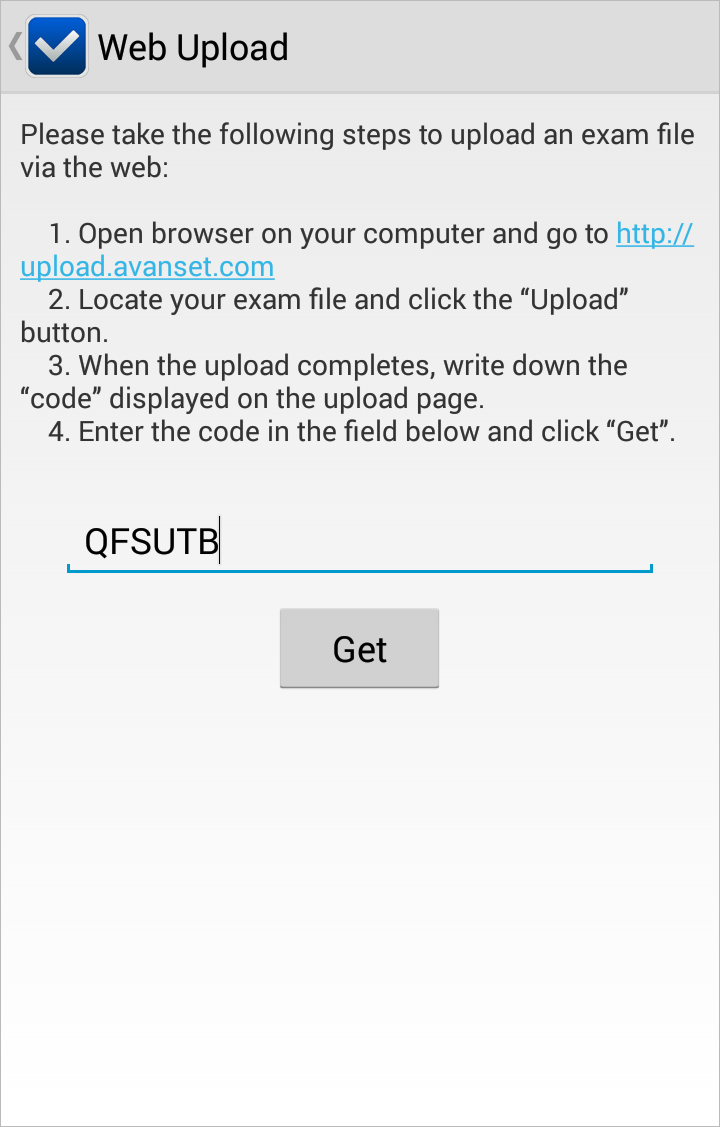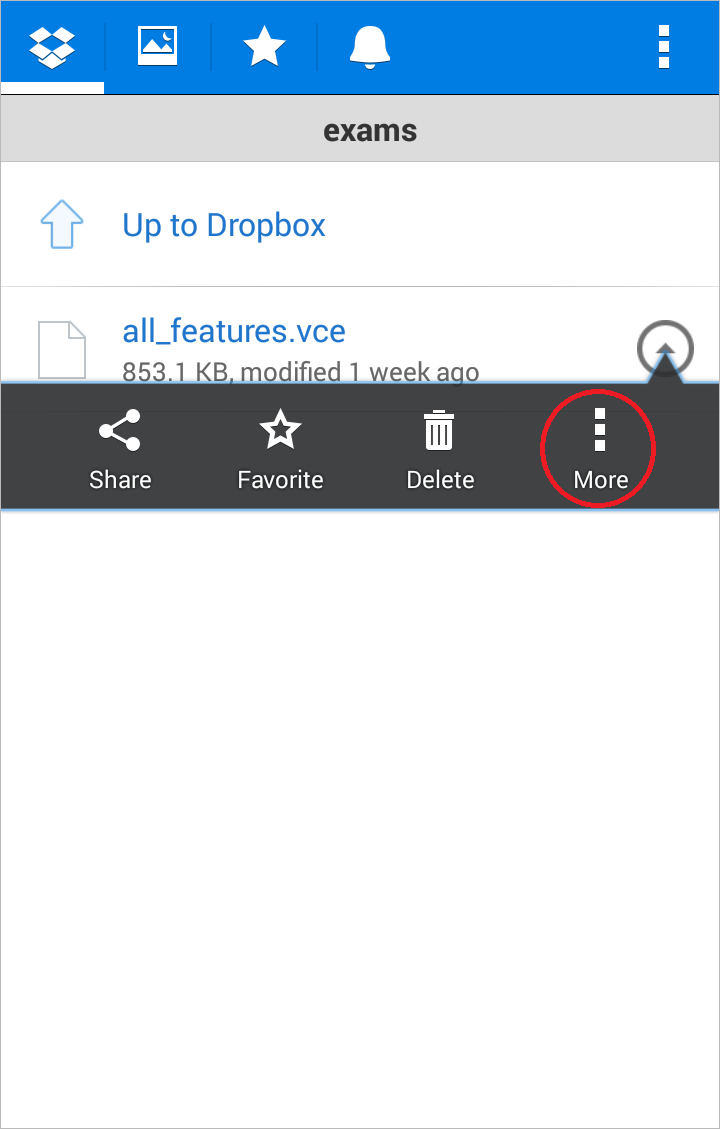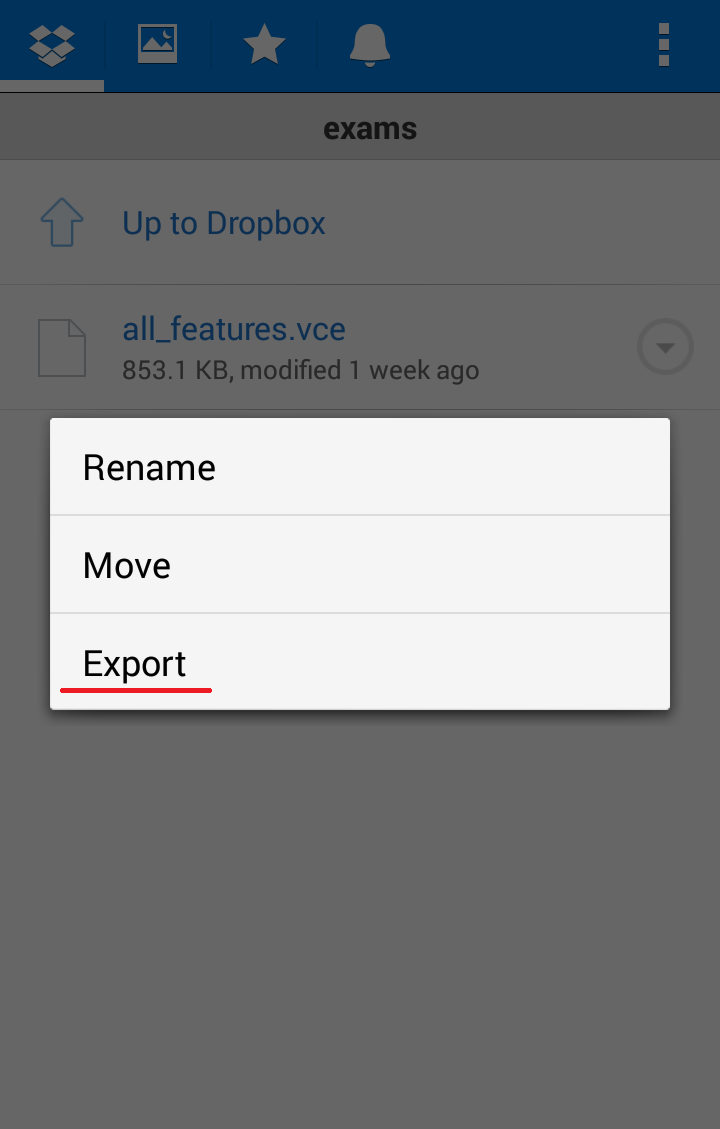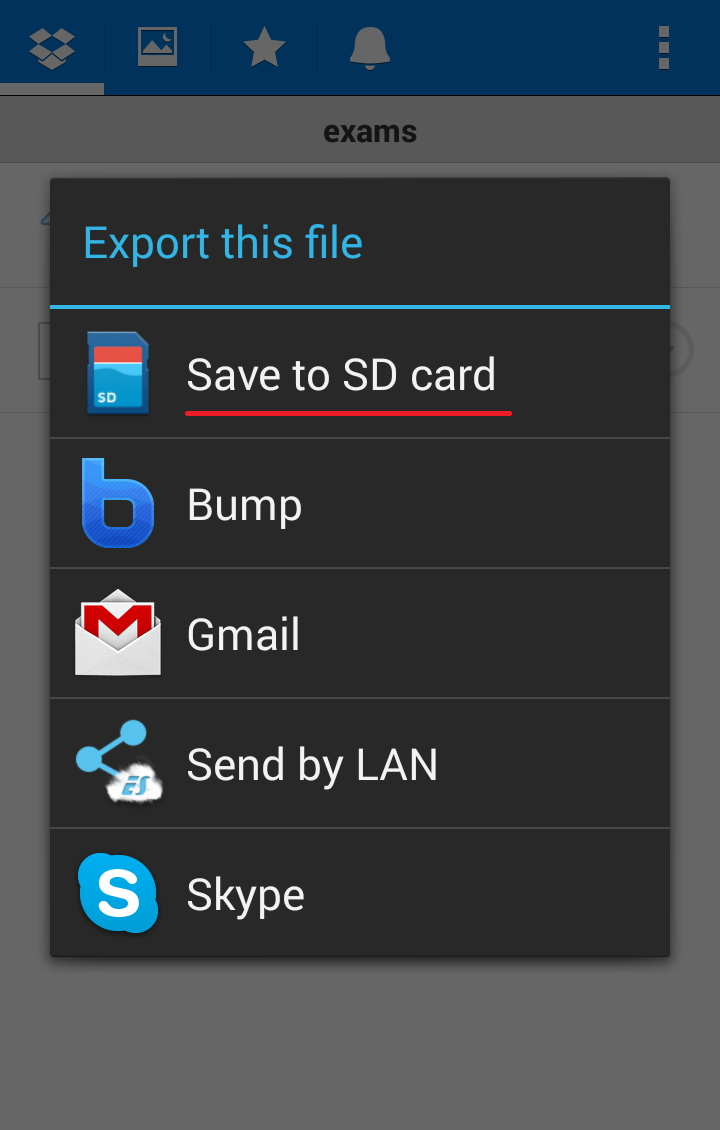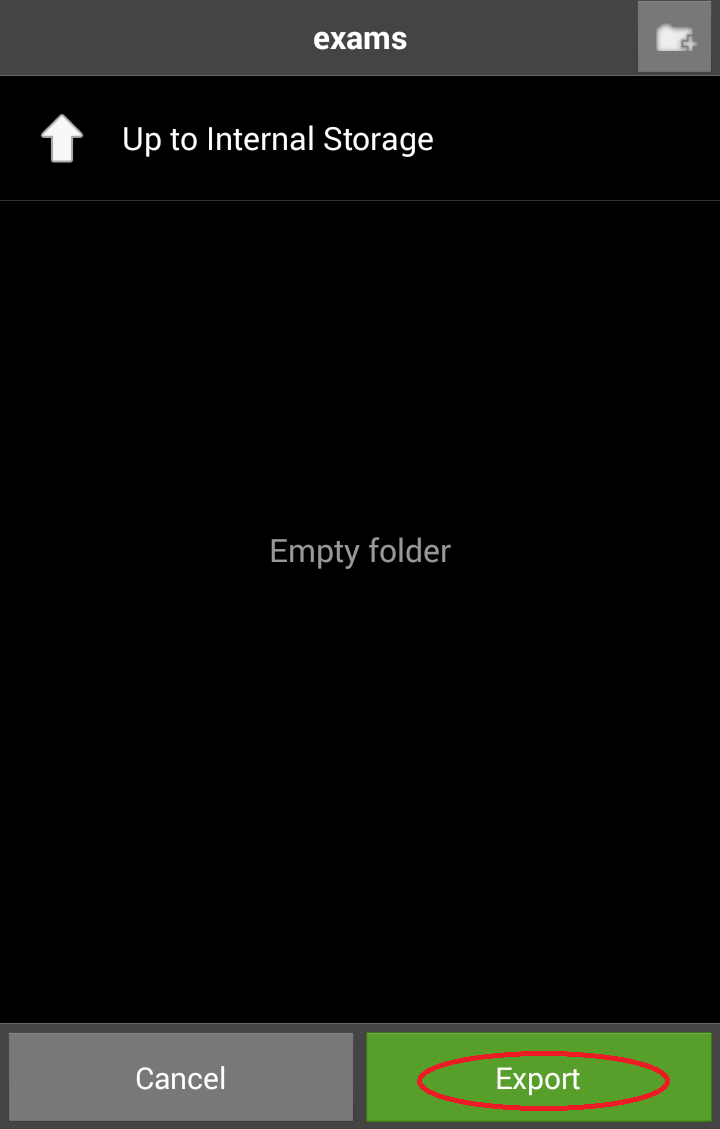- Home
- VCE Mobile Tutorial
VCE Mobile Tutorial
VCE Mobile Software from Avanset helps you take exams on your mobile device just as easily as on your desktop. Recently updated with the latest enhancements and features, the software allows for smooth performance of the latest version of VCE files, as well as all older versions.
VCE Mobile software supports iOS and Android devices. The new version of VCE Exam Simulator for iOS provides users with better functionality, improved stability and flawless user experience for iPhone and iPad. The app has been developed for a smooth operation of the latest iOS 7 update, as well as on all previous supported versions. Android version allows for smooth performance of VCE Exam Simulator Software on all current Android editions.
Adding VCE Files on the iPhone/iPad
via iTunes:
From your computer:
- Download the latest update of VCE Exam Simulator for Mobile for iPhone/iPad
- Download the latest update for iTunes
- Update your iPhone software to 6.0 or later
- Choose your iPhone Apps in iTunes and use the drag-and-drop function to sync VCE exam files from your computer to the iPhone/iPad
via upload.avanset.com:
From your computer:
- Visit our website upload.avanset.com
- Click "Choose" to browse your computer for the VCE exam file to be uploaded
- Click "Upload"
- Save the file code that is shown to you when the upload finishes
Then, from VCE Exam Simulator for Mobile for iOS:
- Tap the "+" symbol in the upper right corner
- Tap "Upload via web"
- Enter the file code you saved earlier
via Dropbox.com:
- Create a free account at Dropbox.com
- Upload your VCE exam files to your dropbox account
- Download those files to your mobile device using the free Dropbox app available in the Apple App Store
Adding VCE Files on Android Smartphone/tablet
via direct file transfer:
From your computer:
- Some Android devices allow direct file transfer from the user's computer. Consult your device's manual for instructions.
- Tap the "+" symbol in the upper right corner
- Tap "Local file" and browse to location of the VCE file on your device's memory card
via upload.avanset.com:
From your computer:
- Visit our website upload.avanset.com
- Click "Choose" to browse your computer for the VCE exam file to be uploaded
- Click "Upload"
- Save the file code that is shown to you when the upload finishes
Then, from VCE Exam Simulator for Mobile for Android:
- Tap the "+" symbol in the upper right corner
- Tap "Upload via web"
- Enter the file code you saved earlier
via Dropbox.com:
- Create a free account at Dropbox.com
- Upload your VCE exam files to your dropbox account
- Download those files to your mobile device using the free Dropbox app available through Google Play
Site Search:
SPECIAL OFFER: GET 10% OFF

Pass your Exam with ExamCollection's PREMIUM files!
- ExamCollection Certified Safe Files
- Guaranteed to have ACTUAL Exam Questions
- Up-to-Date Exam Study Material - Verified by Experts
- Instant Downloads
SPECIAL OFFER: GET 10% OFF
Use Discount Code:
MIN10OFF
A confirmation link was sent to your e-mail.
Please check your mailbox for a message from support@examcollection.com and follow the directions.

Download Free Demo of VCE Exam Simulator
Experience Avanset VCE Exam Simulator for yourself.
Simply submit your e-mail address below to get started with our interactive software demo of your free trial.
- Realistic exam simulation and exam editor with preview functions
- Whole exam in a single file with several different question types
- Customizable exam-taking mode & detailed score reports