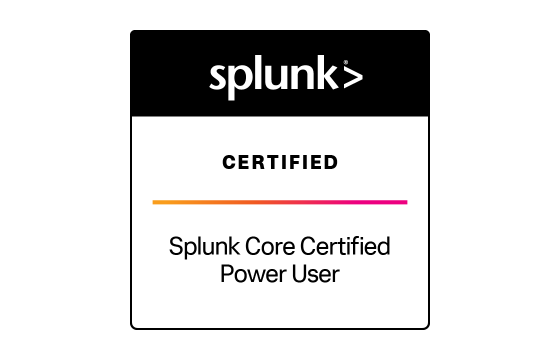Splunk SPLK-1001 Exam Dumps & Practice Test Questions
Question 1:
You need to retrieve log data in Splunk specifically from the host machine named WWW3. Which of the following search strings will return only those events sourced from that particular host?
A. host=*
B. host=WWW3
C. host=WWW*
D. Host=WWW3
Correct Answer: B
Explanation:
When searching within Splunk, using precise syntax is critical to retrieving accurate results. One of the most commonly used fields in Splunk is the host field, which identifies the source host from which each event originated. If your objective is to filter events from a specific host—such as WWW3—you must use the exact name of the host in your search query.
Let’s analyze each of the given options:
A. host=*
This search uses a wildcard character, meaning it will match all values for the host field. In other words, this will return events from all hosts in your indexed data, not just from WWW3. While this can be useful for broad searches, it does not serve the purpose when you need data solely from a single host.B. host=WWW3
This is the correct and precise way to target a specific host in Splunk. It filters for events where the host field exactly matches WWW3. It ensures that no other hosts’ events are returned. Note that the host field is case-sensitive, and WWW3 must exactly match the name assigned to the machine when it was configured as a data source.C. host=WWW*
This uses a wildcard character at the end, meaning it will return results for all hosts whose names begin with WWW, such as WWW1, WWW2, WWW3, etc. Although this will include data from WWW3, it does not restrict the results to WWW3 only, which makes it an incorrect choice for this scenario.D. Host=WWW3
This is incorrect because Splunk is case-sensitive with respect to field names. The field Host (with a capital “H”) does not exist by default, so this search will yield no results unless a custom field named Host has been created (which is unlikely in most default configurations).
In summary, to return results solely from the host named WWW3, you must use the search query host=WWW3, with the exact field name and value. Precision in syntax is essential when using Splunk’s powerful search language. The correct and most efficient approach for narrowing search results to a single host is to match the exact host name using the correct lowercase field identifier.
Question 2:
In Splunk, after running a search, how long will the resulting search job be retained before it is automatically discarded (assuming no changes to the default settings)?
A. 10 Minutes
B. 15 Minutes
C. 1 Day
D. 7 Days
Correct Answer: B
Explanation:
When you execute a search in Splunk, the platform creates a search job. This job includes metadata about the query, pointers to the event data retrieved, and the actual search results. These search jobs are stored temporarily to allow users time to review the results, share them, or take further actions. However, to manage memory and system resources efficiently, Splunk automatically deletes unsaved search jobs after a specific duration.
By default, Splunk retains search jobs for 15 minutes following the completion of a search. If the search results are not saved—as a report, alert, or dashboard visualization—they will be purged after this time frame. This automatic cleanup helps prevent the accumulation of stale or unused data and ensures optimal performance of the system.
Let’s evaluate the answer choices:
A. 10 Minutes
This is incorrect. While 10 minutes may seem reasonable, it is not the default search job expiration time in Splunk. The platform is configured to keep search jobs available for slightly longer by default.B. 15 Minutes
This is the correct answer. Splunk retains search jobs for 15 minutes unless they are explicitly saved. This duration gives users enough time to interact with the results, export data, or save the job for future reference. If no action is taken, the search job will be cleaned up automatically by Splunk.C. 1 Day
Although search jobs can be configured to persist longer using saved searches or modifying configuration files, 1 day is not the default. This retention period might apply to scheduled reports, not ad-hoc searches.D. 7 Days
This option is far beyond the default retention period. Retaining unsaved search jobs for 7 days would consume excessive system resources. Such a duration might only apply to archived or saved content in dashboards or report libraries—not transient search jobs.
It's worth noting that administrators can modify this behavior in Splunk’s configuration files (web.conf or limits.conf), increasing or decreasing the retention time. However, unless such changes are explicitly made, the default remains 15 minutes.
Understanding search job retention is vital for users who run ad-hoc queries or work in collaborative environments where sharing or saving search results is part of the workflow. Failing to save a critical search within the 15-minute window could result in data loss and the need to re-run potentially resource-intensive searches.
Question 3:
Before you can successfully configure an automatic lookup in Splunk, which of the following actions must be taken? (Select all that apply.)
A. Use the lookup command in a search
B. Create a lookup definition
C. Upload the lookup file to the Splunk instance
D. Verify the lookup file using the inputlookup command
Correct Answers: B, C
Explanation:
Setting up an automatic lookup in Splunk allows data enrichment by matching event fields against a reference dataset (lookup table) without needing manual intervention in each search. However, before enabling this functionality, you must perform certain setup steps to ensure it operates as expected.
Option A: Use the lookup command
This step is not required when configuring an automatic lookup. The lookup command is typically used in manual searches to apply a lookup on-demand. Automatic lookups are configured in the backend using Splunk’s configuration settings or the Splunk Web interface, so the presence of this command is not essential in the initial setup.
Option B: Create a lookup definition
This is a mandatory step. A lookup definition in Splunk defines how the lookup table should be interpreted, including which fields to match and return. It acts as the mapping blueprint between the event data and the lookup file. Without defining how the file should be used, Splunk cannot automatically apply the lookup logic.
Option C: Upload the lookup file to Splunk
This step is also essential. The lookup file (typically in CSV format) contains the actual reference data that Splunk will use to enrich events. You need to upload this file into the appropriate app directory or use the Splunk Web interface under Settings → Lookups to make the file available.
Option D: Verify the lookup using inputlookup
While this command is useful for testing or confirming the contents of a lookup table, it is not a prerequisite. You can configure and apply automatic lookups without ever using inputlookup. However, it's considered a best practice to validate the data using this command during setup or troubleshooting.
Additional Insights:
Once both the lookup file is uploaded and a lookup definition is in place, administrators can configure automatic lookups either through the UI or configuration files like transforms.conf and props.conf. Automatic lookups are commonly used for tasks such as appending user roles, department names, or geographic data to logs, which enhances analysis and reporting capabilities.
To summarize, automatic lookup configuration requires both the presence of the lookup file and a valid lookup definition. The lookup and inputlookup commands, while useful for manual tasks and testing, are not required for the actual setup.
Question 4:
In a Splunk environment, which component is commonly installed on source machines to gather and transmit event or log data to a central Splunk system?
A. Indexer
B. Forwarder
C. Search Head
D. Deployment Server
Correct Answer: B
Explanation:
In distributed Splunk deployments, incoming data originates from multiple sources, such as servers, applications, or network devices. To efficiently collect and transport this data to the main Splunk environment for processing and analysis, Splunk uses a specialized component known as the Forwarder.
Option A: Indexer
An Indexer is a key component of the Splunk backend infrastructure. It is responsible for receiving data, parsing it, and storing it in indexed form to facilitate fast searching. However, it does not reside on the source machine. Instead, it exists in the central environment and waits for data sent by forwarders.
Option B: Forwarder
The Forwarder is the correct answer. It is a Splunk agent that resides directly on the data-generating systems (like application servers, cloud instances, or firewalls). The forwarder's role is to collect event or log data and forward it to a Splunk indexer. There are two types:
Universal Forwarder (UF): Lightweight, efficient, and used purely for forwarding raw data without processing.
Heavy Forwarder (HF): Capable of data parsing and even indexing before sending data, but more resource-intensive.
This architecture ensures minimal performance impact on production systems while maintaining reliable data transmission.
Option C: Search Head
A Search Head is the user-facing component of Splunk used to run searches, generate reports, and build dashboards. It interacts with the indexer to retrieve data but does not handle data collection or reside on data-generating machines.
Option D: Deployment Server
The Deployment Server manages configurations and app deployment across Splunk instances. Although it plays a vital role in maintaining consistency, it is not responsible for data collection or forwarding.
Forwarders are crucial in environments with large-scale or geographically dispersed infrastructure. They provide real-time streaming of data with minimal latency and allow administrators to fine-tune what data is collected. The use of Universal Forwarders is widespread due to their low resource usage and ability to send data securely and efficiently to the central Splunk environment.
To conclude, only the Forwarder resides on the source machine and is responsible for gathering and sending log/event data to Splunk, making B the correct answer.
Question 5:
In a Splunk environment, what determines which data is included when a scheduled report is executed?
A. The report displays all data available to users with the User role.
B. The report includes only the data accessible to its owner at the time it runs.
C. The report shows data accessible to all users until it is run again.
D. The owner can set the report to run using either the User role or their own profile dynamically.
Correct Answer: B
Explanation:
In Splunk, scheduled reports are used to automate the process of running searches and generating outputs (such as charts, statistics, or alerts) at specific intervals. These reports are tied to the account of the user who created (or owns) them, and this ownership plays a central role in determining the data that appears in the report each time it runs.
When a report is scheduled, it executes using the access rights and permissions of the report owner—not the individual viewing the report later or users in general. That means the report pulls data strictly from what the owner has permission to see at the moment the report executes. This model ensures consistency and control over data access.
Option A suggests that the data is determined by the “User” role. This is inaccurate because different users can belong to different roles with varying permissions, and a scheduled report does not dynamically adjust based on who is looking at it. It always executes under the owner’s credentials and access rights.
Option B is correct because Splunk uses the owner's role and permissions to access data when executing a scheduled report. For example, if the report owner has permission to access index A and index B, the report will query data only from those indexes. If the owner’s access changes—such as being restricted to only index A—the scheduled report’s output will reflect that change the next time it runs.
Option C misrepresents Splunk’s architecture. Reports are not run with a combined permission set of “all users.” Each report is strictly tied to its owner, and no aggregated permissions are applied.
Option D implies that Splunk allows flexible role-based execution, where the report could optionally run using different roles depending on configuration. This is incorrect; there is no built-in feature in Splunk that lets a report dynamically choose which user or role’s permissions to use at runtime. Execution is always bound to the report owner’s profile.
In summary, the key takeaway is that a scheduled report in Splunk always uses the owner's access permissions, regardless of who views it or how it is shared. This maintains both security and consistency across executions.
Question 6:
When creating search queries in Splunk, how should Boolean operators like AND, OR, and NOT be formatted to follow best practices?
A. They should always be written in lowercase.
B. They should always be written in uppercase.
C. They should be enclosed in quotation marks.
D. They should be placed within parentheses.
Correct Answer: B
Explanation:
Boolean operators in Splunk—such as AND, OR, and NOT—are essential for building precise search queries. These operators define relationships between search terms, helping users narrow or broaden their search results. Although Splunk does not enforce strict syntax rules on the case of these operators, uppercase formatting is the recognized and recommended convention for clarity and consistency.
Option A states that operators should be written in lowercase. While technically allowed by the Splunk parser, using lowercase can make queries less readable, especially in complex search strings. For example, index=web and status=200 may still work, but the operator does not stand out visually.
Option B is the correct answer because uppercase formatting—AND, OR, NOT—makes Boolean logic clear within a search. This practice improves both readability and maintainability of Splunk searches, especially when collaborating with teams or reviewing logs. For instance, the query index=web AND status=200 is more visually distinctive than its lowercase equivalent.
Option C incorrectly suggests that Boolean operators should be placed inside quotes. In Splunk, quotation marks are reserved for literal strings or phrases, such as searching for a field value with spaces: source="access log". Wrapping Boolean operators in quotes would render them as strings rather than logical commands, breaking the query logic.
Option D refers to using parentheses. While parentheses are useful in controlling grouping and precedence—especially when mixing AND and OR conditions—Boolean operators themselves do not need to be placed within parentheses. For example, in status=200 AND (uri="/home" OR uri="/index"), the parentheses help define logic grouping but do not contain the Boolean operators directly.
To sum up, writing Boolean operators in uppercase is a best practice in Splunk search language. While the engine can interpret lowercase commands, uppercase improves clarity, reduces parsing errors in complex expressions, and aligns with documentation and professional standards. Therefore, the correct answer is B.
Question 7:
You are tasked with extracting relevant logs from Splunk across two different indexes. You need to get events from the netfw index that include the word “failure” and events from the netops index that include either “warn” or “critical”.
Which query correctly captures this requirement?
A. (index=netfw failure) AND index=netops warn OR critical
B. (index=netfw failure) OR (index=netops (warn OR critical))
C. (index=netfw failure) AND (index=netops (warn OR critical))
D. (index=netfw failure) OR index=netops OR (warn OR critical)
Correct Answer: B
Explanation:
In Splunk search queries, using logical operators such as AND, OR, and parentheses effectively is critical to getting accurate and meaningful results—especially when querying across multiple indexes or applying different keyword filters.
In this case, the objective is to collect two different sets of events:
Events in the netfw index that include the word “failure”
Events in the netops index that contain either “warn” or “critical”
Let’s evaluate the options:
Option A — This uses (index=netfw failure) AND index=netops warn OR critical. The problem here is twofold. First, it incorrectly combines AND and OR operators without proper use of parentheses, which results in ambiguous and potentially incorrect logical evaluation. Second, it’s attempting to simultaneously match netfw and netops, which isn’t possible since each event belongs to a single index.
Option B — (index=netfw failure) OR (index=netops (warn OR critical)) is the correct syntax. This query searches two separate groups of events:
One group consists of events from index=netfw containing the word “failure”.
The second group includes events from index=netops that contain either “warn” or “critical”.
Using OR here makes sense because the requirement is to retrieve events from either of these categories independently. The use of parentheses ensures that each filter applies to its respective index, avoiding any logical confusion.
Option C — (index=netfw failure) AND (index=netops (warn OR critical)) incorrectly implies that a single event must simultaneously exist in both indexes (netfw and netops), which is not possible in Splunk, as an event belongs to only one index. Therefore, this query will likely return no results.
Option D — (index=netfw failure) OR index=netops OR (warn OR critical) is poorly constructed. It lacks appropriate grouping of conditions, and the phrase index=netops is used without tying the keywords warn or critical directly to it. This leads to a query that’s too broad and returns unrelated data, such as any event in netops, and any event containing "warn" or "critical" from any index.
Thus, Option B correctly retrieves the required event sets from each index using the right logical structure.
Question 8:
You want to write a Splunk query that pulls records from the security index with sourcetypes beginning with access_. You also want to limit results to only those with a status of 200 and then calculate the count of such events, grouped by the price field.
Where should the pipe (|) be placed in the search?
A. index=security sourcetype=access_* status=200 stats | count by price
B. index=security sourcetype=access_* status=200 | stats count by price
C. index=security sourcetype=access_* status=200 | stats count | by price
D. index=security sourcetype=access_* | status=200 | stats count by price
Correct Answer: B
Explanation:
Understanding the placement of the pipe (|) in a Splunk search query is essential, as it controls the transition from filtering to transforming or aggregating data. Pipes separate commands in a query, each modifying the results returned by the previous step.
In this scenario, you want to:
Retrieve events from the security index.
Restrict results to sourcetypes that begin with access_.
Filter events where the status field equals 200.
Group the remaining events by the price field and count how many fall under each group.
Option A — index=security sourcetype=access_* status=200 stats | count by price places stats before the pipe, which breaks Splunk syntax. The stats command should always come after a pipe since it's used to perform aggregation on already-filtered results. This would generate a syntax error.
Option B — index=security sourcetype=access_* status=200 | stats count by price is the correct choice. It performs filtering first (events from the security index with matching sourcetype and status=200), then uses the pipe to pass the results to the stats command. This command counts how many of these filtered events exist for each unique value in the price field. This is an efficient and correct use of Splunk’s search processing language.
Option C — index=security sourcetype=access_* status=200 | stats count | by price misuses the pipe again. You cannot insert a pipe between stats count and by price; it disrupts the command syntax. stats count by price must be a single uninterrupted clause.
Option D — index=security sourcetype=access_* | status=200 | stats count by price misplaces the status filter after the pipe, which causes Splunk to treat status=200 as a search command rather than a search-time filter. This results in poor performance and potentially incorrect filtering, since only the raw event data is passed to status=200 instead of applying the condition during initial filtering.
Hence, Option B correctly filters and aggregates the data in the proper sequence.
Question 9:
While working in Splunk, you're using the top command to analyze and identify the most frequent values of a specific field.
Which of the following parameters can be applied to customize the number of results returned by the top command?
A. limit
B. useperc
C. addtotals
D. fieldcount
Correct Answer: A
Explanation:
The top command in Splunk is a powerful tool used to display the most commonly occurring values for a specified field, along with their associated counts and percentages. This is particularly helpful for summarizing large datasets and quickly identifying patterns or anomalies. One of the strengths of the top command is its ability to be customized through optional parameters.
Among the options presented, the limit parameter is the only valid and appropriate one used directly with the top command. By default, the command returns the top 10 values. If you want to adjust this default behavior, for example to display only the top 5 or top 20 results, the limit option allows you to do so:
useperc: While the output of the top command includes percentage values, there is no official useperc parameter for modifying the command's behavior. The inclusion of percentages is automatic and not toggled with a flag.
addtotals: This parameter is more commonly used with commands like chart or stats to include row or column totals in the output. It is not a supported option within the context of the top command and will not influence its output.
fieldcount: This is not a recognized parameter for the top command. It might be mistakenly interpreted as a way to count the number of fields or results, but such a setting doesn't exist within this command’s supported syntax.
In conclusion, the only valid parameter from the given options that directly modifies the behavior of the top command by controlling how many top results are returned is limit. This makes it an essential tool when dealing with field value frequency analysis and tuning the output for better data comprehension or reporting.
Question 10:
You are customizing a dashboard in Splunk to enhance its layout and visual representation of data. Which of the following are valid actions you can perform while editing a dashboard? (Select all that apply.)
A. Add an output
B. Export a dashboard panel
C. Change the type of chart displayed in a panel
D. Move a panel to a different location on the dashboard
Correct Answers: B, C, D
Explanation:
When editing dashboards in Splunk, users are provided with multiple interactive features that allow them to refine how data is displayed and how the dashboard is structured. The visual customization and export capabilities in dashboards play a vital role in improving usability and sharing insights with stakeholders.
Let’s go through the valid options:
B. Export a dashboard panel: This is a valid and commonly used feature in Splunk. You can export data or visuals from a dashboard panel in various formats, such as CSV for tabular data or PNG for charts. This capability is especially useful for sharing snapshots of real-time data or historical insights with others, including those without access to the Splunk interface.
C. Change the type of chart displayed in a panel: This is another core function while editing dashboards. Splunk supports a range of visualizations such as bar charts, pie charts, line graphs, area charts, and tables. Users can switch between these types to best represent the nature of their data or the preferences of their audience. For example, time series data might be better visualized with a line chart, while category-based data might benefit from a bar or pie chart.
D. Move a panel to a different location on the dashboard: Rearranging dashboard panels is part of layout customization. By dragging and dropping panels in edit mode, users can group related panels together, optimize white space, and create a logical flow for interpreting data. This helps improve the dashboard’s usability and aesthetics.
Now, let’s consider the incorrect option:
A. Add an output: In the context of editing dashboards, “outputs” as a concept do not directly apply. Dashboards typically display outputs of search queries through visualizations or data tables. If the question refers to "inputs and outputs" as seen in advanced Splunk configurations, input controls (like drop-downs or time pickers) are supported, but direct "outputs" are not something you add during dashboard panel editing. Hence, this option is invalid in this context.
To summarize, when editing a Splunk dashboard, users can export panels, change visualizations, and rearrange the layout — all of which contribute to more effective, accessible, and meaningful dashboards.
Top Splunk Certification Exams
Site Search: