- Home
- Video Courses
- Certifications
- AWS Certified SysOps Administrator - Associate: AWS Certified SysOps Administrator - Associate (SOA-C02) Dumps


AWS Certified SysOps Administrator - Associate: AWS Certified SysOps Administrator - Associate (SOA-C02) Certification Video Training Course
AWS Certified SysOps Administrator - Associate: AWS Certified SysOps Administrator - Associate (SOA-C02) Certification Video Training Course includes 303 Lectures which proven in-depth knowledge on all key concepts of the exam. Pass your exam easily and learn everything you need with our AWS Certified SysOps Administrator - Associate: AWS Certified SysOps Administrator - Associate (SOA-C02) Certification Training Video Course.
Curriculum for Amazon AWS Certified SysOps Administrator - Associate Certification Video Training Course





















AWS Certified SysOps Administrator - Associate: AWS Certified SysOps Administrator - Associate (SOA-C02) Certification Video Training Course Info:
The Complete Course from ExamCollection industry leading experts to help you prepare and provides the full 360 solution for self prep including AWS Certified SysOps Administrator - Associate: AWS Certified SysOps Administrator - Associate (SOA-C02) Certification Video Training Course, Practice Test Questions and Answers, Study Guide & Exam Dumps.
Master AWS Certified SysOps Administrator Associate: Complete Certification Guide with Practice Exam
What You'll Learn
By completing this comprehensive AWS Certified SysOps Administrator Associate certification course, you will master all essential skills needed to excel in the SOA-C02 exam and real-world AWS administration scenarios. You'll gain expertise in managing EC2 instances from a systems operations perspective, including advanced placement groups configuration, instance troubleshooting methodologies, and custom AMI creation processes. The course provides deep knowledge of AWS Systems Manager for large-scale infrastructure automation, covering session management, patch management, parameter store operations, and run command functionality.
You'll develop proficiency in implementing high availability architectures using Elastic Load Balancers with advanced health check configurations, Auto Scaling Groups with custom scaling policies, and comprehensive CloudWatch monitoring strategies. The curriculum includes extensive coverage of Elastic Beanstalk deployment strategies, blue-green deployments, and troubleshooting application issues in managed environments.
CloudFormation mastery is achieved through hands-on experience with infrastructure as code, including advanced template creation, stack management, drift detection, and cfn-init script implementation. Storage expertise encompasses EBS volume optimization, EFS performance tuning, snapshot lifecycle management, and RAID configuration strategies for enterprise workloads.
The course provides comprehensive S3 knowledge including advanced security configurations, lifecycle policies, cross-region replication, event notifications, and integration with CloudFront for global content delivery. Database administration skills cover RDS multi-AZ deployments, Aurora cluster management, ElastiCache implementation, backup strategies, and performance optimization techniques.
Monitoring and compliance expertise includes CloudWatch custom metrics, CloudTrail event analysis, AWS Config rule implementation, and comprehensive audit strategies. Security implementations cover IAM policy design, encryption at rest and in transit, VPC security groups, NACLs, and compliance framework implementation.
Network administration skills encompass Route 53 advanced routing policies, health checks, DNS failover configurations, and VPC design including subnets, routing tables, NAT gateways, and VPC peering. The course culminates with exam-specific strategies, practice questions with detailed explanations, and real-world scenario-based problem solving to ensure certification success.
Requirements
Before embarking on this comprehensive AWS Certified SysOps Administrator Associate journey, students must possess foundational AWS knowledge through previous certification achievements. A prerequisite requirement is holding either the AWS Certified Developer Associate or AWS Certified Solutions Architect Associate certification, as this course builds upon fundamental AWS concepts and services covered in those foundational certifications.
Students should have practical experience navigating the AWS Management Console and familiarity with core AWS services including EC2, S3, IAM, VPC, and RDS. Basic understanding of cloud computing concepts, virtualization principles, and distributed systems architecture is essential for grasping advanced SysOps concepts presented throughout the course.
Technical prerequisites include proficiency in at least one operating system, preferably Linux or Windows Server environments, as the course involves extensive hands-on practice with various operating system configurations within AWS infrastructure. Students should be comfortable with command-line interfaces, basic scripting capabilities in languages such as Bash, PowerShell, or Python, and understanding of networking concepts including TCP/IP, DNS, HTTP/HTTPS protocols, and load balancing principles.
Hardware requirements include access to a reliable computer system running Windows 10/11, macOS, or Linux distribution with stable internet connectivity for accessing AWS services and participating in hands-on laboratories. Students need a modern web browser supporting AWS Console functionality and sufficient bandwidth for streaming video content and downloading course materials.
AWS account access is mandatory for practical exercises, with students responsible for any charges incurred during hands-on practice sessions. The course emphasizes AWS Free Tier usage wherever possible, but students should budget approximately $50-100 for advanced labs involving services beyond free tier limitations. Students should configure billing alerts and understand AWS pricing models to manage costs effectively during course participation.
Prior experience with infrastructure automation tools, configuration management systems, or DevOps practices is beneficial but not mandatory, as the course covers these concepts from a SysOps perspective. Students should have basic understanding of JSON and YAML formatting for working with CloudFormation templates and Systems Manager documents.
Recommended preparation includes reviewing AWS Well-Architected Framework principles, understanding basic security concepts including encryption, authentication, and authorization mechanisms. Students should familiarize themselves with monitoring and logging concepts, as extensive coverage of CloudWatch, CloudTrail, and AWS Config requires understanding of metrics, logs, and event-driven architectures.
Time commitment expectations include dedicating 15-20 hours weekly for course content consumption, hands-on practice, and exam preparation over an 8-10 week period. Students should plan for additional study time reviewing AWS documentation, white papers, and practicing with AWS services beyond course requirements.
Professional development mindset is crucial, as SysOps Administrator responsibilities involve continuous learning, staying updated with AWS service updates, and developing troubleshooting methodologies. Students should prepare for scenario-based learning approaches and practical problem-solving exercises that simulate real-world challenges faced by AWS systems administrators in enterprise environments.
Description
Welcome to the most comprehensive and up-to-date AWS Certified SysOps Administrator Associate certification course designed specifically for the SOA-C02 exam format. This meticulously crafted program represents the culmination of extensive industry experience and deep understanding of AWS systems administration challenges faced by professionals in today's cloud-first enterprise environments.
The AWS Certified SysOps Administrator Associate certification stands as one of the most respected and challenging AWS credentials, validating advanced technical skills in deploying, managing, and operating scalable, highly available, and fault-tolerant systems on AWS infrastructure. This certification demonstrates your ability to implement and control the flow of data to and from AWS, select appropriate AWS services based on compute, data, or security requirements, estimate AWS costs, and implement cost control mechanisms.
Our course methodology distinguishes itself through practical, hands-on learning experiences that mirror real-world scenarios encountered by AWS systems administrators. Unlike theoretical approaches, every module includes comprehensive laboratory exercises using actual AWS services, ensuring students develop practical skills alongside theoretical knowledge required for certification success.
The curriculum structure follows a logical progression, beginning with foundational EC2 management concepts and advancing through complex multi-service architectures. Students explore EC2 placement groups for optimized performance, master instance lifecycle management, implement advanced monitoring strategies, and develop expertise in AMI creation and management processes that support enterprise deployment strategies.
AWS Systems Manager coverage provides comprehensive automation capabilities, teaching students to manage hundreds or thousands of instances efficiently through centralized command execution, patch management automation, parameter store implementation, and secure shell access management. These skills directly translate to reduced operational overhead and improved infrastructure reliability in production environments.
High availability and scalability modules focus on advanced load balancer configurations, auto scaling strategies, and comprehensive monitoring implementations. Students learn to design resilient architectures that automatically respond to changing demand patterns while maintaining optimal performance and cost efficiency.
Elastic Beanstalk and CloudFormation sections provide infrastructure as code expertise, enabling students to implement repeatable, version-controlled infrastructure deployments. Advanced topics include blue-green deployments, canary releases, and comprehensive troubleshooting methodologies for managed application environments.
Storage optimization covers EBS performance tuning, EFS implementation strategies, snapshot lifecycle management, and RAID configurations for high-performance workloads. Students develop expertise in selecting appropriate storage solutions based on performance, durability, and cost requirements.
The comprehensive S3 module explores advanced security configurations, lifecycle policies, cross-region replication, event notifications, and CloudFront integration for global content delivery optimization. Students master S3 ecosystem services including Glacier for long-term archival, Storage Gateway for hybrid architectures, and Snowball for large-scale data migration scenarios.
Database administration focuses on RDS multi-AZ deployments, Aurora cluster management, ElastiCache implementation, and comprehensive backup strategies. Performance optimization techniques, monitoring best practices, and troubleshooting methodologies prepare students for production database management responsibilities.
Security and compliance coverage encompasses IAM policy design, encryption implementation, VPC security configurations, and comprehensive audit strategies using AWS Config and CloudTrail. Students learn to implement defense-in-depth security strategies that meet enterprise compliance requirements.
Advanced networking modules provide expertise in Route 53 complex routing policies, health check implementations, DNS failover configurations, and comprehensive VPC design including subnets, routing tables, NAT gateways, VPC peering, and transit gateway implementations for large-scale network architectures.
Monitoring and observability sections cover CloudWatch advanced metrics, custom dashboards, alarm configurations, and log analysis strategies. Students learn to implement comprehensive monitoring solutions that provide proactive alerting and detailed performance insights for complex distributed systems.
The course includes over 400 professionally designed slides available as downloadable PDF resources, enabling offline study and quick reference during exam preparation. All content reflects the latest AWS service updates and exam blueprint changes, ensuring students prepare with current, relevant information.
Practice examinations throughout the course provide continuous assessment opportunities, helping students identify knowledge gaps and focus study efforts effectively. The comprehensive final practice exam simulates actual SOA-C02 testing conditions with detailed explanations for all questions, providing valuable exam experience and additional learning opportunities.
Hands-on laboratories emphasize practical skill development using AWS Free Tier services wherever possible, with clear guidance for advanced exercises requiring minimal additional costs. Students gain experience with real AWS environments, developing confidence and practical expertise that extends beyond certification requirements.
The course instructor brings extensive AWS experience and proven track record of helping thousands of students achieve certification success. Regular updates ensure content remains current with AWS service evolution and exam changes, providing students with the most relevant preparation materials.
Student support includes responsive Q&A assistance, additional resources for complex topics, and guidance on career development opportunities available to certified AWS professionals. The learning community provides peer interaction opportunities and collaborative problem-solving experiences.
Upon completion, students receive a certificate of achievement and lifetime access to course updates, ensuring continued value as AWS services evolve and expand. The comprehensive preparation provided by this course positions students for immediate certification success and long-term career advancement in cloud computing.
This investment in AWS education provides foundation skills for advanced certifications, leadership roles in cloud transformation initiatives, and expertise in designing and implementing enterprise-scale AWS solutions. The knowledge and practical skills gained through this course serve as stepping stones to senior technical positions and specialized AWS consulting opportunities.
Who This Course Is For
This comprehensive AWS Certified SysOps Administrator Associate course is specifically designed for IT professionals seeking to validate their advanced AWS systems administration skills and advance their cloud computing careers. The primary audience includes experienced systems administrators who currently manage traditional on-premises infrastructure and want to transition their expertise to AWS cloud environments, gaining the technical credibility needed for cloud transformation initiatives within their organizations.
Current AWS practitioners holding Developer Associate or Solutions Architect Associate certifications who desire to expand their skill set with advanced operational expertise will find this course invaluable for career progression. The SysOps Administrator certification complements existing AWS knowledge with practical, hands-on administrative skills that demonstrate ability to manage production AWS environments effectively.
DevOps engineers and Site Reliability Engineers seeking to deepen their AWS operational capabilities will benefit significantly from the advanced automation, monitoring, and troubleshooting techniques covered throughout the course. The curriculum addresses real-world challenges faced by professionals responsible for maintaining high-availability, scalable AWS infrastructures.
IT professionals preparing for senior technical roles, team leadership positions, or AWS consulting opportunities will find the comprehensive coverage provides the depth of knowledge necessary for making architectural decisions and guiding technical teams through complex AWS implementations.
Course Overview
This meticulously structured AWS Certified SysOps Administrator Associate course provides comprehensive preparation for the SOA-C02 examination while developing practical skills essential for managing enterprise-scale AWS environments. The curriculum spans 26 detailed sections covering all exam domains with extensive hands-on practice and real-world application scenarios.
The course begins with advanced EC2 management focusing on placement groups, instance lifecycle management, troubleshooting methodologies, and AMI optimization strategies. Students develop expertise in instance performance tuning, monitoring configuration, and automated recovery implementations that ensure high availability in production environments.
AWS Systems Manager receives comprehensive coverage, teaching large-scale infrastructure automation through Session Manager, Run Command, Patch Manager, and Parameter Store implementations. Students learn to manage hundreds of instances efficiently while maintaining security, compliance, and operational consistency across distributed infrastructure.
High availability and scalability modules explore advanced load balancer configurations, sophisticated auto scaling policies, and comprehensive CloudWatch monitoring strategies. Students master the design and implementation of resilient architectures that automatically adapt to changing demand patterns while optimizing costs and maintaining performance standards.
Elastic Beanstalk and CloudFormation sections provide infrastructure as code expertise, covering advanced deployment strategies, blue-green implementations, and comprehensive troubleshooting approaches. Students develop skills in creating repeatable, version-controlled infrastructure deployments that support continuous integration and delivery pipelines.
Storage optimization encompasses EBS volume management, EFS performance tuning, snapshot lifecycle policies, and RAID configuration strategies for high-performance applications. Students learn to select appropriate storage solutions based on performance requirements, durability needs, and cost optimization objectives.
The comprehensive S3 ecosystem coverage includes advanced security configurations, lifecycle management, cross-region replication, event-driven architectures, and CloudFront integration for global content delivery. Students master enterprise-level object storage strategies including disaster recovery, compliance, and performance optimization techniques.
Database administration modules focus on RDS multi-AZ deployments, Aurora cluster management, ElastiCache implementation, and comprehensive backup strategies. Performance optimization, monitoring best practices, and troubleshooting methodologies prepare students for production database responsibilities.
Security and compliance sections cover IAM advanced policies, encryption strategies, VPC security configurations, and comprehensive audit implementations using CloudTrail and Config. Students develop expertise in implementing defense-in-depth security architectures that meet enterprise compliance requirements.
Advanced networking coverage includes Route 53 complex routing policies, health check strategies, DNS failover configurations, and comprehensive VPC design including transit gateways and cross-account connectivity. Students master enterprise-level network architecture design and implementation.
Monitoring and observability modules provide extensive CloudWatch expertise including custom metrics, advanced dashboards, sophisticated alarm configurations, and log analysis strategies. Students learn to implement comprehensive monitoring solutions that enable proactive issue identification and resolution.
The course concludes with intensive exam preparation including test-taking strategies, time management techniques, and comprehensive practice examinations with detailed explanations. Students develop confidence and practical expertise that extends beyond certification requirements into real-world professional applications.
Throughout the course, emphasis on hands-on practice ensures students develop practical skills alongside theoretical knowledge, preparing them for immediate application in professional environments and long-term success in cloud computing careers.
Course Benefits
Enrolling in this comprehensive AWS Certified SysOps Administrator Associate course provides students with substantial career advancement opportunities and practical skills that translate directly into increased professional value and earning potential. The certification demonstrates advanced technical competency in AWS systems administration, positioning graduates for senior technical roles, leadership positions, and specialized consulting opportunities in the rapidly expanding cloud computing industry.
Career advancement benefits include qualification for high-demand positions such as Senior Systems Administrator, Cloud Infrastructure Engineer, DevOps Engineer, and Site Reliability Engineer with average salary increases of 25-40% compared to traditional infrastructure roles. The certification provides competitive advantage in job applications, demonstrating commitment to professional development and mastery of cutting-edge cloud technologies.
Professional credibility enhancement results from holding a respected industry certification that validates advanced technical skills in deploying, managing, and operating scalable AWS systems. Employers recognize AWS certifications as indicators of practical expertise and dedication to staying current with cloud technology evolution.
Comprehensive skill development encompasses practical experience with over 30 AWS services, advanced troubleshooting methodologies, automation strategies, and security implementation techniques. Students develop expertise that extends beyond certification requirements, gaining knowledge applicable to diverse enterprise scenarios and technical challenges.
Hands-on experience through extensive laboratory exercises provides practical skills development using real AWS environments. Students gain confidence working with production-level services and develop troubleshooting capabilities that prove invaluable in professional settings. The practical approach ensures knowledge retention and immediate applicability in work environments.
Lifetime access to course content and regular updates ensures continued value as AWS services evolve and expand. Students receive ongoing access to new lectures, updated materials, and additional resources that maintain certification relevance and expand professional knowledge base over time.
Comprehensive resource package includes over 400 downloadable slides, practice examinations with detailed explanations, and reference materials that serve as ongoing professional resources. These materials support continued learning and provide quick reference capabilities during professional work.
Expert instruction from industry professionals with extensive AWS experience provides insights into real-world challenges, best practices, and advanced techniques that accelerate professional development. Students benefit from proven teaching methodologies and practical expertise gained through years of enterprise AWS implementations.
Community access through course Q&A sections and peer interaction opportunities provides ongoing support and collaborative learning experiences. Students can connect with fellow professionals, share experiences, and continue learning through community engagement.
Cost-effective preparation compared to traditional training programs provides significant value while delivering comprehensive certification preparation. The course investment typically pays for itself through increased earning potential and career advancement opportunities within months of certification achievement.
Flexible learning accommodates working professionals with self-paced content delivery, downloadable resources for offline study, and comprehensive coverage that eliminates need for multiple preparation resources. Students can balance certification preparation with professional responsibilities while maintaining learning momentum.
Risk mitigation through proven curriculum, extensive practice opportunities, and comprehensive coverage reduces certification exam failure risk while building confidence in technical abilities. The thorough preparation ensures students approach certification with knowledge and practical experience necessary for success.
Long-term career foundation provides basis for pursuing advanced AWS certifications, specialized technical roles, and leadership positions in cloud computing. The knowledge and skills gained serve as stepping stones for continued professional growth and expertise development in the evolving technology landscape.
Instructor
The instructor of the Master AWS Certified SysOps Administrator Associate: Complete Certification Guide with Practice Exam is an accomplished cloud expert with deep knowledge of AWS administration, monitoring, and automation. With years of hands-on experience managing AWS environments in real-world enterprise settings, the instructor has developed a practical teaching approach that combines technical depth with accessible explanations. Their primary goal is to help learners not only prepare for the AWS Certified SysOps Administrator Associate exam but also acquire the operational skills required to manage and optimize AWS workloads effectively.
The instructor has extensive expertise across critical AWS services, including EC2, S3, RDS, IAM, CloudWatch, CloudFormation, Elastic Load Balancing, and Auto Scaling. Lessons are enriched with practical demonstrations, step-by-step walkthroughs, and real-world use cases that illustrate how to monitor systems, automate deployments, and ensure operational excellence on AWS. This practical focus ensures that students learn how to troubleshoot, optimize costs, and implement best practices in live environments, skills that go beyond simple exam preparation.
A key strength of the instructor’s style is the ability to simplify complex technical concepts, making them understandable for learners at all levels. Whether students are system administrators transitioning to the cloud or IT professionals seeking AWS certification, the instructor provides clear explanations and structured guidance to support every stage of the learning journey.
The instructor also emphasizes exam readiness by aligning the course structure with the updated exam blueprint, offering practice questions, hands-on labs, and detailed strategies for approaching scenario-based questions. With a passion for teaching and mentoring, the instructor creates an engaging and supportive environment where learners gain both the confidence and the competence to succeed. By the end of the course, students are fully prepared to pass the SysOps Administrator Associate exam and excel in cloud operations roles.
Student Feedback
Similar Amazon Video Courses
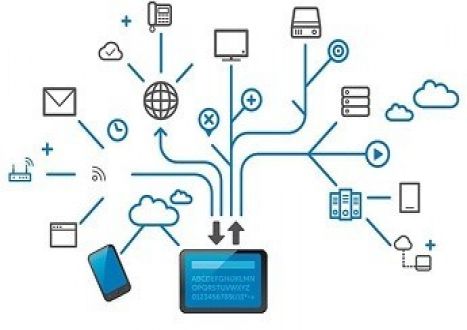


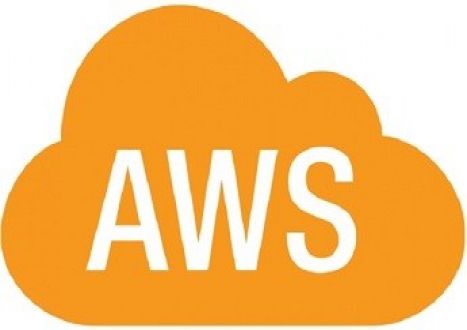


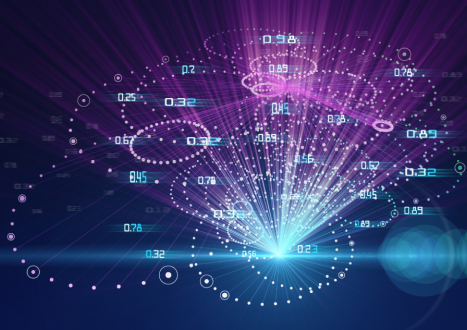










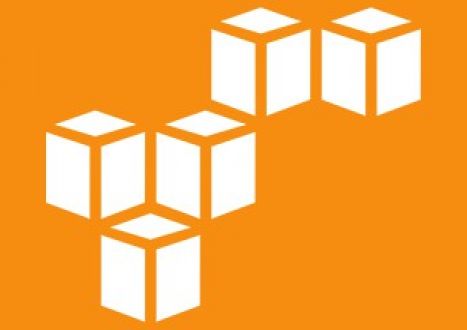


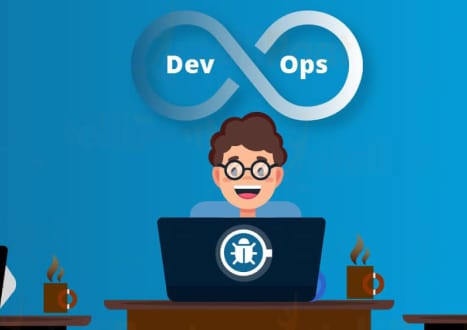



















Only Registered Members Can Download VCE Files or View Training Courses
Please fill out your email address below in order to Download VCE files or view Training Courses. Registration is Free and Easy - you simply need to provide an email address.
- Trusted By 1.2M IT Certification Candidates Every Month
- VCE Files Simulate Real Exam Environment
- Instant Download After Registration.
Log into your ExamCollection Account
Please Log In to download VCE file or view Training Course
Only registered Examcollection.com members can download vce files or view training courses.




