- Home
- Video Courses
- Certifications
- AWS DevOps Engineer Professional: AWS DevOps Engineer - Professional (DOP-C01) Dumps

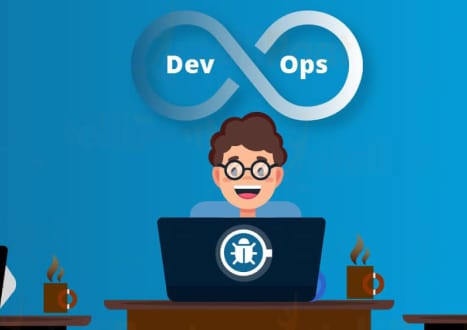
AWS DevOps Engineer Professional: AWS DevOps Engineer - Professional (DOP-C01) Certification Video Training Course
AWS DevOps Engineer Professional: AWS DevOps Engineer - Professional (DOP-C01) Certification Video Training Course includes 10 Lectures which proven in-depth knowledge on all key concepts of the exam. Pass your exam easily and learn everything you need with our AWS DevOps Engineer Professional: AWS DevOps Engineer - Professional (DOP-C01) Certification Training Video Course.
Curriculum for Amazon AWS DevOps Engineer Professional Certification Video Training Course



AWS DevOps Engineer Professional: AWS DevOps Engineer - Professional (DOP-C01) Certification Video Training Course Info:
The Complete Course from ExamCollection industry leading experts to help you prepare and provides the full 360 solution for self prep including AWS DevOps Engineer Professional: AWS DevOps Engineer - Professional (DOP-C01) Certification Video Training Course, Practice Test Questions and Answers, Study Guide & Exam Dumps.
AWS Certified DevOps Engineer - Professional Complete Certification Mastery Course [NEW]
What You'll Learn
Upon completion of this comprehensive AWS Certified DevOps Engineer Professional course, you will have acquired all the essential knowledge and practical skills needed to excel in the AWS DevOps Engineer Professional certification exam. You will master advanced AWS services integration, automated deployment strategies, infrastructure as code implementation, continuous integration and continuous deployment pipelines, monitoring and logging solutions, security best practices, and troubleshooting complex cloud environments. This course ensures you develop expertise in designing scalable, reliable, and secure DevOps solutions on AWS, preparing you thoroughly for both the certification exam and real-world professional scenarios in cloud engineering and DevOps management.
Requirements
To maximize your success in this AWS Certified DevOps Engineer Professional certification course and ensure you can effectively absorb the advanced concepts presented, certain foundational knowledge and technical prerequisites are essential. These requirements have been carefully designed to align with both AWS certification standards and industry best practices for DevOps professionals.
Essential AWS Knowledge Foundation You must possess a solid understanding of core AWS services and architectural principles. This includes comprehensive knowledge of Amazon EC2 instances, VPC networking concepts, security groups, IAM roles and policies, S3 storage solutions, and basic AWS CLI operations. Prior experience with AWS Solutions Architect Associate or AWS Developer Associate level concepts is highly recommended, as this course builds upon those foundational elements to explore advanced DevOps implementations.
Programming and Scripting Proficiency Fundamental programming skills are crucial for success in this course. You should be comfortable with at least one programming language such as Python, JavaScript, or Java, and have practical experience with shell scripting in Linux or PowerShell environments. Understanding of JSON and YAML syntax is essential, as these formats are extensively used in AWS CloudFormation templates, AWS CodePipeline configurations, and container orchestration files. Basic knowledge of SQL for database operations and API interactions will also prove beneficial throughout the learning journey.
Development and Operations Experience Prior hands-on experience in software development lifecycle processes, including version control systems like Git, is necessary. You should understand branching strategies, pull requests, and collaborative development workflows. Familiarity with agile development methodologies, continuous integration concepts, and basic testing frameworks will help you grasp the advanced DevOps practices covered in this course. Experience with build tools such as Maven, Gradle, or npm will enhance your understanding of automated build processes.
Infrastructure and Networking Fundamentals A solid grasp of networking concepts including TCP/IP, DNS, load balancing, and HTTP/HTTPS protocols is required. You should understand basic server administration tasks, operating system concepts for both Linux and Windows environments, and have experience with command-line interfaces. Knowledge of containerization concepts and basic Docker operations will be valuable, though comprehensive container orchestration will be covered within the course content.
Monitoring and Security Awareness Basic understanding of system monitoring, log analysis, and performance metrics interpretation is beneficial. You should be familiar with fundamental security concepts including encryption, access controls, and network security principles. Awareness of compliance frameworks and security best practices in cloud environments will help you better understand the advanced security implementations discussed throughout the course.
Time Commitment and Learning Environment This comprehensive certification course requires approximately 80-100 hours of dedicated study time, including hands-on lab exercises and practice examinations. You should have access to an AWS account for practical exercises, though free tier resources will be sufficient for most lab activities. A reliable internet connection and a computer capable of running multiple browser tabs and development tools simultaneously are essential for the optimal learning experience.
Professional Development Mindset Success in this course requires commitment to continuous learning and practical application of concepts. You should be prepared to engage with challenging technical scenarios, participate in problem-solving exercises, and apply theoretical knowledge to real-world DevOps challenges. The course is designed for professionals seeking to advance their careers in cloud engineering, DevOps, or infrastructure automation roles.
Description
This comprehensive AWS Certified DevOps Engineer Professional certification course represents the most current and thorough preparation available for the DOP-C02 examination, incorporating all the latest AWS service updates, industry best practices, and real-world scenarios that modern DevOps professionals encounter daily. Designed by certified AWS professionals with extensive industry experience, this course provides an immersive learning journey that combines theoretical knowledge with practical application, ensuring you develop both the conceptual understanding and hands-on skills necessary for certification success and professional advancement.
Comprehensive Curriculum Coverage The course meticulously covers all domains specified in the AWS DevOps Engineer Professional certification blueprint, including advanced SDLC automation, configuration management and infrastructure as code, monitoring and logging solutions, policies and standards automation, incident and event response, and high availability, fault tolerance, and disaster recovery implementations. Each domain is explored through multiple learning modalities, including detailed video lectures, interactive demonstrations, hands-on laboratory exercises, and real-world case studies that illustrate complex concepts in practical contexts.
Advanced AWS Services Integration You will master the integration of numerous AWS services essential for modern DevOps operations, including AWS CodeCommit for secure version control, AWS CodeBuild for automated compilation and testing, AWS CodeDeploy for application deployment automation, and AWS CodePipeline for comprehensive CI/CD workflow orchestration. The course provides in-depth coverage of AWS CloudFormation for infrastructure as code, AWS Systems Manager for operational management, Amazon CloudWatch for monitoring and alerting, and AWS X-Ray for distributed tracing and performance analysis.
Container and Serverless Technologies Modern DevOps practices heavily emphasize containerization and serverless architectures, and this course provides comprehensive coverage of Amazon ECS, Amazon EKS, AWS Fargate, and AWS Lambda implementations. You will learn to design and implement scalable container orchestration solutions, configure service mesh architectures, implement blue-green and canary deployment strategies, and optimize serverless applications for performance and cost efficiency. The course includes practical exercises in Docker containerization, Kubernetes orchestration, and serverless application development.
Infrastructure as Code Mastery Infrastructure as Code represents a fundamental DevOps capability, and this course provides extensive training in AWS CloudFormation, AWS CDK, and third-party tools like Terraform. You will learn to design reusable infrastructure templates, implement cross-stack references, manage template versioning and rollback procedures, and integrate infrastructure deployment with application release pipelines. Advanced topics include custom resource development, nested stack architectures, and multi-region infrastructure deployment strategies.
Security and Compliance Integration Security considerations permeate every aspect of DevOps operations, and this course emphasizes security best practices throughout the development and deployment lifecycle. You will master AWS IAM advanced configurations, implement secrets management with AWS Systems Manager Parameter Store and AWS Secrets Manager, configure VPC security architectures, and integrate security scanning tools into CI/CD pipelines. The course covers compliance automation, audit trail implementation, and security incident response procedures.
Monitoring and Observability Excellence Comprehensive monitoring and observability capabilities are essential for maintaining reliable production systems, and this course provides thorough training in Amazon CloudWatch, AWS X-Ray, Amazon OpenSearch, and third-party monitoring solutions. You will learn to design custom metrics and dashboards, implement automated alerting and notification systems, configure distributed tracing for microservices architectures, and establish effective incident response procedures. Advanced topics include anomaly detection, predictive scaling, and cost optimization through monitoring insights.
Real-World Project Implementation The course includes multiple comprehensive projects that simulate real-world DevOps challenges, allowing you to apply learned concepts in practical scenarios. These projects encompass complete CI/CD pipeline development, multi-environment infrastructure deployment, disaster recovery implementation, and performance optimization initiatives. Each project includes detailed requirements, implementation guidance, and evaluation criteria that align with professional DevOps practices.
Examination Preparation Excellence Beyond technical skill development, this course provides comprehensive examination preparation resources including practice questions that mirror the actual certification exam format, detailed explanations for correct and incorrect answers, time management strategies, and test-taking techniques specific to AWS certification examinations. The course includes multiple full-length practice examinations with performance analytics to identify knowledge gaps and focus areas for additional study.
Industry Best Practices Integration The course emphasizes industry-standard DevOps practices and methodologies, including GitOps workflows, immutable infrastructure principles, chaos engineering concepts, and site reliability engineering practices. You will learn to implement effective branching strategies, configure automated testing frameworks, establish deployment approval processes, and design resilient system architectures that maintain high availability under various failure scenarios.
Community and Support Resources Enrollment includes access to an active learning community where students can collaborate, share experiences, and receive guidance from instructors and peers. The course provides comprehensive support resources including detailed documentation, troubleshooting guides, reference architectures, and regular office hours sessions with certified instructors. Updates and new content are provided regularly to ensure alignment with AWS service evolution and certification requirement changes.
Who This Course Is For
This comprehensive AWS Certified DevOps Engineer Professional certification course has been meticulously designed to serve a diverse audience of technology professionals who are committed to advancing their careers in cloud computing, DevOps engineering, and automated infrastructure management. The course content and delivery methodology accommodate various professional backgrounds while maintaining the rigor and depth necessary for AWS certification success and real-world application of advanced DevOps practices.
Experienced Software Developers Transitioning to DevOps Software developers with several years of programming experience who are looking to expand their skill set into DevOps and infrastructure automation will find this course particularly valuable. If you have been working in application development roles using languages such as Java, Python, JavaScript, or C#, and you want to understand how your applications are deployed, monitored, and maintained in production environments, this course provides the perfect bridge between development and operations. You will learn how to implement CI/CD pipelines that automate the testing and deployment of your code, configure infrastructure that scales with your applications, and implement monitoring solutions that provide visibility into application performance and user experience.
The course is especially beneficial for developers who have been working in traditional development environments and want to embrace modern cloud-native development practices. You will discover how containerization technologies like Docker and orchestration platforms like Kubernetes can streamline your development workflow, how infrastructure as code can eliminate environment inconsistencies, and how automated testing and deployment can accelerate your development cycles while improving software quality.
System Administrators and Infrastructure Engineers IT professionals with backgrounds in system administration, network administration, or infrastructure management who want to modernize their skills for cloud environments will find comprehensive value in this course. If you have experience managing on-premises servers, configuring networking infrastructure, or maintaining traditional data center operations, this course will help you translate those skills to AWS cloud environments while learning modern automation and orchestration techniques.
The course addresses the evolution from manual infrastructure management to automated, code-driven infrastructure deployment and management. You will learn how AWS services can replace traditional infrastructure components, how to implement configuration management systems that ensure consistency across large-scale deployments, and how to design highly available and resilient architectures that automatically recover from failures. The transition from reactive problem-solving to proactive monitoring and automated remediation represents a fundamental shift that this course addresses comprehensively.
DevOps Engineers Seeking Advanced Certification Current DevOps professionals who hold associate-level AWS certifications or have equivalent experience and are ready to advance to professional-level expertise will benefit significantly from this course. If you are currently working in DevOps roles but want to deepen your knowledge of advanced AWS services, learn about enterprise-scale implementation patterns, or prepare for career advancement opportunities that require professional-level certification, this course provides the comprehensive education necessary for that progression.
The course goes beyond basic DevOps concepts to explore advanced topics such as multi-account AWS Organizations management, cross-region disaster recovery implementations, advanced security and compliance automation, and sophisticated monitoring and alerting strategies. These advanced concepts are essential for senior DevOps roles and architectural positions that require comprehensive understanding of enterprise cloud implementations.
Course Overview
This comprehensive AWS Certified DevOps Engineer Professional course is structured as an intensive, hands-on learning experience that combines theoretical knowledge with practical application to ensure complete preparation for the DOP-C02 certification examination. The course is organized into eight major sections, each building upon previous concepts while introducing new advanced topics that reflect the complexity and depth required for professional-level AWS DevOps competency.
Foundation and Architecture Principles The course begins with essential foundation concepts that establish a solid understanding of DevOps principles, AWS service architecture, and the integration patterns that enable effective automation and operations. You will explore the AWS Well-Architected Framework as it applies to DevOps implementations, learn about service selection criteria for different operational scenarios, and understand how various AWS services interconnect to create comprehensive DevOps solutions. This foundational section ensures that all students have consistent baseline knowledge before progressing to more complex implementations.
Continuous Integration and Continuous Deployment Mastery The core of modern DevOps practices revolves around CI/CD implementations, and this course provides extensive coverage of AWS CodeCommit, CodeBuild, CodeDeploy, and CodePipeline services. You will learn to design sophisticated build and deployment pipelines that incorporate automated testing, security scanning, approval workflows, and rollback mechanisms. Advanced topics include cross-region deployment strategies, blue-green deployment implementations, canary release patterns, and integration with third-party tools and services. Practical exercises guide you through creating complete CI/CD solutions for various application types and deployment scenarios.
Infrastructure as Code Implementation Infrastructure automation represents a critical DevOps capability, and this section provides comprehensive training in AWS CloudFormation, AWS CDK, and integration with third-party infrastructure as code tools. You will master template design patterns, parameter and output management, cross-stack references, and nested stack architectures. Advanced topics include custom resource development, template testing and validation, and automated infrastructure deployment within CI/CD pipelines. Hands-on laboratories provide experience with complex infrastructure scenarios including multi-tier applications, hybrid cloud configurations, and disaster recovery implementations.
Monitoring, Logging, and Observability Excellence Comprehensive monitoring and observability capabilities are essential for maintaining reliable production systems, and this section covers Amazon CloudWatch, AWS X-Ray, Amazon OpenSearch, and integration with third-party monitoring solutions. You will learn to design custom metrics and dashboards, implement automated alerting and notification systems, configure distributed tracing for microservices architectures, and establish effective incident response procedures. Advanced topics include anomaly detection, predictive scaling, and cost optimization through monitoring insights.
Security and Compliance Integration Security considerations permeate every aspect of DevOps operations, and this course emphasizes security best practices throughout the development and deployment lifecycle. Coverage includes AWS IAM advanced configurations, secrets management, VPC security architectures, and security scanning integration into CI/CD pipelines. You will learn about compliance automation, audit trail implementation, and security incident response procedures that maintain both operational efficiency and security requirements.
Practical Application and Certification Preparation The course concludes with comprehensive examination preparation including multiple practice tests, detailed answer explanations, and test-taking strategies specific to AWS professional-level certifications. Real-world scenarios and case studies reinforce learning objectives while providing practical experience that extends beyond certification requirements into professional DevOps practice. Students complete capstone projects that demonstrate mastery of course concepts through practical implementation of complex DevOps solutions.
Course Benefits
Enrolling in this AWS Certified DevOps Engineer Professional course provides numerous immediate and long-term benefits that extend far beyond certification achievement, positioning you for career advancement and professional success in the rapidly growing cloud computing and DevOps sectors. The comprehensive learning experience is designed to deliver practical value that enhances your professional capabilities while providing credentials that validate your expertise to employers and clients.
Professional Certification Achievement Upon successful completion of this course and the associated AWS certification examination, you will hold one of the most prestigious and recognized credentials in cloud computing. The AWS Certified DevOps Engineer Professional certification is highly valued by employers worldwide and demonstrates your ability to implement and manage complex DevOps solutions on the AWS platform. This credential significantly enhances your professional credibility and opens doors to senior-level positions in cloud engineering, DevOps management, and technical architecture roles.
Substantial Salary Enhancement Potential Professional-level AWS certifications consistently command premium salaries in the job market, with certified DevOps engineers earning significantly more than their non-certified counterparts. Industry salary surveys indicate that AWS Certified DevOps Engineer Professionals earn between 15-25% more than equivalent roles without certification, with additional premium for professionals who can demonstrate practical implementation experience. The investment in this course typically pays for itself within the first few months of employment in a certified role.
Comprehensive Practical Skills Development Beyond certification preparation, this course develops practical skills that are immediately applicable in professional environments. You will gain hands-on experience with industry-standard tools and practices, learn to implement automation solutions that improve operational efficiency, and develop troubleshooting capabilities that make you invaluable to technical teams. The practical laboratories and projects provide real-world experience that enhances your ability to contribute effectively from day one in new roles or responsibilities.
Career Advancement and Opportunity Expansion The knowledge and credentials gained through this course position you for rapid career advancement within your current organization or enhanced opportunities in the job market. Many organizations prioritize certified professionals for leadership roles, special projects, and high-visibility assignments. The comprehensive skill set developed through this course qualifies you for diverse roles including DevOps Engineer, Cloud Architect, Site Reliability Engineer, Infrastructure Automation Specialist, and Technical Consultant positions.
Access to Exclusive Professional Network Course enrollment provides access to an active community of cloud professionals, including instructors, fellow students, and alumni who have successfully transitioned to advanced roles in cloud computing. This professional network provides ongoing learning opportunities, career advice, job referrals, and collaborative problem-solving support throughout your career development. Many students report that the professional connections made through this course have been instrumental in their career advancement.
Continuous Learning and Update Access The rapidly evolving nature of cloud technologies requires continuous learning and skill updates. This course provides lifetime access to course materials and regular updates that reflect new AWS services, certification requirement changes, and industry best practices. You will receive notifications about new content, participate in update webinars, and maintain access to practice examinations and reference materials throughout your career.
Enterprise Value and Consulting Opportunities The expertise developed through this course positions you to provide valuable consulting services to organizations implementing DevOps practices or migrating to cloud platforms. Many certified professionals develop successful consulting practices or accept contract positions that provide both higher compensation and professional flexibility. The comprehensive knowledge base and practical experience gained through this course provide the foundation for building a successful independent consulting practice.
Student Feedback
Similar Amazon Video Courses
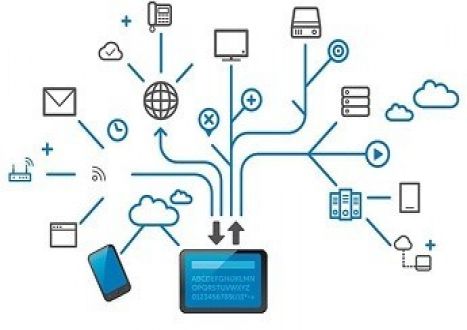


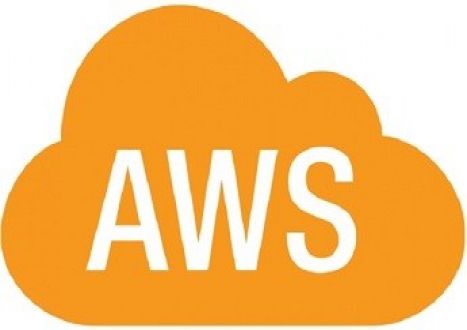


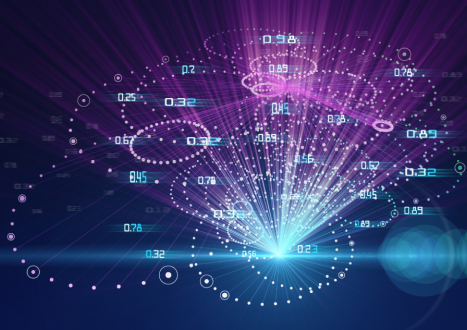










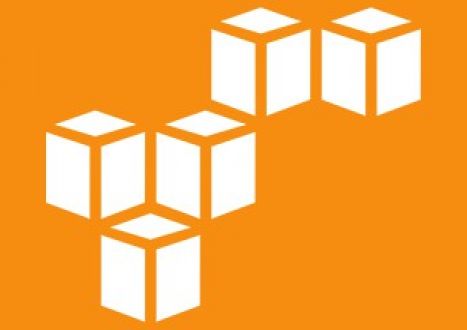





















Only Registered Members Can Download VCE Files or View Training Courses
Please fill out your email address below in order to Download VCE files or view Training Courses. Registration is Free and Easy - you simply need to provide an email address.
- Trusted By 1.2M IT Certification Candidates Every Month
- VCE Files Simulate Real Exam Environment
- Instant Download After Registration.
Log into your ExamCollection Account
Please Log In to download VCE file or view Training Course
Only registered Examcollection.com members can download vce files or view training courses.




