- Home
- Video Courses
- Certifications
- AWS Certified Solutions Architect - Associate SAA-C02 Dumps


AWS Certified Solutions Architect - Associate SAA-C02 Certification Video Training Course
AWS Certified Solutions Architect - Associate SAA-C02 Certification Video Training Course includes 10 Lectures which proven in-depth knowledge on all key concepts of the exam. Pass your exam easily and learn everything you need with our AWS Certified Solutions Architect - Associate SAA-C02 Certification Training Video Course.
Curriculum for Amazon AWS Certified Solutions Architect - Associate SAA-C02 Certification Video Training Course



AWS Certified Solutions Architect - Associate SAA-C02 Certification Video Training Course Info:
The Complete Course from ExamCollection industry leading experts to help you prepare and provides the full 360 solution for self prep including AWS Certified Solutions Architect - Associate SAA-C02 Certification Video Training Course, Practice Test Questions and Answers, Study Guide & Exam Dumps.
Ultimate AWS Certified Solutions Architect Associate (SAA-C02)
Four Full-Length Timed Tests to Build Your Confidence and Guarantee Your AWS SAA-C02 Exam Success.
Course Description
Welcome to the most comprehensive and meticulously crafted practice exam course for the AWS Certified Solutions Architect – Associate (SAA-C02) certification. If your goal is not just to pass the exam, but to master the concepts and confidently tackle any question that comes your way, you have found the perfect resource. This course is designed to be the final and most crucial step in your preparation journey, simulating the real exam environment so precisely that when you walk into the testing center, you will feel a sense of familiarity and preparedness that eliminates exam-day anxiety.
The AWS Certified Solutions Architect – Associate certification is one of the most sought-after credentials in the technology industry today. It validates your ability to design and deploy well-architected, secure, resilient, and cost-effective solutions on the AWS platform. Earning this certification can open doors to new career opportunities, increase your earning potential, and establish you as a credible and knowledgeable cloud professional. However, the exam is notoriously challenging. It requires more than just memorizing facts about individual AWS services; it tests your ability to synthesize information, analyze requirements, and choose the optimal solution from a range of possibilities based on a given scenario. This is where practice becomes paramount. Simply watching video lectures or reading whitepapers is not enough. You must apply your knowledge to real-world problems, and that is exactly what this course enables you to do.
Our practice exams are not just a collection of random questions. They are carefully developed by a team of certified AWS professionals and experienced instructors who have deconstructed the official SAA-C02 exam blueprint. Each question is designed to reflect the style, difficulty, and topic distribution of the actual exam. We have invested thousands of hours in researching exam objectives, analyzing common pitfalls, and writing questions that challenge your understanding of core architectural principles. Furthermore, we provide incredibly detailed explanations for every single question. We don't just tell you which answer is correct; we explain in depth why it is the best choice and, just as importantly, why the other options (the distractors) are incorrect in the context of the question. This method reinforces your learning, helps you identify and close knowledge gaps, and trains your critical thinking skills to dissect complex scenarios effectively.
The course is structured to help you build both knowledge and stamina. The actual SAA-C02 exam consists of 65 questions to be answered in 130 minutes. Our practice tests mirror this format, allowing you to get accustomed to the time pressure and develop an effective pacing strategy. We recommend you take the first test to establish a baseline of your current knowledge. Then, use the detailed explanations to guide your study, focusing on the areas where you scored lowest. As you work through the remaining tests, you will see your score and your confidence grow, culminating in a state of complete readiness for the main event.
Let's delve deeper into the specific knowledge domains covered in the SAA-C02 exam and how this course prepares you for each one.
Domain 1: Design Resilient Architectures (30% of the Exam)
This is the largest domain on the exam, and it focuses on your ability to build systems that can withstand failure and recover gracefully. Resilience is a cornerstone of the AWS Well-Architected Framework. This domain tests your understanding of multi-tier architectures, decoupling mechanisms, and disaster recovery strategies. Our practice questions will present you with scenarios where you must choose the right services and configurations to ensure high availability and fault tolerance.
For example, you will be tested on your ability to differentiate between Multi-AZ and Read Replicas for Amazon RDS. While both enhance an RDS deployment, they serve different purposes. A Multi-AZ deployment provides high availability and automatic failover by maintaining a synchronous standby replica in a different Availability Zone. A Read Replica, on the other hand, provides scalability for read-heavy workloads by creating an asynchronous copy of the database. Our questions will force you to analyze the specific requirements of a scenario—whether the priority is failover (resilience) or offloading read traffic (performance)—to make the correct choice.
You will also encounter numerous questions about decoupling. We will challenge your understanding of Amazon Simple Queue Service (SQS) and Amazon Simple Notification Service (SNS). You need to know when to use SQS to create a buffer between application components, allowing them to scale independently and ensuring that messages are not lost if a consumer fails. You will also need to know when to use SNS for a fan-out pattern, where a single message is published to a topic and delivered to multiple subscribers, such as Lambda functions, SQS queues, or email addresses. Our detailed explanations will walk you through the logic of choosing between these services based on the communication pattern required.
Disaster Recovery (DR) is another critical topic. You must understand the different DR strategies, such as Backup and Restore, Pilot Light, Warm Standby, and Multi-Site Active-Active. Our practice scenarios will give you Recovery Time Objective (RTO) and Recovery Point Objective (RPO) targets and ask you to select the most cost-effective DR solution that meets those requirements. We will cover services like AWS Backup, S3 Cross-Region Replication, and the role of Amazon Route 53 in orchestrating failover.
Domain 2: Design High-Performing Architectures (28% of the Exam)
Performance is about making the right choices to ensure your applications are fast, responsive, and efficient. This domain covers a wide range of topics, from selecting the right compute and storage options to designing effective networking and data ingestion solutions.
Our questions in this domain will test your knowledge of Amazon EC2 instance types. You will need to understand the differences between General Purpose, Compute Optimized, Memory Optimized, Storage Optimized, and Accelerated Computing instances and be able to select the appropriate type based on a workload's characteristics. We will also cover EC2 placement groups. You must know that a Cluster placement group is ideal for low-latency, high-throughput communication between instances within a single AZ, while a Spread placement group is used to minimize correlated failures by placing instances on distinct underlying hardware.
Storage performance is another key area. You will be tested on the various Amazon S3 storage classes (Standard, Intelligent-Tiering, Standard-IA, One Zone-IA, Glacier Instant Retrieval, Glacier Flexible Retrieval, and Glacier Deep Archive) and when to use each to balance performance and cost. We will also cover Amazon Elastic Block Store (EBS) volume types, such as General Purpose SSD (gp2/gp3), Provisioned IOPS SSD (io1/io2), and Throughput Optimized HDD (st1), requiring you to match the volume to the I/O requirements of the application. For high-performance file storage, we will explore Amazon EFS and Amazon FSx for Windows File Server and Lustre.
Networking performance is crucial for high-performing architectures. You will face questions about Amazon CloudFront, AWS's content delivery network (CDN). You need to understand how CloudFront can be used to cache content at edge locations closer to users, reducing latency for both static and dynamic content. We will also cover AWS Global Accelerator, which uses the AWS global network to improve the availability and performance of your applications by directing traffic to optimal endpoints. Our scenarios will require you to decide between CloudFront and Global Accelerator based on the specific use case, such as web content delivery versus improving performance for stateful TCP/UDP-based applications.
Domain 3: Design Secure Applications and Architectures (24% of the Exam)
Security is job zero at AWS, and it is a critical domain in the certification exam. This domain tests your ability to design architectures that protect data and systems from threats. It covers topics like identity and access management, data protection, and infrastructure security.
Our practice exams are filled with scenarios focused on AWS Identity and Access Management (IAM). You will need a deep understanding of IAM users, groups, roles, and policies. We will present complex scenarios where you must craft IAM policies with the principle of least privilege in mind. You must understand the difference between identity-based policies and resource-based policies, and when to use an IAM role to grant temporary, secure access to AWS resources, such as allowing an EC2 instance to access an S3 bucket without hardcoding credentials.
Data protection is another major focus. You will be tested on encryption at rest and in transit. For encryption at rest, you need to know about AWS Key Management Service (KMS) and how it integrates with services like S3, EBS, and RDS. Our questions will test your understanding of customer managed keys versus AWS managed keys and the security trade-offs involved. For encryption in transit, you should be familiar with using TLS/SSL certificates, which can be managed via AWS Certificate Manager (ACM), to secure data flowing between clients and your application, as well as between different components within your AWS environment.
Infrastructure security involves securing your virtual network. This means you must have a solid grasp of Amazon Virtual Private Cloud (VPC) components. Our questions will require you to design secure VPC architectures using public and private subnets. You must understand the role of Security Groups (stateful firewalls at the instance level) and Network Access Control Lists (NACLs) (stateless firewalls at the subnet level) and how they work together to control inbound and outbound traffic. We will also cover services like AWS WAF (Web Application Firewall) for protecting against common web exploits and AWS Shield for DDoS mitigation.
Domain 4: Design Cost-Optimized Architectures (18% of the Exam)
Finally, a solutions architect must be able to build solutions that are not only powerful and secure but also cost-effective. This domain tests your ability to analyze costs, identify opportunities for optimization, and select the most economical services and configurations without compromising performance or security.
A significant portion of this domain revolves around choosing the right pricing models for services like EC2 and RDS. You will face scenarios where you need to decide between On-Demand instances, Reserved Instances, Savings Plans, and Spot Instances. Our practice questions will provide details about a workload—whether it's steady-state, predictable, or fault-tolerant and interruptible—and you will have to select the most cost-effective purchasing option.
Data storage costs are another common topic. We will test your knowledge of S3 lifecycle policies, which allow you to automatically transition objects to more cost-effective storage classes (like S3-IA or Glacier) as they age and are accessed less frequently. You will also need to be aware of data transfer costs, understanding that data transfer into AWS is generally free, but data transfer out to the internet or between regions incurs charges.
Serverless architectures are a key strategy for cost optimization because you pay only for the compute time you consume. Our questions will explore use cases for AWS Lambda, where you can run code without provisioning or managing servers. You will be presented with event-driven workloads and asked to design a cost-effective solution using Lambda, API Gateway, SQS, and other serverless components. We will compare these serverless patterns to more traditional, server-based approaches, forcing you to analyze the trade-offs and choose the most cost-efficient design for the given requirements. We will also cover services like AWS Fargate for running containers without managing the underlying EC2 instances, further reducing operational overhead and cost.
By covering these four domains in exhaustive detail, with realistic and challenging questions, this course provides an unparalleled preparation experience. You are not just buying a set of questions; you are investing in a comprehensive learning tool that will solidify your knowledge, sharpen your analytical skills, and give you the confidence you need to walk into your exam and earn your certification.
Sample Questions and Detailed Explanations
To give you a better feel for the quality and depth of our content, here are a few sample questions representative of what you will find inside the course.
Question 1
A media company is building a video-on-demand platform on AWS. The platform stores terabytes of video files in an Amazon S3 bucket. The company wants to provide its global user base with the fastest possible and most secure access to these videos. The solution must also protect the backend S3 bucket from direct public access. Which architecture should a solutions architect recommend?
A. Configure the S3 bucket for static website hosting and provide the bucket URL to users. B. Use Amazon S3 Transfer Acceleration on the bucket and have users access the files via the Transfer Acceleration endpoint. C. Create an Amazon CloudFront distribution and configure the S3 bucket as a private origin using an Origin Access Identity (OAI). D. Create an Application Load Balancer in front of a fleet of EC2 instances that proxy requests to the Amazon S3 bucket.
Explanation:
Correct Answer: C. This is the ideal solution for this use case. Amazon CloudFront is AWS's global Content Delivery Network (CDN). It caches copies of the video files at edge locations around the world, physically closer to the users. When a user requests a video, it is served from the nearest edge location, which significantly reduces latency and improves playback performance. An Origin Access Identity (OAI) is a special CloudFront user that can be associated with a distribution. You can then create a bucket policy that only allows access to the OAI, effectively locking down the S3 bucket so that users can only access the content through CloudFront, not by using the direct S3 URL. This meets both the performance and security requirements.
Incorrect Answer A: Configuring the S3 bucket for static website hosting would make the bucket and its contents public, which violates the security requirement to protect the bucket from direct access. It also does not provide the global performance benefits of a CDN.
Incorrect Answer B: Amazon S3 Transfer Acceleration uses the AWS global network to speed up large file uploads and downloads to an S3 bucket. While it improves performance, it is primarily designed for the transfer process to and from the bucket itself, not for widespread content distribution to end-users. It also does not inherently protect the bucket from direct access in the same way an OAI does. CloudFront is the purpose-built service for global content delivery.
Incorrect Answer D: Using an ALB and EC2 instances to proxy requests is an overly complex and expensive solution for this problem. It introduces unnecessary infrastructure to manage and scale when a managed service like CloudFront is specifically designed for this purpose. This architecture would be less performant and more costly than the CloudFront solution.
Question 2
A financial services company runs a critical application on a large Amazon EC2 instance with an EBS volume for its database. The company's compliance policy requires a disaster recovery plan with a Recovery Point Objective (RPO) of less than 1 second and a Recovery Time Objective (RTO) of less than 10 minutes. The DR site must be in a different AWS Region. Which strategy is the MOST cost-effective way to meet these requirements?
A. Take nightly EBS snapshots and copy them to the DR Region. In a disaster, restore the snapshot to a new EBS volume and attach it to a new EC2 instance. B. Use AWS Backup to create a backup plan that takes hourly backups and copies them to the DR Region. C. Deploy the EC2 instance and database in an Auto Scaling group with a minimum of two instances across two Regions. D. Use a third-party, host-based replication tool to continuously replicate the EBS volume data to a standby EC2 instance in the DR Region.
Explanation:
Correct Answer: D. This scenario has very stringent RPO and RTO requirements. An RPO of less than 1 second means a maximum of 1 second of data loss is acceptable, which requires continuous, near-synchronous data replication. An RTO of less than 10 minutes means the system must be fully operational within 10 minutes of a disaster declaration. Using a host-based, real-time replication tool is the only option listed that can achieve a near-zero RPO by continuously streaming data changes to the DR region. The standby EC2 instance in the DR region can be kept in a stopped state to save costs and started quickly when a disaster occurs, allowing it to meet the RTO of under 10 minutes. This is a classic "Warm Standby" DR approach.
Incorrect Answer A: Nightly EBS snapshots would result in an RPO of up to 24 hours, which far exceeds the 1-second requirement. Restoring a snapshot and launching a new instance can also take longer than 10 minutes, potentially violating the RTO.
Incorrect Answer B: Hourly backups would result in an RPO of up to 1 hour, which is also much higher than the required 1 second. While AWS Backup simplifies the process, it is still based on snapshots and cannot meet the near-real-time replication requirement.
Incorrect Answer C: An Auto Scaling group operates within a single Region. You cannot have a single Auto Scaling group that spans multiple AWS Regions. While you could set up separate Auto Scaling groups in each region, this describes a Multi-Site Active-Active setup, which would be far more complex and expensive than required. The question asks for the most cost-effective solution that meets the requirements, and a Warm Standby (Option D) is cheaper than a fully active-active deployment.
Question 3
A development team is building a new serverless application. One microservice, running as an AWS Lambda function, needs to process uploaded images. Another microservice, also a Lambda function, needs to be triggered after the image processing is complete to update a database with metadata about the image. The team wants to ensure the two microservices are decoupled and that the entire workflow is resilient. If the database update function fails, it should be able to retry the operation without affecting the image processing function. How should the architect design this integration?
A. Configure the image processing Lambda function to directly and synchronously invoke the database update Lambda function. B. Have the image processing Lambda function publish a message to an Amazon SNS topic. Configure the database update Lambda function as a subscriber to that topic. C. Have the image processing Lambda function write the metadata to an Amazon SQS queue. Configure the database update Lambda function to poll the queue for messages. D. Have the image processing Lambda function write a file to an Amazon EFS filesystem, which is monitored by the database update Lambda function.
Explanation:
Correct Answer: C. This is the best design for resilience and decoupling in this scenario. Amazon SQS is a fully managed message queuing service. The first Lambda function can complete its image processing and then send a message containing the metadata to an SQS queue. This decouples the two functions; the first function's job is done once the message is successfully sent. The second Lambda function can then process messages from the queue at its own pace. If the database update fails, the message remains in the SQS queue and can be retried automatically by configuring a dead-letter queue (DLQ) and visibility timeout settings. This ensures that no data is lost and meets the retry requirement.
Incorrect Answer A: Direct synchronous invocation creates a tight coupling between the two functions. If the second function fails or takes a long time to run, the first function will be blocked, increasing its execution time, cost, and risk of timing out. A failure in the second function would also cause the entire invocation to fail, violating the resilience requirement.
Incorrect Answer B: Amazon SNS is a pub/sub messaging service. While it effectively decouples services, it is designed for a fan-out pattern where a message is pushed to multiple subscribers. If a Lambda subscriber fails, SNS can retry, but SQS provides more robust features for message durability and guaranteed processing for a single consumer, such as the visibility timeout and easier integration with dead-letter queues for failed messages, which is ideal for this one-to-one, resilient workflow. SQS is purpose-built for this kind of reliable, asynchronous work processing.
Incorrect Answer D: Using an EFS filesystem as a communication mechanism is an unconventional and inefficient pattern. It would require the second Lambda function to constantly poll or scan the filesystem for new files, which is not event-driven and would lead to unnecessary invocations and complexity. It does not provide the built-in retry mechanisms and durability of a message queue like SQS.
What you'll learn
How to pass the AWS Certified Solutions Architect - Associate (SAA-C02) exam with confidence.
How to answer scenario-based questions by analyzing requirements and eliminating incorrect options.
Deep understanding of architectural principles for designing resilient, high-performing, secure, and cost-optimized solutions.
Mastery of core AWS services, including EC2, S3, VPC, RDS, IAM, Route 53, Lambda, SQS, SNS, and CloudFront.
Effective time management and pacing strategies for the 130-minute exam.
How to identify and avoid common traps and pitfalls in the exam questions.
Course Content
Introduction: How to Get the Most Out of This Course (1 lecture, 5 mins)
Practice Exam 1: Full-Length SAA-C02 Simulation (65 questions)
Practice Exam 2: Full-Length SAA-C02 Simulation (65 questions)
Practice Exam 3: Full-Length SAA-C02 Simulation (65 questions)
Practice Exam 4: Full-Length SAA-C02 Simulation (65 questions)
Conclusion: Next Steps in Your AWS Journey (1 lecture, 5 mins)
Requirements
A foundational understanding of core AWS services and architectural principles. This course is not for complete beginners to AWS.
We recommend having completed at least one comprehensive AWS SAA-C02 video course or having equivalent hands-on experience.
A strong desire to pass the AWS Certified Solutions Architect – Associate exam.
Who this course is for:
IT Professionals and students preparing for the AWS Certified Solutions Architect - Associate (SAA-C02) examination.
Individuals who have completed their theoretical study and now want to test their knowledge and readiness with realistic, exam-level questions.
Solutions Architects, Cloud Engineers, Developers, and System Administrators who want to validate their skills and earn an industry-recognized certification.
Anyone who feels nervous about the real exam and wants to build confidence through rigorous practice in a simulated environment.
Candidates who have previously failed the SAA-C02 exam and are looking for a better preparation resource to ensure success on their next attempt.
Student Feedback
Similar Amazon Video Courses
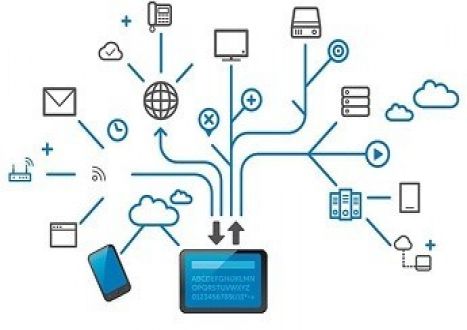


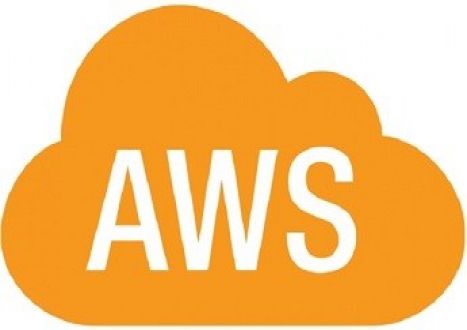


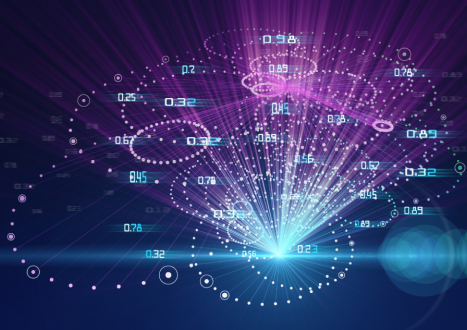









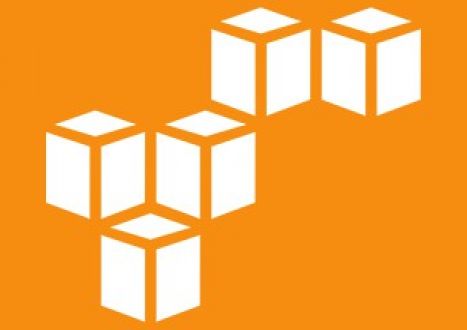



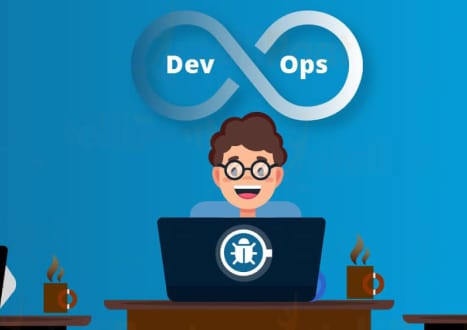


















Only Registered Members Can Download VCE Files or View Training Courses
Please fill out your email address below in order to Download VCE files or view Training Courses. Registration is Free and Easy - you simply need to provide an email address.
- Trusted By 1.2M IT Certification Candidates Every Month
- VCE Files Simulate Real Exam Environment
- Instant Download After Registration.
Log into your ExamCollection Account
Please Log In to download VCE file or view Training Course
Only registered Examcollection.com members can download vce files or view training courses.




