- Home
- Video Courses
- Certifications
- CS0-002: CompTIA CySA+ Certification Exam (CS0-002) Dumps


CS0-002: CompTIA CySA+ Certification Exam (CS0-002) Certification Video Training Course
CS0-002: CompTIA CySA+ Certification Exam (CS0-002) Certification Video Training Course includes 10 Lectures which proven in-depth knowledge on all key concepts of the exam. Pass your exam easily and learn everything you need with our CS0-002: CompTIA CySA+ Certification Exam (CS0-002) Certification Training Video Course.
Curriculum for CompTIA CySA+ CS0-002 Certification Video Training Course



CS0-002: CompTIA CySA+ Certification Exam (CS0-002) Certification Video Training Course Info:
The Complete Course from ExamCollection industry leading experts to help you prepare and provides the full 360 solution for self prep including CS0-002: CompTIA CySA+ Certification Exam (CS0-002) Certification Video Training Course, Practice Test Questions and Answers, Study Guide & Exam Dumps.
Cybersecurity Analyst+ (CySA+) Certification Exam CS0-002
Course Overview
The CompTIA Cybersecurity Analyst Certification, more commonly known as CySA+, is an internationally recognized credential that validates the skills necessary to apply behavioral analytics to networks and devices in order to prevent, detect, and combat cybersecurity threats. The CS0-002 exam code represents the updated version of the certification that emphasizes the latest industry practices, emerging threat landscapes, and evolving defensive strategies.
At its core, this course is designed to provide learners with both the theoretical knowledge and the practical expertise needed to analyze data, identify vulnerabilities, and respond to cybersecurity incidents. CySA+ sits at an intermediate level within the CompTIA certification track, bridging the gap between entry-level security certifications and advanced, specialized credentials. It assumes that the learner has a foundational understanding of IT systems, security principles, and networking concepts, and aims to elevate that foundation toward applied security analysis.
The importance of CySA+ lies in the way it emphasizes proactive defense. Unlike certifications that focus primarily on tools or isolated technical skills, CySA+ emphasizes critical thinking, problem solving, and the use of analytics in real-world contexts. Cybersecurity is no longer just about building walls against attackers but about continuous monitoring, assessment, and adaptation. This course positions learners to engage with those evolving challenges and equips them with skills to make informed decisions under pressure.
Completing this training course prepares individuals not only for the CS0-002 exam but also for real-world security roles. The training builds confidence in interpreting logs, evaluating threat intelligence, applying incident response procedures, and leveraging vulnerability management tools. In doing so, it nurtures the practical skills that employers are seeking when hiring analysts, security engineers, and threat hunters.
The course overview would not be complete without stressing the global recognition of CompTIA certifications. Employers across industries view CySA+ as a trusted measure of cybersecurity competence. The certification is approved by the U.S. Department of Defense under DoD 8570 compliance requirements, which means it is also relevant for individuals pursuing federal government or defense sector careers. Beyond the exam, the knowledge gained in this course fosters a mindset of continuous learning that will remain relevant as new threats and technologies emerge.
Learning Objectives of the Course
Learners embarking on this course should have clear objectives guiding their progress. By the conclusion of the program, participants will be able to understand and apply security operations concepts, analyze threat data and logs, conduct vulnerability management, apply incident response procedures, and interpret security architecture in modern IT environments. The objectives are not only about memorizing facts for the exam but about building practical and transferable skills that support professional growth.
The learning objectives align closely with the CySA+ exam domains, ensuring that every hour spent in the course contributes directly to exam readiness. At the same time, they emphasize the real-world application of knowledge, which is crucial for success beyond certification.
The Role of Cybersecurity Analysts
Understanding the role of the cybersecurity analyst provides context for the training. Analysts are responsible for monitoring security systems, identifying suspicious activity, and taking appropriate action to defend organizational assets. They work with a range of tools, including Security Information and Event Management systems, endpoint detection platforms, and vulnerability scanners. Analysts interpret threat intelligence reports and use that information to strengthen defenses against evolving adversaries.
The analyst’s role is dynamic and requires both technical proficiency and investigative curiosity. Analysts must understand attacker tactics, techniques, and procedures, but they also need to be adept at communicating findings to technical and non-technical stakeholders. This dual role of technical expert and communicator makes the CySA+ certification particularly valuable because it emphasizes not only the ability to detect threats but also the ability to respond effectively within organizational structures.
Structure of the Course
This training program is divided into four major parts, each one exploring a key dimension of the CySA+ exam and the professional skills it validates. The first part introduces learners to the course itself and lays out the modules. Subsequent parts will cover requirements, detailed course descriptions, and audience alignment. By following this structure, learners will experience a gradual immersion into the material, moving from foundational awareness toward applied expertise.
Modules
Introduction to Cybersecurity Analytics
This first module provides a grounding in the principles of cybersecurity analytics. It explains what analytics means in the context of modern security operations and how data-driven defense differs from traditional approaches. Learners are introduced to common data sources such as system logs, network traffic captures, and security monitoring dashboards. The emphasis is on understanding how data can reveal attacker behavior and inform proactive defensive strategies.
Threat and Vulnerability Management
The second module explores one of the most critical responsibilities of a cybersecurity analyst: identifying, assessing, and prioritizing vulnerabilities. Learners are guided through the process of scanning systems, interpreting vulnerability reports, and correlating findings with risk levels. Special attention is paid to the lifecycle of vulnerability management, including discovery, evaluation, remediation, and validation. The module also considers the role of external threat intelligence feeds and how organizations can integrate them into their security posture.
Security Operations and Monitoring
The third module is dedicated to day-to-day security operations. Analysts spend much of their time monitoring dashboards, reviewing alerts, and investigating anomalies. This module helps learners understand how to configure, manage, and interpret Security Information and Event Management systems. It examines intrusion detection, intrusion prevention, and behavioral monitoring tools, and it teaches learners how to differentiate between false positives and true incidents. By the end of this module, participants will appreciate the balance between automation and human judgment in modern security operations centers.
Incident Response and Recovery
When threats materialize into active incidents, organizations rely on incident response procedures to contain and mitigate damage. This module provides a detailed overview of incident response frameworks, such as NIST and SANS models, and shows learners how to apply them. It examines preparation, identification, containment, eradication, recovery, and lessons learned as stages of response. Case studies are used to demonstrate how organizations navigate real incidents and what role analysts play in restoring operations while preventing future occurrences.
Compliance and Security Architecture
The final module considers the broader organizational context in which analysts operate. Compliance requirements such as GDPR, HIPAA, and PCI DSS shape the way security controls are implemented. Understanding compliance is essential for analysts because their findings often intersect with regulatory obligations. In addition, this module explores the fundamentals of secure architecture, including network segmentation, access controls, and layered defense strategies. By combining compliance and architecture, learners gain an appreciation for how individual security tasks support organizational resilience.
Progression Through Modules
Learners progress through the modules in a logical sequence. The course begins with concepts and data sources, advances into vulnerability management, then moves into operational monitoring and incident response. By the time compliance and architecture are addressed, learners already have a technical grounding that allows them to appreciate the strategic implications of their work. Each module builds upon the previous one, ensuring cumulative knowledge that prepares participants for the exam and for practical application.
Practical Learning Elements
This course integrates theory with hands-on practice. Learners are encouraged to engage with virtual labs, simulated environments, and case-based exercises. For example, when studying vulnerability management, learners will analyze example vulnerability reports and decide how to prioritize remediation. In the security operations module, they will review mock SIEM logs to identify indicators of compromise. The incident response module will provide scenarios where learners must decide how to contain and eradicate threats. These practical elements reinforce conceptual understanding and simulate the challenges analysts face in real-world settings.
Exam Alignment
Every component of the course is mapped to the CS0-002 exam objectives. This alignment ensures that learners are not only developing practical skills but are also preparing systematically for certification. The exam domains include threat and vulnerability management, software and systems security, security operations and monitoring, incident response, and compliance and assessment. By working through the modules, learners will touch upon each of these domains multiple times, reinforcing their readiness.
Course Requirements
Before embarking on a comprehensive training program for the CompTIA CySA+ certification, it is essential to understand the requirements that frame the course. Requirements in this context include the knowledge prerequisites, the skills learners should already possess, the technical setup needed for effective study, the time commitments expected, and the personal qualities that will enable success. Understanding these requirements provides learners with realistic expectations and ensures they are prepared to fully engage with the content. The requirements are not meant to discourage participation but to establish a foundation upon which meaningful learning can be built.
Prerequisite Knowledge
The CySA+ certification is an intermediate-level credential, which means it assumes a degree of prior exposure to information technology and cybersecurity concepts. Learners are expected to have a working understanding of computer networks, system administration, and the principles of information security. For instance, they should already know what IP addresses and ports are, what firewalls do, and how operating systems enforce access control. A familiarity with common protocols such as HTTP, DNS, and TCP/IP is particularly important because many security threats exploit vulnerabilities within these protocols.
CompTIA recommends that candidates have already earned the Security+ certification or have equivalent knowledge. While Security+ is not a formal requirement, the concepts it covers—such as cryptography, identity and access management, and basic risk management—form the groundwork upon which CySA+ builds. Learners without this foundation may find themselves overwhelmed by the pace and complexity of CySA+. Therefore, those who have not pursued Security+ or an equivalent certification should ensure they review introductory security materials before beginning this training.
Technical Skills
Beyond theoretical knowledge, learners must also be comfortable with hands-on tasks in IT environments. CySA+ places heavy emphasis on interpreting logs, running vulnerability scans, and analyzing traffic data. To perform these tasks effectively, learners should be proficient in using both Windows and Linux systems. They should know how to navigate directories, execute commands, and interpret system messages. Familiarity with command-line tools such as ping, traceroute, netstat, and tcpdump will provide significant advantages in progressing through the course.
In addition, learners should understand how virtualization works. Virtual machines play a central role in cybersecurity training because they allow learners to simulate networks and attacks in safe environments. This course will make frequent use of lab exercises that involve deploying and monitoring virtualized systems. Having prior experience with platforms like VirtualBox, VMware, or Hyper-V ensures learners can concentrate on the security concepts rather than struggling with the mechanics of setting up lab environments.
Professional Experience
Although not mandatory, professional experience in IT support, networking, or system administration enhances a learner’s ability to grasp CySA+ topics. Someone who has already worked with firewalls, configured access permissions, or maintained organizational networks will find the transition to cybersecurity analysis smoother. Experience teaches nuances that textbooks often cannot, such as the reality of false positives, the complexity of user behavior, and the operational constraints that affect security decision-making.
For learners without such professional backgrounds, the course still provides sufficient guidance. However, they may need to dedicate more time to practice and repetition. This reinforces the idea that requirements should be viewed as recommendations that maximize success rather than as strict barriers to entry.
Technical Setup
To complete this course effectively, learners will need access to a computer with sufficient processing power, memory, and storage to run multiple virtual machines simultaneously. A modern processor, at least 16 gigabytes of RAM, and 100 gigabytes of free storage space are recommended. High-speed internet connectivity is also essential for downloading lab environments, accessing threat intelligence feeds, and participating in simulated exercises.
A secure and distraction-free study environment is equally important. Cybersecurity requires sustained concentration, particularly when interpreting logs or investigating anomalies. A quiet workspace helps learners focus on complex material and prevents errors that might arise from divided attention. Ensuring that the study system is free of malware and adequately protected by antivirus and firewall measures also prevents interference during training.
Study Materials
This course provides its own structured content, but learners will benefit from having additional references. The official CompTIA CySA+ study guide, practice tests, and exam objectives document serve as invaluable resources. While not strictly required, they complement the training by offering multiple perspectives on exam content. Using multiple sources reduces the risk of overlooking important details and provides practice with the variety of ways exam questions may be phrased.
Access to cybersecurity tools will also enrich the learning process. Tools such as Wireshark for packet analysis, Nessus for vulnerability scanning, and Splunk for log analysis mirror the platforms professionals use in real-world settings. Learners should be prepared to install and experiment with these tools in a lab environment, as their effective use is central to mastering CySA+ objectives.
Time Commitment
Completing this training course requires a significant time investment. The CySA+ exam objectives are broad and deep, covering multiple domains of knowledge. Learners should be prepared to dedicate several hours per week to studying over the course of several months. Consistency is more important than intensity; small, regular study sessions tend to produce better retention than occasional long sessions. Learners who attempt to rush through the course without giving themselves time to absorb the material often find themselves unprepared for the exam.
Time is also needed for practice. Reading about vulnerability scanning is valuable, but running scans on a simulated network and interpreting the results is what truly cements understanding. Allocating sufficient time for labs, case studies, and review sessions ensures that learners are developing practical competence in addition to theoretical knowledge.
Personal Qualities
While technical skills and knowledge are central to success, personal qualities play a powerful role in determining how effectively learners engage with the course. Analytical thinking is at the core of the cybersecurity analyst role. Learners must be able to recognize patterns, connect disparate pieces of information, and draw logical conclusions under pressure. Curiosity is equally important. The most successful analysts are those who continually ask why an anomaly is happening and who are driven to explore until they uncover the root cause.
Patience and perseverance are also required. Cybersecurity analysis often involves working through large volumes of logs or waiting for scans to complete. Quick results are rare, and the ability to remain focused over time is critical. Finally, adaptability ensures that learners remain open to new ideas, new tools, and new approaches. The threat landscape evolves rapidly, and analysts must be prepared to evolve with it.
Ethical Mindset
One often overlooked requirement is the ethical mindset necessary to succeed in cybersecurity. Analysts are granted access to sensitive information and powerful tools that could be misused if not handled responsibly. This course, like the certification itself, assumes that learners are committed to using their knowledge for defensive and constructive purposes. Upholding ethical standards not only aligns with professional codes of conduct but also establishes trust between analysts and the organizations they serve. Without this trust, the role of the cybersecurity analyst cannot function effectively.
Exam Eligibility
While the CySA+ exam has no formal prerequisites, understanding the eligibility framework helps learners prepare. CompTIA certifications are open to anyone willing to sit for the exam, but the organization strongly recommends prior knowledge equivalent to Security+ and a few years of professional experience. The absence of strict eligibility rules reflects CompTIA’s belief in accessibility, but learners should not underestimate the rigor of the exam. Meeting the recommended background ensures that the training is a refinement process rather than an overwhelming introduction to concepts far beyond one’s current level.
Psychological Preparedness
Cybersecurity can be a demanding field that places mental strain on professionals. Incidents may occur suddenly, logs may be extensive, and solutions may not always be obvious. This course requires learners to be psychologically prepared for the challenges of constant problem-solving and occasional frustration. Developing resilience is part of the learning journey, and acknowledging the mental demands early on allows learners to manage their expectations.
Commitment to Continuous Learning
Finally, learners must recognize that this course and the CySA+ certification represent milestones in a lifelong learning process rather than endpoints. Cybersecurity is dynamic, and skills quickly become outdated if they are not continually refreshed. Those who enter the course with the mindset of continuous learning will not only perform better but will also be positioned to maintain relevance as the field evolves. This perspective is a requirement because without it, the knowledge gained will soon lose its effectiveness.
Student Feedback
Similar CompTIA Video Courses









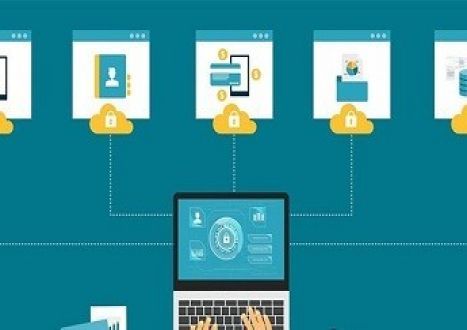





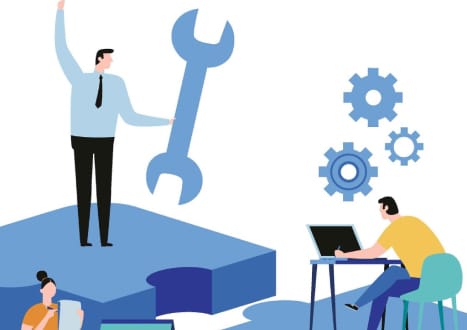


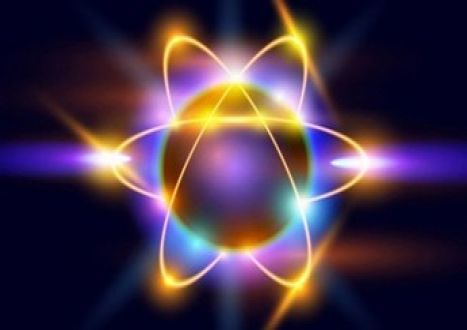



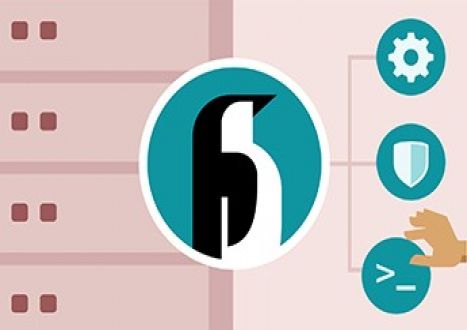





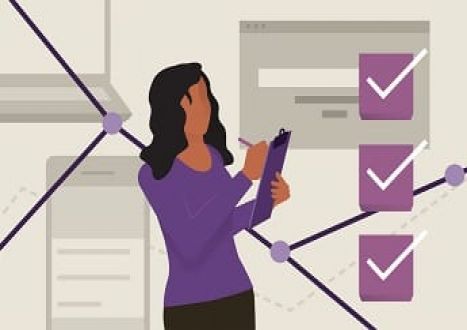












































Only Registered Members Can Download VCE Files or View Training Courses
Please fill out your email address below in order to Download VCE files or view Training Courses. Registration is Free and Easy - you simply need to provide an email address.
- Trusted By 1.2M IT Certification Candidates Every Month
- VCE Files Simulate Real Exam Environment
- Instant Download After Registration.
Log into your ExamCollection Account
Please Log In to download VCE file or view Training Course
Only registered Examcollection.com members can download vce files or view training courses.




