- Home
- Video Courses
- Certifications
- Certified Advanced Administrator Dumps


Certified Advanced Administrator Certification Video Training Course
Certified Advanced Administrator Certification Video Training Course includes 162 Lectures which proven in-depth knowledge on all key concepts of the exam. Pass your exam easily and learn everything you need with our Certified Advanced Administrator Certification Training Video Course.
Curriculum for Salesforce Certified Advanced Administrator Certification Video Training Course










Certified Advanced Administrator Certification Video Training Course Info:
The Complete Course from ExamCollection industry leading experts to help you prepare and provides the full 360 solution for self prep including Certified Advanced Administrator Certification Video Training Course, Practice Test Questions and Answers, Study Guide & Exam Dumps.
Certified Advanced Salesforce Administration Professional
Course Overview
The Salesforce Certified Advanced Administrator training course is designed to prepare learners for one of the most recognized and respected credentials in the Salesforce ecosystem. This course provides an in depth exploration of the Salesforce platform with a strong focus on advanced configuration, automation, reporting, and system administration best practices. By the end of this training, learners will have both the technical knowledge and the strategic insight needed to confidently sit for the Salesforce Certified Advanced Administrator exam and succeed in their professional roles.
Understanding the Certification
The Salesforce Certified Advanced Administrator certification is the next level beyond the standard Administrator credential. It validates a deep mastery of administrative concepts, complex functionality, and the ability to apply advanced solutions in real business scenarios. Employers often seek certified Advanced Administrators to lead system enhancements, optimize processes, and improve data quality across teams. This certification demonstrates an ability to not only manage Salesforce effectively but also to drive adoption and efficiency through innovation.
Importance of Advanced Administration
Salesforce is used globally across industries and continues to expand in functionality. As organizations evolve, so does the demand for administrators who can design sophisticated solutions. Basic knowledge is no longer enough for competitive roles. This training equips learners with advanced knowledge of automation, permissions, reporting, and security, ensuring they can meet the growing needs of enterprises. Understanding these areas in depth provides career growth and positions learners as key contributors to organizational success.
Learning Path of the Course
The training is structured in a logical path that mirrors the skills required for both practical application and exam success. It begins with an overview of advanced Salesforce capabilities, then progresses into more complex configuration and troubleshooting scenarios. Each section builds on the previous one to reinforce knowledge and application. This method ensures learners gain confidence while mastering each component of the certification blueprint.
Goals of the Training
The main objective of this course is to prepare learners for certification success. Beyond passing the exam, the course also aims to develop real world expertise that can be applied immediately in professional environments. Learners will gain skills in customizing Salesforce, building secure environments, implementing automation, designing effective reports, and maintaining overall system efficiency. The training is practical, interactive, and aligned with the responsibilities of an advanced Salesforce administrator.
Audience for the Course
The course is created for professionals who already have a solid foundation in Salesforce administration. It is ideal for those holding the Salesforce Administrator certification and seeking to move to the next level. It also benefits IT specialists, business analysts, consultants, and system managers who work with Salesforce regularly. Anyone who wants to demonstrate expertise in managing Salesforce at scale will find this training essential for career progression.
Structure of Modules
The course is divided into modules, each focusing on a distinct area of advanced Salesforce administration. Modules are comprehensive and designed to combine theoretical knowledge with real examples. Learners will explore practical use cases, which reinforce concepts and help in developing problem solving skills. Each module ends with review exercises that simulate exam style questions to strengthen preparation.
Module One Advanced Security and Access
This module begins with a detailed study of Salesforce security features. It explores permission sets, role hierarchies, sharing rules, and advanced security models. Learners will understand how to control data visibility across complex organizations and ensure compliance with security standards. This section emphasizes real world challenges such as designing flexible access for different user groups while maintaining strict data integrity.
Module Two Advanced Automation
The second module focuses on automation tools within Salesforce. Learners will study Workflow Rules, Process Builder, and advanced Flow configurations. This section explains how automation can streamline business processes and reduce manual effort. Examples demonstrate building multi step approvals, integrating with external systems, and troubleshooting automation conflicts. This module ensures learners can leverage automation tools effectively to increase organizational efficiency.
Module Three Data Management and Quality
This module provides an in depth exploration of managing large volumes of data. It covers import and export strategies, data loader best practices, duplicate management, and validation rules. Learners will discover how to ensure data accuracy and consistency across Salesforce. Strategies for archiving and maintaining data health are discussed with practical examples. This knowledge helps organizations make better decisions based on reliable information.
Module Four Advanced Reporting and Dashboards
The fourth module highlights the importance of turning data into actionable insights. It teaches learners how to create advanced reports, use cross filters, customize report types, and build dynamic dashboards. Special emphasis is placed on designing reports that meet diverse stakeholder needs. Learners will also explore report performance optimization and dashboard interactivity. By mastering reporting, learners can deliver meaningful insights that drive business strategy.
Module Five Change Management and Deployment
This module introduces learners to tools and strategies for managing changes in Salesforce environments. It discusses sandboxes, change sets, and deployment best practices. Emphasis is placed on maintaining system stability during enhancements. Learners will study governance, documentation, and testing protocols that align with enterprise level administration. This knowledge ensures that administrators can implement changes without disrupting business operations.
Module Six AppExchange and Extensibility
This section introduces the Salesforce AppExchange as a powerful resource for extending platform capabilities. Learners will study how to evaluate, install, and configure third party applications. The module explores integration considerations and governance for external tools. By understanding AppExchange, learners gain the ability to expand Salesforce functionality quickly and effectively. This skill makes them valuable resources for organizations seeking innovation without custom development.
Module Seven Service Cloud Applications
This module explores advanced Service Cloud features, including case management, service console customization, and knowledge management. Learners will understand how to optimize support processes and improve customer service experiences. The module emphasizes advanced capabilities like entitlements, milestones, and omni channel routing. This knowledge equips administrators to support customer centric operations effectively.
Module Eight Sales Cloud Applications
This section covers advanced Sales Cloud configurations such as forecasting, territory management, and opportunity splitting. Learners will gain insight into how to customize sales processes that align with business goals. It also explores how to implement advanced features like collaborative forecasting and sales path optimization. With this knowledge, learners can empower sales teams to achieve higher efficiency and success.
Module Nine Integration Basics
This module provides an overview of integrating Salesforce with external systems. Learners will explore integration methods such as APIs, middleware tools, and out of the box connectors. Practical examples show how to ensure data flows seamlessly across platforms. While not as technical as developer focused courses, this section gives administrators the knowledge to support integration projects and collaborate with development teams.
Module Ten Analytics and Adoption Strategies
The final module emphasizes the importance of adoption and analytics in ensuring Salesforce success. It explains how to measure user engagement, track key metrics, and encourage best practices. Learners will explore strategies for increasing adoption through training, communication, and system optimization. This module ties together the course by showing how administrators can lead organizations toward long term Salesforce success.
Review and Practice Approach
Throughout the training, learners are encouraged to practice through exercises and mock questions. Each module includes practice scenarios to reinforce knowledge. This approach ensures learners not only understand theoretical concepts but also apply them in context. The practice oriented design prepares learners to approach the certification exam with confidence and practical insight.
Outcome of Course Completion
By completing the Salesforce Certified Advanced Administrator training, learners will be equipped to handle complex administrative tasks with ease. They will be capable of designing secure, efficient, and scalable solutions that enhance Salesforce adoption. Beyond exam readiness, learners will gain a skillset that positions them as leaders in the Salesforce ecosystem. This outcome contributes to personal growth, career advancement, and organizational success.
Requirements of the Course
The Salesforce Certified Advanced Administrator training course has specific requirements to ensure learners are prepared for the advanced material. These requirements are designed to establish a strong foundation and guarantee that participants can keep pace with the course content. Meeting these requirements enables learners to maximize their understanding and make full use of the advanced concepts presented throughout the training.
Prior Certification
Learners are expected to already hold the Salesforce Administrator certification before enrolling in the Advanced Administrator training. This prerequisite ensures that learners have the essential knowledge of Salesforce fundamentals. Without this prior certification, it would be difficult to grasp the deeper topics that build upon core administrative principles. The Advanced Administrator exam assumes proficiency at the Administrator level and expands from that foundation.
Professional Experience
Beyond certification, learners should have hands on experience administering Salesforce in a professional environment. Ideally, participants should have at least six months to one year of active work as a Salesforce Administrator. This experience provides practical exposure to user management, basic automation, data management, and reporting. Experience also helps learners relate advanced concepts to real world challenges they may have already encountered.
Understanding of Salesforce Platform
A clear understanding of Salesforce objects, relationships, and data model is necessary for success in this course. Learners should be familiar with standard and custom objects, fields, and record types. They should understand how to configure page layouts, manage users, and create basic reports. Without this knowledge, learners may find themselves overwhelmed by the advanced nature of the training.
Comfort With System Configuration
The course requires learners to be comfortable performing configuration tasks in Salesforce setup. This includes navigating setup menus, adjusting security settings, modifying automation rules, and updating metadata. These skills are critical because the advanced training delves into more sophisticated uses of the same tools. A lack of comfort with basic configuration could slow progress and make it harder to follow along.
Exposure to Business Processes
Understanding business processes is another requirement for learners. Since Salesforce is a tool that supports organizational workflows, administrators must be able to relate configuration decisions to real business needs. Prior exposure to sales processes, customer support workflows, or service delivery systems allows learners to appreciate why advanced configurations are implemented. This connection between technology and business is crucial for becoming an effective Advanced Administrator.
Technical Literacy
Learners should possess a level of technical literacy that allows them to interact confidently with system tools and data. While coding knowledge is not required, familiarity with concepts such as relational data, APIs, and integrations is helpful. A willingness to learn about technical details beyond basic configuration will also benefit learners. Advanced administrators often work closely with developers, so comfort with technical terminology enhances collaboration.
Commitment to Study
The Salesforce Certified Advanced Administrator certification requires dedicated study and preparation. Learners should commit time each week to attend training, review materials, and practice scenarios. Since the exam is comprehensive, success depends on consistent effort. A strong commitment ensures that learners remain focused and motivated throughout the course.
Access to a Salesforce Environment
To practice and apply learning, participants should have access to a Salesforce environment. A Developer Edition or sandbox environment is recommended. Having this access allows learners to perform exercises, experiment with configurations, and test advanced features. Practice in a live environment deepens understanding and builds confidence in applying knowledge.
Familiarity With User Management
Learners should have experience managing users within Salesforce. This includes creating users, assigning profiles, and managing roles. Since advanced administration expands into complex security and access models, familiarity with user management at the basic level is a requirement. It ensures learners can transition into advanced user access concepts more smoothly.
Knowledge of Basic Automation
The course assumes learners are already familiar with fundamental automation tools such as Workflow Rules and Process Builder. Understanding how to create simple automation rules forms the basis for mastering more complex automation scenarios. Without this prior knowledge, learners may struggle with the advanced automation techniques covered in the training.
Basic Data Management Experience
Before beginning the course, learners should know how to import, export, and update records. Familiarity with tools like the Data Loader or Data Import Wizard is important. Data management becomes much more sophisticated at the advanced level, so this experience prepares learners to succeed in more complex scenarios. Knowledge of how data is structured and maintained is essential for supporting high quality systems.
Problem Solving Mindset
An effective Advanced Administrator must be able to solve problems creatively and strategically. This mindset is a requirement for the course because advanced administration involves designing solutions to complex challenges. Learners should be comfortable analyzing requirements, identifying issues, and proposing solutions. A problem solving approach ensures success both in the course and in professional practice.
Strong Communication Skills
While often overlooked, communication skills are a requirement for success in this course. Administrators must be able to explain technical concepts to stakeholders, document configurations, and collaborate with teams. Strong written and verbal communication ensures learners can share their knowledge effectively and lead organizational change. The course emphasizes collaboration and these skills help learners excel.
Analytical Thinking
Learners should possess analytical thinking skills that allow them to interpret data, evaluate processes, and measure outcomes. Advanced reporting and dashboards require the ability to analyze complex information and present it meaningfully. Analytical thinking supports all aspects of advanced administration, from designing security models to troubleshooting automation.
Willingness to Engage With Continuous Learning
Salesforce is an evolving platform with frequent updates. Administrators must embrace continuous learning to remain effective. A willingness to engage with new features, explore documentation, and adapt to change is essential. This mindset is required for learners to not only complete the course but also to maintain relevance in their careers.
Time Management
Effective time management is a requirement for learners who want to succeed in this course. The training covers extensive material and requires consistent practice. Learners must balance study time with professional and personal commitments. Time management skills ensure learners stay on track and complete the course successfully.
Access to Reliable Technology
Since the course involves hands on practice, learners must have reliable internet access and a computer capable of running Salesforce smoothly. This ensures uninterrupted learning and prevents technical barriers. Reliable technology supports participation in online training sessions and exercises.
Self Motivation
The course demands self motivation from learners. Unlike introductory courses, advanced training requires independent study and proactive practice. Learners who are self motivated will gain more from the material and be better prepared for the exam. Motivation ensures learners remain engaged and determined to reach their goals.
Professional Goals
Finally, learners should have clear professional goals for pursuing this course. Whether it is to achieve career advancement, support an organization, or expand expertise, having goals provides direction and purpose. These goals motivate learners to complete the course and use their new knowledge effectively in their roles.
Preparing for Success
Meeting the requirements of this course sets learners on a clear path to success. Each requirement contributes to building a strong foundation for advanced knowledge. Learners who satisfy these conditions will find themselves more confident, more capable, and better prepared to master Salesforce administration at the advanced level.
Course Description
The Salesforce Certified Advanced Administrator training course is designed as an immersive and comprehensive program that explores the advanced features of Salesforce. It goes beyond the basics to cover sophisticated administration tasks, complex configurations, and advanced system management practices. The course ensures that learners not only understand how to use Salesforce but also how to maximize its potential in enterprise environments. It bridges the gap between theoretical knowledge and practical application, giving learners the ability to translate technical capabilities into real business outcomes.
Purpose of the Course
The main purpose of this training is to prepare learners for the Salesforce Certified Advanced Administrator exam and to equip them with the expertise needed to manage Salesforce at a strategic level. The course is not limited to exam preparation. It also develops practical skills for real workplace challenges. By providing hands on experience and in depth exploration, the course ensures learners leave with the confidence to apply what they have learned directly to their professional responsibilities.
Scope of Learning
The scope of the course extends across multiple areas of advanced administration. It includes advanced security and access models, automation, data management, reporting, analytics, and change management. Learners also explore specialized Salesforce features such as Service Cloud and Sales Cloud applications. This broad scope guarantees that learners develop a holistic understanding of Salesforce as a platform and its potential to support complex business processes.
Course Flow
The course is structured in progressive modules that build on each other. It begins with foundational reviews of administrative concepts, then introduces advanced features. Each module is taught with explanations, practical exercises, and real world examples. This flow ensures learners can reinforce knowledge while practicing. The inclusion of review questions and scenarios allows learners to test their understanding and prepare for the style of questions they will encounter on the certification exam.
Practical Application
One of the strongest aspects of the course is its focus on practical application. Learners will not only study advanced concepts but will also perform tasks in Salesforce environments. These activities give learners hands on experience in configuring security, building flows, managing data, and creating advanced dashboards. Practical exercises help learners retain knowledge and develop problem solving skills they can apply immediately in their work.
Duration of the Training
The training is designed to provide sufficient depth without overwhelming learners. It is structured to be completed over several weeks depending on study pace. Learners are encouraged to dedicate consistent time each week to reviewing modules and practicing exercises. This balanced duration allows learners to absorb complex material gradually and build confidence before attempting the certification exam.
Assessment and Evaluation
Learners are continuously evaluated through review questions, practice scenarios, and mock exams. These assessments ensure learners are tracking progress and identifying areas where they need more study. By engaging with evaluations, learners develop exam readiness and confidence. The feedback gained from assessments also strengthens understanding and clarifies complex topics.
Flexibility of Learning
The course is designed with flexibility to support different learning styles and schedules. Learners can engage with material online, access resources on demand, and revisit modules as needed. The self paced nature ensures that learners can progress at a pace that fits their personal and professional commitments. Flexibility makes the course accessible to a wide range of learners across industries and time zones.
Course Outcomes
By the end of the training, learners will achieve mastery in advanced Salesforce administration. They will be able to design secure systems, implement automation, manage complex data models, and deliver powerful reporting solutions. Beyond technical skills, learners will gain the confidence to lead Salesforce projects, support strategic initiatives, and contribute to organizational success. Completion of the course positions learners as experts in their field and increases career opportunities.
Who This Course Is For
The Salesforce Certified Advanced Administrator training is targeted at professionals who want to expand their expertise and advance their careers. It is tailored for individuals who already have a strong foundation in Salesforce administration and are ready to progress to the next level.
Current Salesforce Administrators
The primary audience for this course is Salesforce Administrators who already hold the Administrator certification. These professionals are seeking to enhance their knowledge and gain recognition as advanced experts. The course provides them with the advanced skills necessary to manage larger, more complex Salesforce environments and prepare for leadership roles.
Business Analysts
Business Analysts who work with Salesforce benefit greatly from this course. Since they often translate business needs into technical requirements, advanced knowledge of Salesforce allows them to design better solutions. Understanding advanced configuration and automation empowers analysts to bridge the gap between business teams and technical teams more effectively.
IT Specialists and System Managers
IT professionals who support Salesforce systems will find this course valuable. Advanced knowledge of security, data management, and integration prepares them to maintain reliable and scalable environments. This training ensures IT teams can implement governance policies, manage deployments, and support the organization with confidence.
Consultants
Salesforce consultants who advise clients on platform adoption and optimization can enhance their value by taking this course. The certification adds credibility and expands their ability to deliver complex solutions. Consultants will gain the tools to support clients in advanced scenarios, from scaling systems to implementing automation and analytics.
Project Managers
Project Managers who oversee Salesforce implementations can also benefit from understanding advanced administration. While they may not perform hands on tasks, this knowledge equips them to make informed decisions, evaluate solutions, and collaborate with technical teams. Understanding advanced capabilities allows managers to lead projects more effectively and ensure successful outcomes.
Organizations and Teams
The course is also beneficial for organizations looking to upskill their Salesforce teams. By training team members in advanced administration, organizations gain internal experts who can reduce reliance on external consultants. This internal expertise improves efficiency, accelerates adoption, and ensures systems are optimized for long term success.
Professionals Seeking Career Growth
Individuals seeking career advancement or transition into more specialized roles will find this course a gateway to new opportunities. Advanced administrators are in high demand across industries. Achieving certification and demonstrating advanced skills opens doors to leadership roles, consulting opportunities, and higher compensation.
Learners Committed to Continuous Growth
The course is designed for learners who are committed to continuous growth in the Salesforce ecosystem. Since the platform evolves rapidly, this training prepares learners to adapt and remain relevant. It is ideal for those who value professional development and are eager to stay at the forefront of Salesforce innovation.
Global Relevance
The Salesforce Certified Advanced Administrator credential is recognized worldwide. This makes the course relevant for professionals in global organizations or those seeking international career opportunities. Learners from any industry or region can apply the skills gained in this training to meet organizational needs across borders.
Inclusive Learning Approach
The course welcomes learners from diverse professional backgrounds. Whether someone is deeply technical or more business oriented, the material is presented in a way that ensures accessibility. The inclusive approach ensures all learners, regardless of prior focus, can engage with and benefit from the training.
Strategic Importance
This course is not only about technical skills but also about strategic impact. It is for learners who want to make a difference in their organizations by using Salesforce to improve business performance. Those who aspire to lead change, enhance efficiency, and drive innovation will find this course particularly valuable.
In summary, the Salesforce Certified Advanced Administrator training course is an essential program for professionals seeking advanced expertise. It prepares learners for certification while equipping them with practical skills to solve real business problems. The course is designed for administrators, analysts, IT specialists, consultants, project managers, and ambitious professionals across industries. It offers the knowledge, confidence, and recognition needed to excel in the Salesforce ecosystem and advance careers at a global scale.
Student Feedback
Similar Salesforce Video Courses





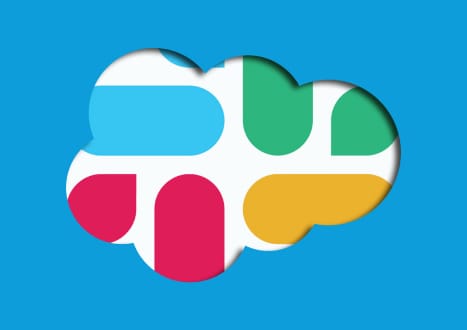




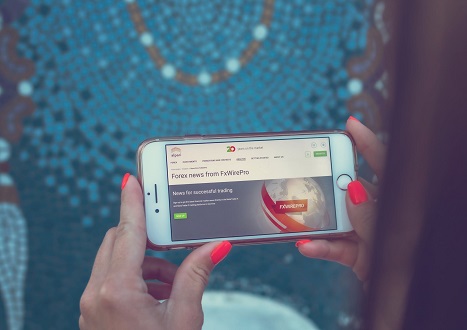











Only Registered Members Can Download VCE Files or View Training Courses
Please fill out your email address below in order to Download VCE files or view Training Courses. Registration is Free and Easy - you simply need to provide an email address.
- Trusted By 1.2M IT Certification Candidates Every Month
- VCE Files Simulate Real Exam Environment
- Instant Download After Registration.
Log into your ExamCollection Account
Please Log In to download VCE file or view Training Course
Only registered Examcollection.com members can download vce files or view training courses.




