- Home
- Video Courses
- Certifications
- Terraform Associate: HashiCorp Certified: Terraform Associate Dumps


Terraform Associate: HashiCorp Certified: Terraform Associate Certification Video Training Course
Terraform Associate: HashiCorp Certified: Terraform Associate Certification Video Training Course includes 78 Lectures which proven in-depth knowledge on all key concepts of the exam. Pass your exam easily and learn everything you need with our Terraform Associate: HashiCorp Certified: Terraform Associate Certification Training Video Course.
Curriculum for HashiCorp Terraform Associate Certification Video Training Course










Terraform Associate: HashiCorp Certified: Terraform Associate Certification Video Training Course Info:
The Complete Course from ExamCollection industry leading experts to help you prepare and provides the full 360 solution for self prep including Terraform Associate: HashiCorp Certified: Terraform Associate Certification Video Training Course, Practice Test Questions and Answers, Study Guide & Exam Dumps.
HashiCorp Terraform Associate Certification
Introduction to Terraform and HashiCorp Certification
The HashiCorp Certified: Terraform Associate exam is designed to validate the skills of professionals working with Terraform, an open-source tool used for infrastructure-as-code (IaC) automation. Terraform allows developers, system administrators, and IT professionals to define, provision, and manage infrastructure resources using code. This course will help you master Terraform's core features, and prepare you thoroughly for the Terraform Associate exam, equipping you with the necessary skills to automate infrastructure management effectively.
Terraform has become a vital tool for cloud infrastructure management, and its popularity continues to grow as businesses move towards cloud-based solutions. With Terraform, you can create, update, and version infrastructure securely and efficiently, making it a go-to choice for many organizations adopting DevOps practices.
This certification is highly valued in the industry, as it shows proficiency in managing cloud infrastructure using Terraform’s declarative configuration language. Whether you are a beginner or have some experience with Terraform, this course is designed to take you step-by-step through the essential topics you need to pass the certification exam.
Why Choose This Course?
Terraform is a widely used tool in the cloud computing landscape, and proficiency in it opens doors to exciting opportunities in DevOps, cloud administration, and infrastructure management. This course is specifically designed to help you navigate the Terraform Associate exam objectives, with a focus on both practical and theoretical aspects of Terraform.
The course content is delivered by experienced instructors who have extensive experience in cloud infrastructure and Terraform. They will guide you through the necessary topics and ensure that you are well-prepared for the exam. We provide hands-on exercises, real-world examples, and access to Terraform configurations that you can experiment with in your own cloud environment.
Completing this course will not only prepare you for the Terraform Associate exam but also provide you with the foundational skills to manage cloud infrastructure at scale. By gaining this certification, you will increase your credibility in the industry, making you a valuable asset to organizations implementing DevOps practices and seeking to improve their cloud infrastructure management.
Course Structure
The course is divided into four distinct modules, each addressing a specific set of concepts and skills needed for the Terraform Associate exam. These modules have been carefully designed to build upon each other, starting from basic concepts and advancing to more complex topics.
The first module will lay the groundwork by introducing you to Terraform’s core features, including how to write basic configuration files and run essential commands. In the second module, we will delve into the specifics of working with Terraform providers and managing cloud resources. Module three will cover state management, remote backends, and collaborating with teams using Terraform. Finally, the fourth module will guide you through advanced features, including the use of modules, workspaces, and best practices for managing infrastructure in large-scale environments.
Each module contains a combination of lessons, hands-on labs, quizzes, and practice exams to ensure that you not only understand the theory but also gain practical experience in using Terraform in real-world scenarios.
Learning Outcomes
After completing this course, you will be able to:
Understand the concept of infrastructure-as-code (IaC) and how Terraform integrates with DevOps workflows.
Write and manage Terraform configurations that define cloud infrastructure resources such as virtual machines, storage accounts, and databases.
Manage Terraform state, ensuring your infrastructure is consistent and up-to-date across various environments.
Work with Terraform providers to manage resources in multiple cloud platforms, such as AWS, Azure, and Google Cloud.
Implement advanced Terraform features such as modules, workspaces, and remote backends for team-based infrastructure management.
Follow best practices for writing clean, modular, and scalable Terraform code.
Gain confidence to take and pass the HashiCorp Certified: Terraform Associate exam.
Key Takeaways
Completing the Terraform Associate certification will help you develop a deep understanding of Terraform’s features and capabilities, allowing you to manage cloud infrastructure more effectively. Beyond the certification exam, the practical skills you gain from this course will directly apply to real-world infrastructure management. As cloud infrastructure automation becomes more prevalent, the demand for professionals skilled in Terraform continues to rise, making this certification highly valuable for career growth.
By the end of the course, you will be able to confidently deploy and manage cloud infrastructure using Terraform, apply best practices for working with remote backends, and scale your automation efforts using Terraform modules. With this knowledge, you will be well-equipped to handle Terraform configurations in both small and large teams, and contribute significantly to the infrastructure management processes within your organization.
Part 2: Course Modules
Module 1: Introduction to Terraform and Configuration Files
In this module, we will start by familiarizing you with the core concepts of Terraform and how it can be used to manage infrastructure. We will begin by setting up Terraform and writing basic configuration files using the HashiCorp Configuration Language (HCL). These configuration files define the infrastructure that will be provisioned by Terraform.
The first section of the module will guide you through installing Terraform, configuring your environment, and writing your first Terraform configuration. You will learn how to define resources such as compute instances, networks, and storage resources. You will also understand how Terraform uses providers to interact with different cloud platforms, such as AWS, Azure, and Google Cloud.
Once you have a basic understanding of Terraform syntax, we will introduce you to the most important Terraform commands, such as terraform init, terraform plan, and terraform apply. These commands help you initialize, validate, and apply your infrastructure configurations. You will practice using these commands to provision and manage your resources.
Additionally, this module will provide an introduction to Terraform’s state file, which is essential for tracking infrastructure changes. We will discuss how Terraform maintains the state of your infrastructure and the role state files play in ensuring the accuracy of your configurations.
Module 2: Working with Terraform Providers and Resources
Terraform providers are essential components that enable Terraform to interact with different cloud platforms and services. In this module, we will explore how to work with various Terraform providers to create and manage infrastructure resources across multiple cloud platforms. We will start by understanding how to configure providers such as AWS, Azure, and Google Cloud.
You will learn how to authenticate providers and establish connections with cloud environments. This section will also cover how to use provider-specific resource types to manage cloud resources, such as virtual machines, storage accounts, and networking components. We will explore common resource configurations and demonstrate how to automate infrastructure creation across different cloud environments.
You will also gain practical experience in managing multiple resources within the same configuration. As you build out your infrastructure, you will use variables, outputs, and modules to organize and streamline your code. These features will be critical as your Terraform configurations grow more complex.
By the end of this module, you will have the knowledge and skills necessary to manage resources in the cloud using Terraform. You will also be comfortable with using different cloud providers in a single configuration and automating the provisioning of cloud infrastructure.
Module 3: Managing State and Remote Backends
The management of Terraform’s state file is crucial for ensuring that your infrastructure configurations remain consistent and reliable. In this module, we will delve into the details of Terraform’s state management, including how state files are used to track and manage changes to infrastructure.
We will discuss the importance of state files and why they are a fundamental part of Terraform’s workflow. You will learn how to manage state locally and remotely, and the different strategies available for storing and securing state files. This module will introduce you to the concept of remote backends, which allow teams to work collaboratively on infrastructure and keep state consistent across multiple environments.
You will also gain hands-on experience in setting up and configuring remote backends, such as using Amazon S3 for storing state files and enabling state locking to prevent concurrent changes. This feature is especially useful for teams working on large infrastructure projects, as it ensures that the state file is updated safely.
Additionally, we will cover how to work with Terraform workspaces, which allow you to manage multiple environments (e.g., development, staging, and production) using the same configuration. Workspaces provide a way to isolate the state of different environments while keeping your infrastructure code reusable.
Module 4: Advanced Features and Best Practices
In this final module, we will cover advanced Terraform features and best practices for managing infrastructure at scale. We will introduce you to modules, which are a powerful way to organize and reuse Terraform code across multiple projects. You will learn how to create and structure modules, making your code more modular, maintainable, and scalable.
We will also discuss how to manage dependencies between resources and handle lifecycle management for resources. This section will cover Terraform’s built-in functions, such as depends_on, which ensures that resources are created in the correct order. You will also learn how to use variables and outputs to create reusable configurations and make your Terraform code more dynamic.
This module will provide you with an understanding of how to collaborate with teams effectively using Terraform. You will learn how to write and structure configurations for large teams, handle versioning, and implement code review processes. Finally, we will introduce Terraform Cloud, which helps automate Terraform workflows and scales infrastructure provisioning with a collaborative team environment.
Part 3: Course Requirements
Prerequisites for Taking the Course
Before enrolling in this course, you should have a basic understanding of cloud computing concepts, such as virtual machines, networking, and storage services. Although prior experience with Terraform is not necessary, familiarity with basic cloud platforms like AWS, Azure, or Google Cloud will be advantageous. If you are new to cloud platforms, the course provides enough information to help you get started with Terraform and cloud resource management.
It is also helpful to have basic knowledge of programming concepts, as Terraform uses a declarative configuration language (HCL) that resembles programming syntax. If you are unfamiliar with infrastructure-as-code or haven’t worked with cloud infrastructure before, this course will provide you with the foundational knowledge required to understand Terraform and its applications.
Software and Cloud Access Requirements
To fully engage with this course, you will need a computer capable of running Terraform and accessing cloud services. Terraform supports Windows, macOS, and Linux environments. You will also need access to cloud platforms such as AWS, Azure, or Google Cloud, as you will be working with cloud resources in hands-on labs. Setting up accounts with these providers is essential to complete the practical exercises.
You will need to install Terraform on your computer before starting the course. Instructions on how to install Terraform will be provided in the first module. Additionally, you will need to set up API keys and authentication methods for the cloud services you choose to work with.
Time Commitment
The course is designed to be self-paced, and it is expected that you will spend about 40-60 hours to complete all four modules, including lessons, exercises, and practice exams. If you are already familiar with cloud computing and infrastructure-as-code, you may be able to progress faster. However, if you are new to Terraform or cloud infrastructure, it may take more time to fully understand the concepts and complete the hands-on labs.
Module 1: Introduction to Terraform and Configuration Files
The first module of this course serves as a foundational introduction to Terraform, guiding you through its core concepts and the basics of configuration files. Terraform uses the HashiCorp Configuration Language (HCL) to define infrastructure resources in a human-readable format. This module will focus on familiarizing you with HCL, how to write Terraform configurations, and how to use them to define infrastructure resources.
We will begin with the installation of Terraform, covering both Windows and Unix-based operating systems. You'll learn how to install Terraform on your machine, and we’ll walk you through the essential setup steps required to begin using Terraform in a local development environment. With Terraform installed, the next step is learning the basic structure of Terraform configuration files, understanding the role of resources, and how to define them in HCL.
Throughout this module, you’ll learn how to define the most common infrastructure resources, such as virtual machines, networks, and storage. We’ll also explore how to manage variables, which allow for dynamic and reusable configurations. By the end of the module, you will be able to create a simple Terraform configuration, run it to provision resources, and understand the importance of managing configuration files effectively.
The module will also introduce you to key Terraform commands such as terraform init, terraform plan, and terraform apply. You’ll practice using these commands, which are essential for initializing a Terraform project, planning changes to your infrastructure, and applying those changes to the cloud.
Lastly, we’ll dive into Terraform state files. The state file is a critical aspect of Terraform’s functionality, as it keeps track of all the resources created and managed by Terraform. You’ll learn about state file management and how Terraform uses state to ensure that the infrastructure is correctly provisioned and updated.
Module 2: Working with Terraform Providers and Resources
In this module, we will dive deeper into Terraform’s integration with cloud providers. Providers are responsible for communicating with the APIs of cloud platforms like AWS, Azure, Google Cloud, and others. This section will introduce you to how Terraform interacts with these platforms, using providers to manage infrastructure resources.
We will begin by showing you how to configure providers in your Terraform configurations, including setting up authentication and defining provider blocks. Once the provider is configured, you’ll learn how to define cloud resources in Terraform and link them to the provider. For example, you will be guided through creating a virtual machine, a storage account, and networking resources within your chosen cloud platform. Each of these resource types has specific syntax and configuration options, which you’ll explore in detail.
The module also introduces advanced Terraform functions that allow you to customize your infrastructure based on input variables, allowing you to reuse configurations across multiple environments. You will practice using these functions, making your code more dynamic and adaptable to changes in your cloud infrastructure.
Additionally, we’ll cover how to structure your configurations for better maintainability. As Terraform configurations grow, it’s important to keep them organized. This module introduces best practices for managing multiple resources and maintaining clear, modular code.
By the end of this module, you will be proficient in managing cloud infrastructure using Terraform’s provider system. You will be able to configure and manage resources in AWS, Azure, or other cloud environments and understand how to handle the authentication and setup for each provider.
Module 3: Managing State and Remote Backends
One of the more complex but critical aspects of working with Terraform is managing its state. In this module, we will cover how Terraform maintains the state of your infrastructure and how you can use this state to track and manage changes to your infrastructure over time.
You will learn the fundamental concepts of Terraform state files and why they are essential for understanding how Terraform applies changes to resources. When Terraform applies changes to the infrastructure, it compares the current state of the resources to the desired state described in your configuration files. This is where the state file comes into play, as it tracks the actual state of your resources.
Terraform's state file is typically stored locally on your machine by default. However, when working on team projects or managing large-scale infrastructure, it's often necessary to store the state file remotely. Remote backends allow for collaboration between team members by ensuring that only one version of the state file is used at a time, preventing conflicts. We will explore how to configure remote backends such as Amazon S3 or Azure Blob Storage to store your Terraform state files securely.
In this module, we will also cover state locking, which ensures that multiple users or processes cannot modify the state file simultaneously, preventing data corruption. You will learn how to set up state locking and implement versioning for state files, which ensures that you can safely roll back to previous versions of the state if necessary.
We will also introduce you to Terraform workspaces, which allow you to manage multiple environments with the same set of configurations. Workspaces provide isolation between different environments, such as production and development, making it easier to manage state for different stages of your application lifecycle.
By the end of this module, you will have a solid understanding of Terraform’s state management features, including how to use remote backends, manage state files, and implement best practices for state locking and versioning. These skills are crucial for ensuring that your infrastructure is consistent and reliable, especially when working in team environments.
Module 4: Advanced Features and Best Practices
As you become more comfortable with Terraform, it’s time to explore some of its more advanced features and best practices. This module will help you take your Terraform skills to the next level by introducing powerful features such as modules, workspaces, and remote collaboration.
We will begin by discussing Terraform modules, which allow you to reuse and organize your Terraform code. Modules enable you to break your infrastructure configurations into smaller, more manageable pieces, improving the readability and maintainability of your Terraform projects. In this section, you’ll learn how to create custom modules, use publicly available modules from the Terraform Registry, and integrate modules into your infrastructure projects.
You’ll also learn about Terraform’s lifecycle management, which allows you to control the creation, updating, and deletion of resources. This is crucial when working with complex infrastructure, as you may need to carefully manage when and how changes are applied. We will explore the use of lifecycle arguments such as create_before_destroy to ensure that resources are created in the correct order.
This module also covers best practices for structuring Terraform configurations in large teams. You will learn how to write modular and reusable configurations that can be shared across multiple projects and environments. We will also discuss strategies for versioning and managing Terraform code in a team, such as using Git for code management and implementing a code review process.
Additionally, we will introduce Terraform Cloud, which offers a centralized platform for collaboration and automation. Terraform Cloud simplifies the process of working with Terraform at scale, allowing teams to manage infrastructure, collaborate on configurations, and automate workflows.
By the end of this module, you will be equipped with the advanced Terraform skills needed to manage large, complex infrastructures. You will understand how to create reusable modules, collaborate effectively with teams, and implement best practices that will ensure your Terraform configurations are maintainable and scalable.
Part 3: Course Requirements
Prerequisites for Taking the Course
While this course is designed to be accessible for both beginners and intermediate users, it’s helpful to have a basic understanding of cloud computing and infrastructure concepts before diving into Terraform. Familiarity with cloud services like AWS, Azure, or Google Cloud will be beneficial, but it is not required.
The course is suitable for anyone looking to automate infrastructure management with Terraform. If you are already working in a DevOps or cloud infrastructure role, this course will help you solidify your understanding of Terraform and prepare you for the HashiCorp Certified: Terraform Associate exam.
No prior experience with Terraform is necessary, but understanding basic concepts such as virtual machines, storage, networking, and APIs will make the course easier to follow.
Software and Cloud Access Requirements
You will need to install Terraform on your machine and have access to cloud services such as AWS, Azure, or Google Cloud. This will allow you to complete the hands-on labs and apply what you’ve learned throughout the course. If you do not already have an account with these cloud providers, you will need to set one up to use their services in conjunction with Terraform.
You will also need administrative access to install software on your machine to run Terraform and configure cloud services. The course provides step-by-step instructions for installing and configuring Terraform, so even if you are new to the tool, you will be able to set it up without issues.
Time Commitment
The course is designed to be flexible, allowing you to learn at your own pace. We recommend dedicating 40 to 60 hours to complete the course, depending on your prior knowledge of Terraform and cloud infrastructure. If you are new to these topics, it may take you a bit longer to grasp the concepts, but the course is structured to build upon each module gradually.
For those already familiar with cloud infrastructure or other IaC tools, the course may take less time. You can revisit the modules or sections you need more time with to ensure you fully understand the concepts before progressing to more advanced topics.
Tools and Resources
Throughout the course, you will be provided with a range of tools and resources to enhance your learning. This includes access to Terraform documentation, hands-on lab environments, code samples, and a community forum where you can ask questions and collaborate with fellow learners.
Prerequisites for Taking the Course
This course is designed to cater to a wide range of learners, from beginners to those who have some experience with infrastructure management. However, there are certain prerequisites that will help ensure you can follow the material effectively.
Basic Understanding of Cloud Computing: It is helpful to have a foundational understanding of cloud platforms like AWS, Azure, or Google Cloud. Understanding how virtual machines, storage, networking, and databases function within a cloud environment will make it easier to grasp the concepts you will work with in this course. However, if you are unfamiliar with cloud services, the course covers these fundamentals as part of the Terraform concepts.
Familiarity with Programming Concepts: Although Terraform uses HashiCorp Configuration Language (HCL), which is a declarative language and not a traditional programming language, it’s still beneficial to have some basic familiarity with programming concepts. If you are comfortable with variables, loops, and conditions in a programming language, it will make the transition to Terraform much smoother. However, if you are entirely new to programming, this course will provide a structured introduction to HCL.
No Prior Terraform Experience Needed: This course assumes that you have no prior experience with Terraform. We will begin with basic concepts and gradually build up to more advanced topics. The step-by-step approach ensures that both beginners and intermediate learners can follow along and benefit from the content.
Exposure to Infrastructure-as-Code (IaC): If you have worked with other infrastructure-as-code tools, such as AWS CloudFormation, Ansible, or Puppet, you will find that Terraform follows similar principles. However, you do not need to have experience with other IaC tools to succeed in this course.
Familiarity with Command-Line Interfaces: While you do not need advanced command-line skills, it is essential to be comfortable using the command line. Terraform is primarily operated through the terminal or command prompt, so being able to navigate files and run commands will be important. Basic knowledge of how to interact with your machine’s command line will be sufficient.
By the end of this course, regardless of your starting point, you will have the foundational knowledge and hands-on experience required to manage infrastructure using Terraform effectively.
Software and Cloud Access Requirements
To fully engage with this course, you will need to ensure that you have access to the necessary software and cloud environments.
Terraform Installation: Before diving into the course content, you will need to install Terraform on your local machine. Terraform supports various operating systems, including Windows, macOS, and Linux. We provide detailed instructions for each platform in the first module of the course, making it easy to get started.
Cloud Accounts (AWS, Azure, or Google Cloud): To practice the Terraform skills learned in the course, you will need access to cloud services such as AWS, Azure, or Google Cloud. Many cloud providers offer free tiers or trial accounts, allowing you to complete the labs and exercises without incurring significant costs. For example, AWS offers a free tier that gives you limited access to services like EC2 and S3, which will be used for most of the practical exercises in this course.
API Keys and Authentication: Once you’ve set up your cloud account, you will need to generate API keys or authentication tokens to allow Terraform to communicate with the cloud provider. This will enable you to provision resources in your chosen cloud environment. The course provides step-by-step guidance on how to create and configure these credentials.
Text Editor: You will need a text editor to write your Terraform configuration files. While any basic text editor can be used, we recommend a code editor like Visual Studio Code or Sublime Text, as these editors provide syntax highlighting and other features that make writing and debugging Terraform configurations easier.
Browser: As Terraform is a command-line tool, all of the work will be done in the terminal or command prompt. However, a web browser is needed to access the cloud provider’s dashboard, as well as Terraform’s documentation and other online resources. The course will also provide links to official Terraform documentation and relevant resources, which can be accessed through your browser.
Internet Connection: Since the course includes hands-on labs that require cloud access and retrieving documentation, a stable internet connection is essential for completing the exercises effectively.
Once you have these tools and resources in place, you will be ready to start learning and experimenting with Terraform to automate infrastructure provisioning.
Time Commitment
The HashiCorp Certified: Terraform Associate exam preparation course is designed to be comprehensive and thorough, covering a wide range of topics. The recommended time commitment is between 40 to 60 hours to complete the entire course. However, the time you need to dedicate depends on several factors, such as your prior knowledge of cloud infrastructure, programming, and Terraform itself.
For Beginners: If you are new to cloud computing, Terraform, or infrastructure-as-code, you may need more time to go through the course materials. It’s important to pace yourself and ensure that you understand each concept before moving on to the next. This may mean spending extra time on labs, re-watching lessons, and reviewing Terraform concepts.
For Intermediate Learners: If you already have some experience with cloud services or infrastructure-as-code tools, you might find that the course goes faster for you. You will likely be able to grasp concepts more quickly, and you may not need to spend as much time on introductory material. Still, we recommend taking the time to thoroughly engage with the hands-on labs to cement your understanding.
For Those Preparing for the Exam: If your main goal is to pass the HashiCorp Certified: Terraform Associate exam, you may want to focus more on the exam-specific content, such as state management, provider configurations, and best practices. You can spend extra time reviewing the practice exams and taking quizzes to gauge your understanding.
This course is flexible, and you can work at your own pace. The modules are broken down into manageable chunks, and each module includes practical hands-on labs that reinforce the concepts learned. It’s important to remember that the more time and effort you invest in practicing and working through the material, the better prepared you will be for the exam.
Tools and Resources
As you progress through the course, you will have access to a variety of resources and tools that will enhance your learning experience. These include:
Terraform Documentation: The Terraform documentation is an invaluable resource throughout the course. It provides detailed explanations, code samples, and real-world use cases that can help clarify concepts. We will refer to the official documentation at various points during the course, and you will be encouraged to explore it on your own.
Hands-on Labs: Practical exercises and labs are integrated into the course to give you hands-on experience with Terraform. These labs will guide you through real-world scenarios, such as creating virtual machines, networking resources, and databases in AWS, Azure, and Google Cloud. These labs help reinforce the concepts learned in each module and give you the experience needed to confidently manage infrastructure with Terraform.
Quizzes and Practice Exams: To assess your understanding and test your knowledge, we provide quizzes at the end of each module. These quizzes focus on the key concepts and ensure that you have mastered the material before moving on. Additionally, practice exams will be provided to simulate the actual HashiCorp Certified: Terraform Associate exam. These practice exams will help you gauge your readiness and identify areas for improvement.
Community Forum: Learning is often more effective when you have the opportunity to collaborate and share experiences with others. The course provides access to a community forum where you can ask questions, share insights, and discuss the material with fellow learners. This forum is a valuable resource for troubleshooting issues, clarifying doubts, and learning from other professionals who are also working through the course.
Instructor Support: In addition to the community forum, you will also have access to instructor support. If you encounter challenges or need clarification on specific topics, you can reach out to the course instructors, who will assist you in overcoming any roadblocks. Their expertise will ensure you stay on track and get the most out of the course.
Terraform Cloud: As part of the course, you will also gain access to Terraform Cloud, which offers a collaborative environment for managing infrastructure. Terraform Cloud will allow you to experiment with remote backends, state management, and team-based workflows. Using Terraform Cloud will give you real-world experience managing infrastructure as a team, which is invaluable when working on enterprise-level projects.
Code Samples and Configuration Files: Throughout the course, you will be provided with code samples and configuration files that demonstrate how to set up and manage different types of infrastructure resources. These files will help you understand how to structure your own Terraform configurations and serve as templates for your personal projects.
By using these tools and resources, you will be able to effectively learn Terraform, complete practical exercises, and ultimately prepare for the HashiCorp Certified: Terraform Associate exam.
Exam Preparation
The course is specifically structured to help you prepare for the HashiCorp Certified: Terraform Associate exam. It covers all the topics and concepts that are part of the exam objectives, and each module is designed to build your skills progressively. The practice exams, quizzes, and hands-on labs ensure that you gain the knowledge and confidence to take the certification exam.
It’s important to take the time to review the exam guide and familiarize yourself with the exam format. The exam focuses on core concepts such as Terraform basics, resource management, state management, and best practices for working with Terraform at scale. By completing all the modules and taking the practice exams, you will be well-prepared for the certification exam.
Student Feedback
Top HashiCorp Video Courses



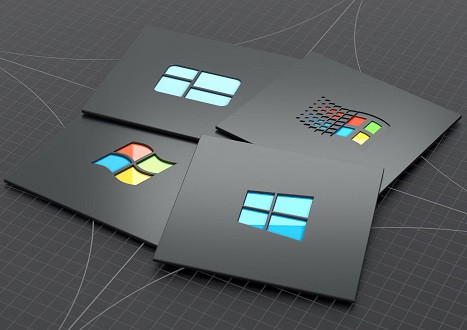


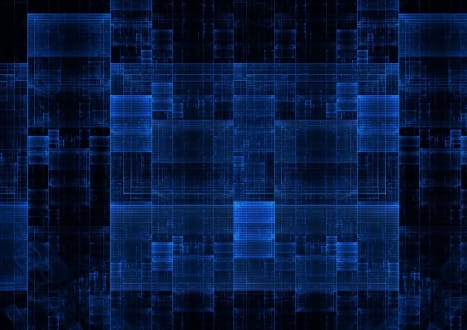





Only Registered Members Can Download VCE Files or View Training Courses
Please fill out your email address below in order to Download VCE files or view Training Courses. Registration is Free and Easy - you simply need to provide an email address.
- Trusted By 1.2M IT Certification Candidates Every Month
- VCE Files Simulate Real Exam Environment
- Instant Download After Registration.
Log into your ExamCollection Account
Please Log In to download VCE file or view Training Course
Only registered Examcollection.com members can download vce files or view training courses.




